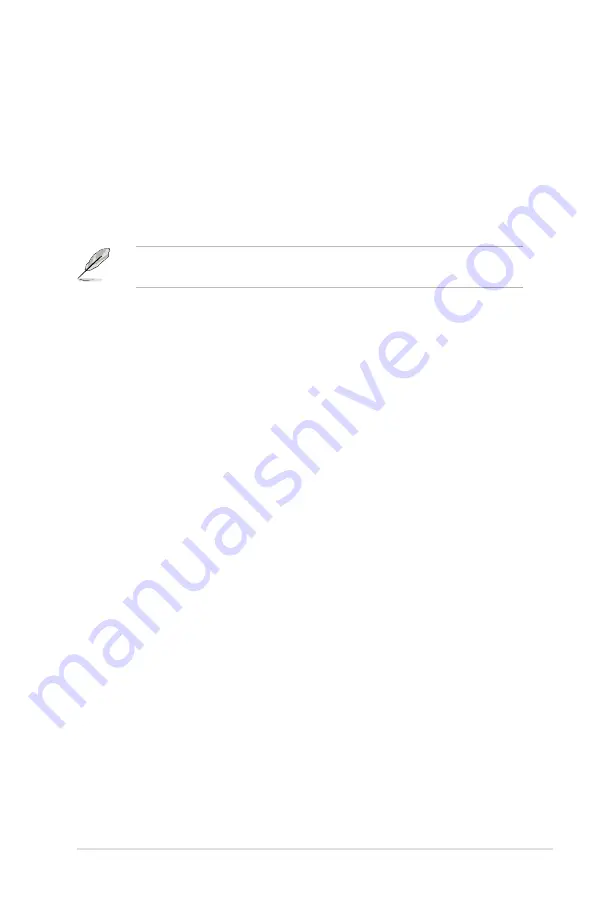
ASUS ESC2000 G2
4-49
Setup Mode [EZ Mode]
[Advanced Mode] Sets Advanced Mode as the default screen for entering the BIOS setup
program.
[EZ Mode]
Sets EZ Mode as the default screen for entering the BIOS setup program.
Boot Option Priorities
These items specify the boot device priority sequence from the available devices. The
number of device items that appears on the screen depends on the number of devices
installed in the system. Select [Disabled] to disallow this function.
•
To select the boot device during system startup, press <F8> when ASUS Logo appears.
•
To access Windows OS in Safe Mode, press <F8> after POST.
Boot Override
These items displays the available devices. The number of device items that appears on
the screen depends on the number of devices installed in the system. Click an item to start
booting from the selected device.
Содержание ESC2000
Страница 1: ...Workstation ESC2000 G2 User Guide ...
Страница 27: ...2 7 ASUS ESC2000 G2 B A 9 B A 7 8 5 6 ...
Страница 48: ...Chapter 2 Hardware setup 2 28 ...
Страница 65: ...ASUS ESC2000 G2 3 17 Connect to 5 1 channel Speakers Connect to 7 1 channel Speakers ...
Страница 174: ...5 44 Chapter 5 RAID configuration ...
Страница 191: ...ASUS ESC2000 G2 6 17 7 Follow the screen instructions to complete installation 8 When finished press Finish to continue ...
Страница 202: ...6 28 Chapter 6 Driver installation 9 Click Finish to complete the installation ...
Страница 205: ...ASUS ESC2000 G2 6 31 6 Click Finish to complete the installation and exit the wizard ...
Страница 208: ...6 34 Chapter 6 Driver installation 7 Click Install to begin installation 8 Click Finish to complete the installation ...
Страница 214: ...6 40 Chapter 6 Driver installation ...






























