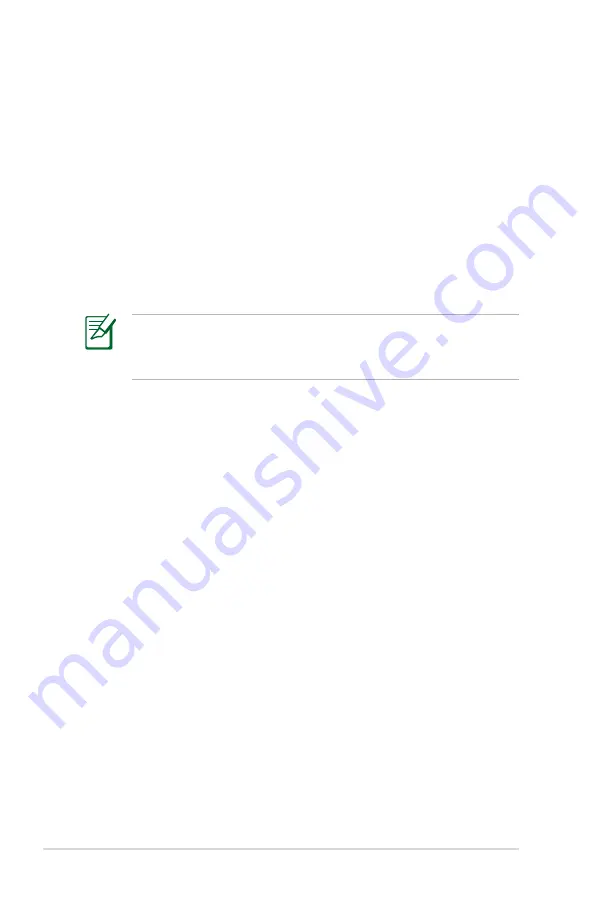
4-4
Chapter 4: Using the Eee PC
Point-to-Point Protocol over Ethernet (PPPoE)
1. Repeat the step 1–2 of Using a static IP to start the PPPoE
network configuration.
2. Select the type of connection you are using and click
Next
.
3. Select the hardware that you want to use to make your
connection and click
Next
.
4. Enter your user name and password and click
Next
.
5. Enter a name for this connection and click
Next
.
6. Click
Finish
to apply the settings or click
Back
to make changes.
Select
Connect automatically at system startup
or
Start
this connection when finished
based on your individual
configuration.
Wireless Point-to-Point Protocol over Ethernet
1. Repeat the step 1–2 of Using a static IP to start the wireless
PPPoE network configuration.
2. Select the type of connection you are using and click
Next
.
3. Select the hardware that you want to use to make your
connection and click
Next
.
4. Click the
Browse Wireless Networks
button to search for the
network point you would like to connect.
5. Enter the wireless channel information from your service
provider and click
Next
.
6. Set the encryption information for the wireless connection and
click
Next
.
7. Enter your user name and password and click
Next
.
8. Enter a name for this connection and click
Next
.
9. Click
Finish
to apply the settings or click
Back
to make changes.
Содержание Eee PC 701SDX Linux
Страница 1: ...Eee PC User Guide Eee PC 701SDX Series October 2008 E4294 15G06Q087001 ...
Страница 13: ...Top Side Bottom Side Right Side Left Side Rear Side 2 Knowing the Parts ...
Страница 22: ...2 10 Chapter 2 Knowing the Parts ...
Страница 23: ...Power System Touchpad Usage Keyboard Usage First Run Wizard Operating Mode Shutdown 3 Getting Started ...
Страница 33: ...Internet Work Learn Play Settings Favorites 4 Using the Eee PC ...
Страница 53: ...System Recovery 5 System Recovery ...
















































