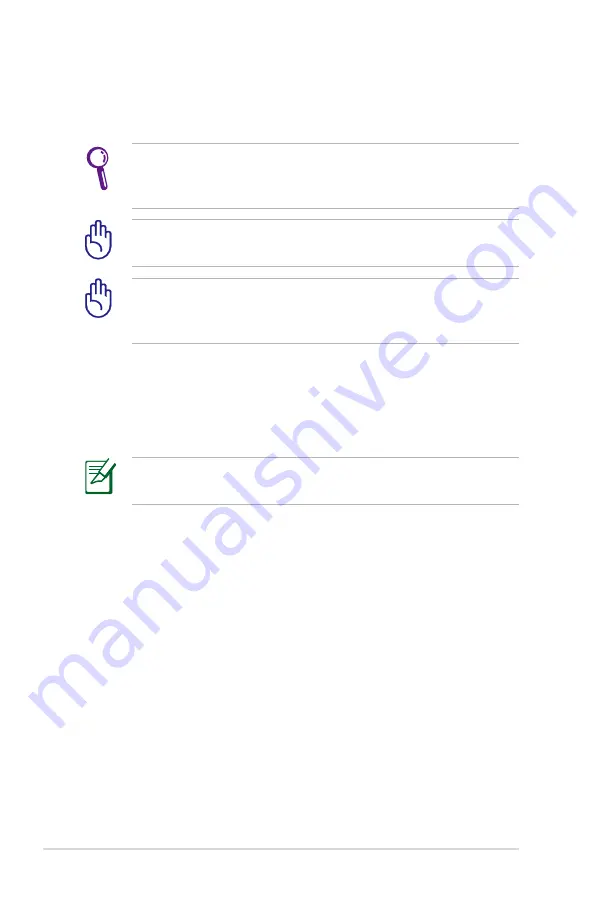
5-2
Chapter 5: System Recovery
System Recovery
There are three ways to perform the system recovery. Refer to the
following sections for details.
If the system recovery fails, there might be something wrong with
your Eee PC disk drive. Contact your local RMA for support.
Using Hidden Partition
1. Hold
<F9>
during bootup (requires a Recovery Partition).
2. Highlight
Restore Factory Settings
and press
<Enter>
to start
the system recovery.
The OS image file bundled in the Recovery DVD may be not the
latest version. After the system recovery, use the
Add/Remove
Software
in the
Settings
tab to update your OS.
You will lose all your data during the system recovery. Ensure to
back up your important data before recovering your system.
Using the Recovery DVD
1. Connect an external DVD optical drive to your Eee PC and insert
the Recovery DVD into the optical drive (System needs to be
powered ON).
2. Restart the system and press
<ESC>
on bootup and the
Please
select boot device
screen appears. Select USB:XXXXXX (may be
labeled as the ODD brand name) to boot from the optical drive.
3. Key in
yes
and press
<Enter>
to continue the system recovery:
4. When the recovery is completed, press <Enter> to reboot the
system.
Disable
Boot Booster
in BIOS setup before your perform system
recovery from USB flash disk, external optical drive or hidden
partition. Refer to Appendix for details.
Содержание Eee PC 701SDX Linux
Страница 1: ...Eee PC User Guide Eee PC 701SDX Series October 2008 E4294 15G06Q087001 ...
Страница 13: ...Top Side Bottom Side Right Side Left Side Rear Side 2 Knowing the Parts ...
Страница 22: ...2 10 Chapter 2 Knowing the Parts ...
Страница 23: ...Power System Touchpad Usage Keyboard Usage First Run Wizard Operating Mode Shutdown 3 Getting Started ...
Страница 33: ...Internet Work Learn Play Settings Favorites 4 Using the Eee PC ...
Страница 53: ...System Recovery 5 System Recovery ...






























