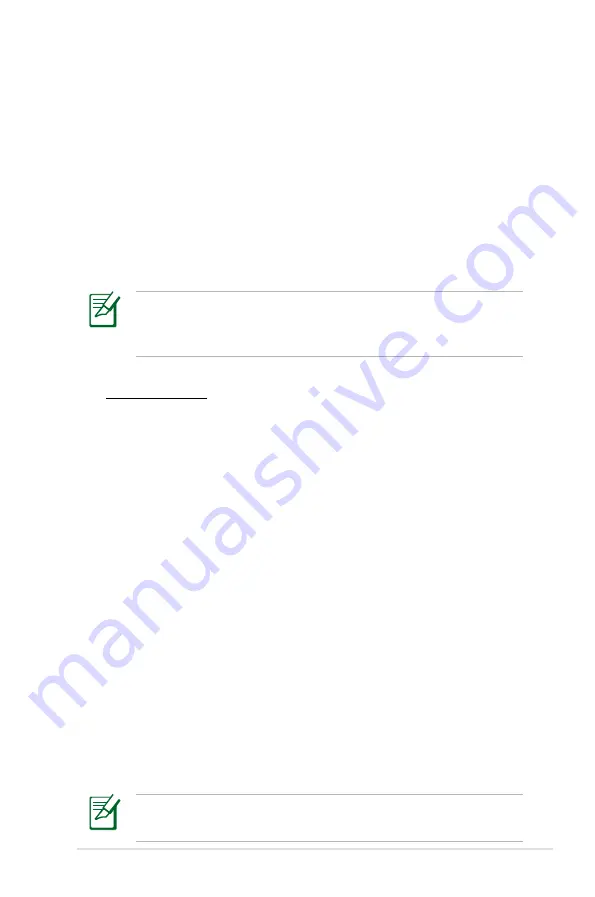
ASUS Eee PC
4-3
4. Select the hardware that you want to use to make your
connection and click
Next
.
5. Toggle the first option Dynamic IP address (DHCP) and click
Next
.
6. Enter a name for this connection and click
Next
.
7. Click
Finish
to apply the settings or click
Back
to make
changes.
Click the box before
Connect automatically at system startup
or before the box
Start this connection when finished
based
on your needs.
Using a static IP:
1. Repeat the step 1–4 of Using a dynamic IP to start the static
IP network configuration.
2. Toggle the second option Static IP address and click
Next
.
3. Enter the IP address, Subnet mask and Gateway from your
service provider.
4. There is no need to enter the DNS and WINS address unless
you want to override the server provided DNS server
address. If so, enter the preferred DNS Server address,
alternative address and WINS address of your service
provider.
5. Enter the DNS domain name for your network or click
Next
to proceed directly.
6. Enter a name for this connection and click
Next
.
7. Click
Finish
to apply the settings or click
Back
to make
changes.
Contact your service provider if you have problem connecting to
the internet.
Содержание Eee PC 701SDX Linux
Страница 1: ...Eee PC User Guide Eee PC 701SDX Series October 2008 E4294 15G06Q087001 ...
Страница 13: ...Top Side Bottom Side Right Side Left Side Rear Side 2 Knowing the Parts ...
Страница 22: ...2 10 Chapter 2 Knowing the Parts ...
Страница 23: ...Power System Touchpad Usage Keyboard Usage First Run Wizard Operating Mode Shutdown 3 Getting Started ...
Страница 33: ...Internet Work Learn Play Settings Favorites 4 Using the Eee PC ...
Страница 53: ...System Recovery 5 System Recovery ...






























