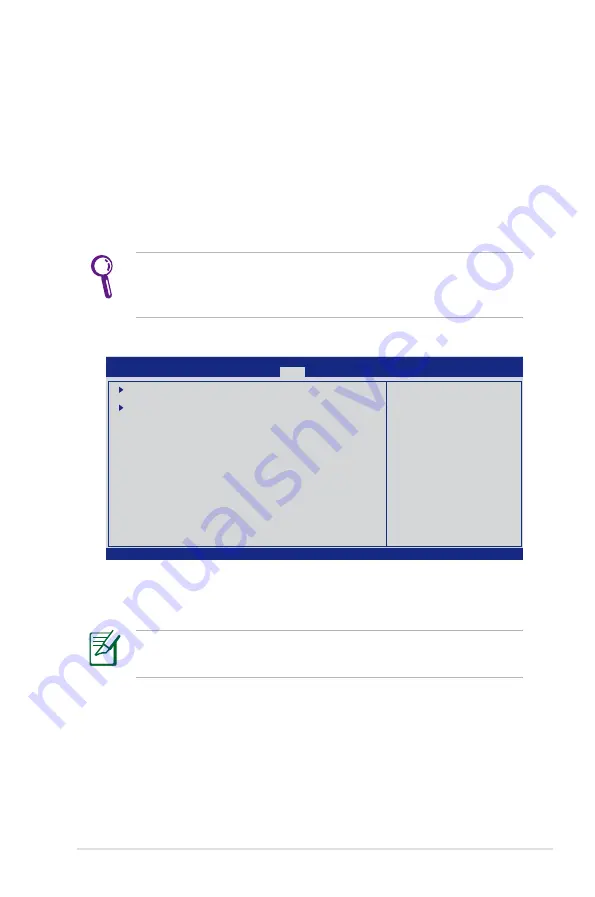
ASUS Eee PC
A-3
Boot Booster
The Boot Booster item in BIOS setup helps shorten your Eee PC
bootup time. However, you MUST disable this BIOS item before you
change any Eee PC components or perform system recovery (from
USB flash disk, external optical drive or hidden partition). Follow the
instructions below to disable Boot Booster:
1. Start the system and press
<F2>
on bootup to show the POST
screen. Press
<F2>
again to enter the BIOS setup.
v02.58 (C)Copyright 1985-2005, American Megatrends, Inc.
BIOS SETUP UTILITY
Main
Advanced Security
Boot
Exit
Boot Device Priority
Boot Settings Configuration
OnBoard LAN Boot ROM
[Enabled]
Boot Booster
[Disabled]
←→
Select Screen
↑↓
Select Item
Enter Go to Sub Screen
F1 General Help
F10 Save and Exit
ESC Exit
Specifies the Boot
Device Priority
sequence.
A virtual floppy disk
drive (Floppy Drive B:
) may appear when you
set the CD-ROM drive
as the first boot
device.
3. Press
<F10>
to save the configuration and restart Eee PC.
If you fail to see the POST screen or enter the BIOS setup by
doing the instruction above, restart the system and try pressing
<F2> repeatedly on bootup.
2. Set
Boot Booster
to [Disabled]
Remember to enable Boot Booster after you complete hardware
change or system recovery.
Содержание Eee PC 701SDX Linux
Страница 1: ...Eee PC User Guide Eee PC 701SDX Series October 2008 E4294 15G06Q087001 ...
Страница 13: ...Top Side Bottom Side Right Side Left Side Rear Side 2 Knowing the Parts ...
Страница 22: ...2 10 Chapter 2 Knowing the Parts ...
Страница 23: ...Power System Touchpad Usage Keyboard Usage First Run Wizard Operating Mode Shutdown 3 Getting Started ...
Страница 33: ...Internet Work Learn Play Settings Favorites 4 Using the Eee PC ...
Страница 53: ...System Recovery 5 System Recovery ...
















































