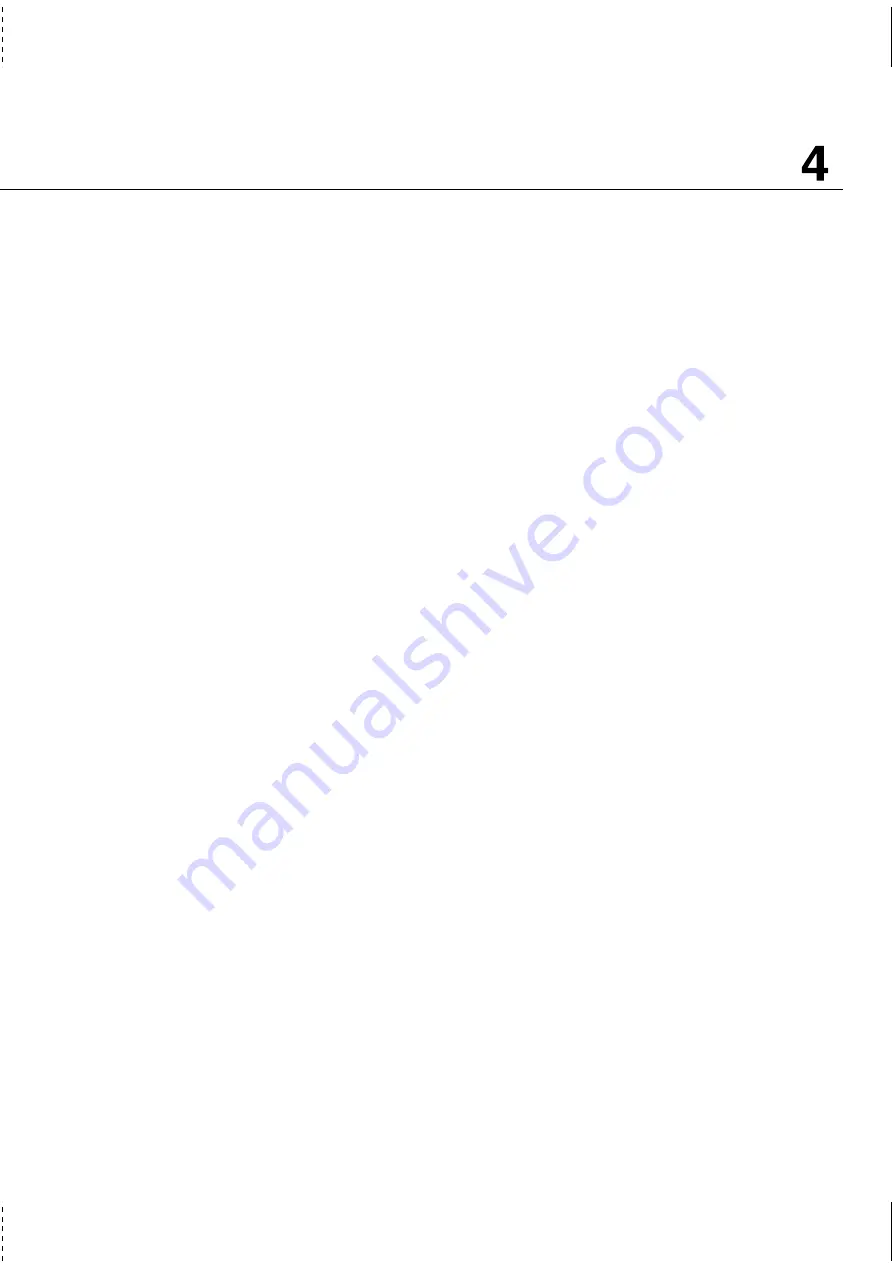
43
Using the Notebook PC
PortBar Accessory (Optional)
Features
The PortBar features a DC pass-through for powering the PortBar and the Notebook PC, VGA port for
an external monitor, one PS/2 port for either a PS/2 mouse or PS/2 keyboard (dual use possible with a
PS/2 “Y” adapter), two USB ports, RJ45 LAN port, and parallel port.
Usage
If you require a simple inexpensive docking solution, just use a PortBar to connect your desktop de-
vices and then quickly connect or disconnect all the devices through a single easy-to-use connector.
The PortBar’s Plug & Play feature allows it to be connected or disconnected while the Notebook PC is
ON or OFF (hot-dockable). Except for the device connected to the serial port, other devices should
function normally while hot-dockable. If any device does not function or cannot be seen, you can
refresh devices by: (1) right clicking the “My Computer” icon on the desktop, (2) selecting “Proper-
ties” on the menu, (3) selecting the “Device Manager” tab, (4) clicking the “Refresh” button, and (5)
clicking “OK” button to finish.
Docking Solution
For long-term use of the Notebook PC or if the Notebook PC is intended to be a desktop replacement
computer, the PortBar provides a convenient docking solution. A desktop PS/2 mouse, PS/2 keyboard,
monitor, printer, serial device, and Notebook PC power can all be connected to the PortBar. When the
Notebook PC is used on a permanent desk, the single docking connector can be easily used to connect
or disconnect all of these desktop peripherals at once. The result is a complete desktop computer with
a space-saving flat panel! When portability is required simply remove the PortBar connector (and other
cables if used) and you’re off!
TIP: A second power adapter will be useful so that you do not have to get under your
desk to unplug the power cord each time you transport your Notebook PC. With a
second power adapter kept within the carrying case, you will always have it with you
when you take off in a hurry.
Содержание B1A
Страница 11: ...11 1 Introducing the Notebook PC About This User s Manual Notes For This Manual ...
Страница 13: ...13 2 KNOWING THE PARTS Top Side Bottom Side Left Side Right Side Rear Side Front Side ...
Страница 34: ...34 Getting Started ...
Страница 64: ...64 Using the Notebook PC ...
Страница 98: ...98 Appendix ...
Страница 101: ...101 Appendix A ...
















































