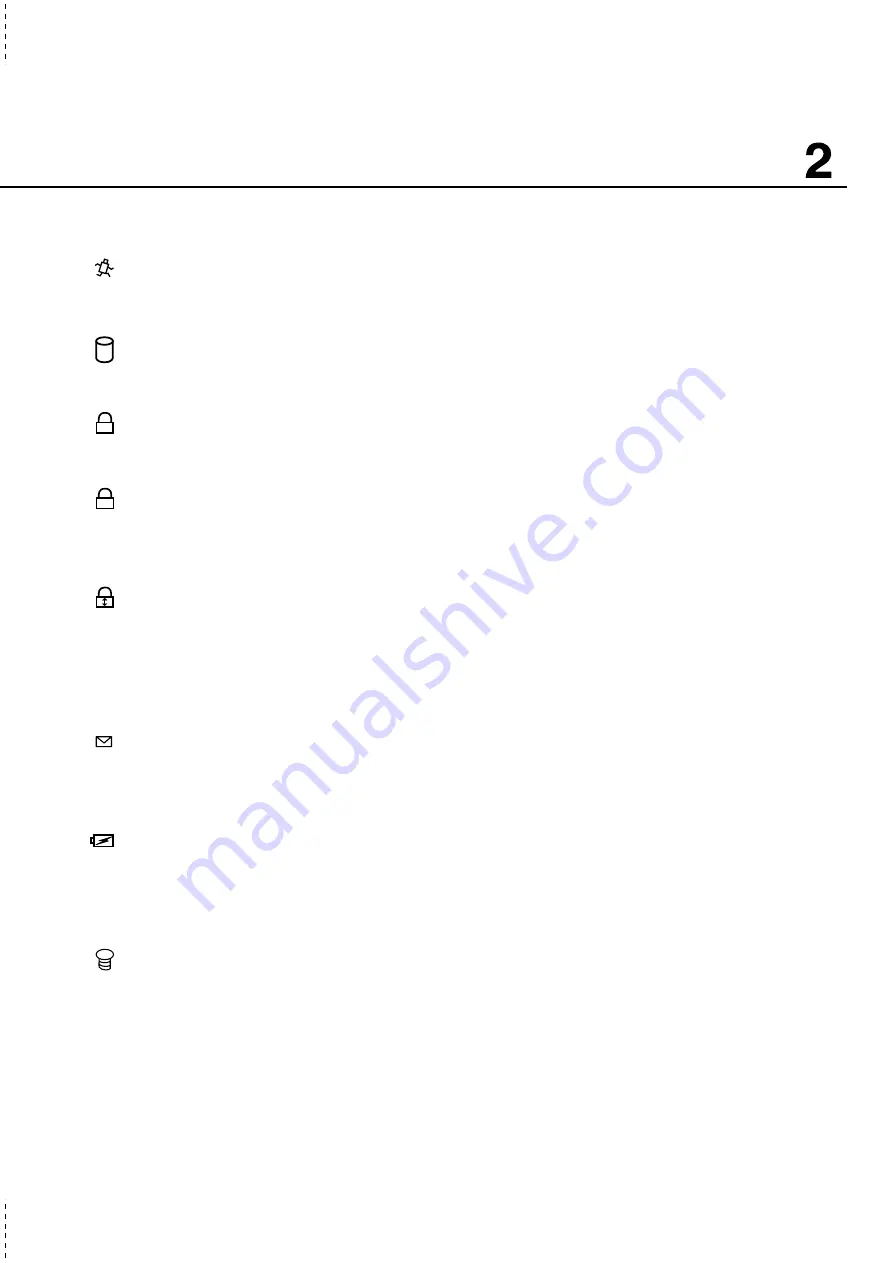
31
Getting Started
1
A
Status Indicators (Top)
M-Mode
When the LED is not lit (OFF), the Notebook PC is running in full power mode (M-Mode is not activated).
When the LED is lit (ON), the Notebook PC is running in power savings mode (M-Mode is activated).
Activity Indicator
Indicates that the Notebook PC is accessing one or more storage device(s) such as the hard disk or
optical storage drive. The light flashes proportional to the access time.
Number Lock
Indicates that number lock [Num Lk] is activated when lighted. Number lock allows some of the key-
board letters to act as numbers for easier numeric data input.
Capital Lock
Indicates that capital lock [Caps Lock] is activated when lighted. Capital lock allows some of the
keyboard letters to type using capitalized letters (e.g. A, B, C). When the capital lock light is OFF, the
typed letters will be in the lower case form (e.g. a,b,c).
Scroll Lock
Indicates that scroll lock [Scr Lk] is activated when lit. Scroll lock allows some of the keyboard letters
to act as direction keys in order to allow easier navigation when only a part of the keyboard is required,
such as for playing games.
Status Indicators (Front)
Email Indicator
Flashes when there is one or more new email(s) in your email program’s inbox. This function requires
software setup and may not be currently configured on your Notebook PC. This function is designed
for Microsoft email software only and may not work with email software from other companies.
Charge Indicator
The charge indicator LED shows the status of the battery’s power as follows:
ON: Battery charging
Blinking: Battery power lower than 10%
Off: Battery is 85% charged or completely drained
Power Indicator
The green LED lights to indicate that the Notebook PC is turned ON and blink when the Notebook PC
is in the Suspend-to-RAM (Standby) mode. This LED is OFF when the Notebook PC is OFF or in the
Suspend-to-Disk (Hibernation) mode.
Содержание B1A
Страница 11: ...11 1 Introducing the Notebook PC About This User s Manual Notes For This Manual ...
Страница 13: ...13 2 KNOWING THE PARTS Top Side Bottom Side Left Side Right Side Rear Side Front Side ...
Страница 34: ...34 Getting Started ...
Страница 64: ...64 Using the Notebook PC ...
Страница 98: ...98 Appendix ...
Страница 101: ...101 Appendix A ...
















































