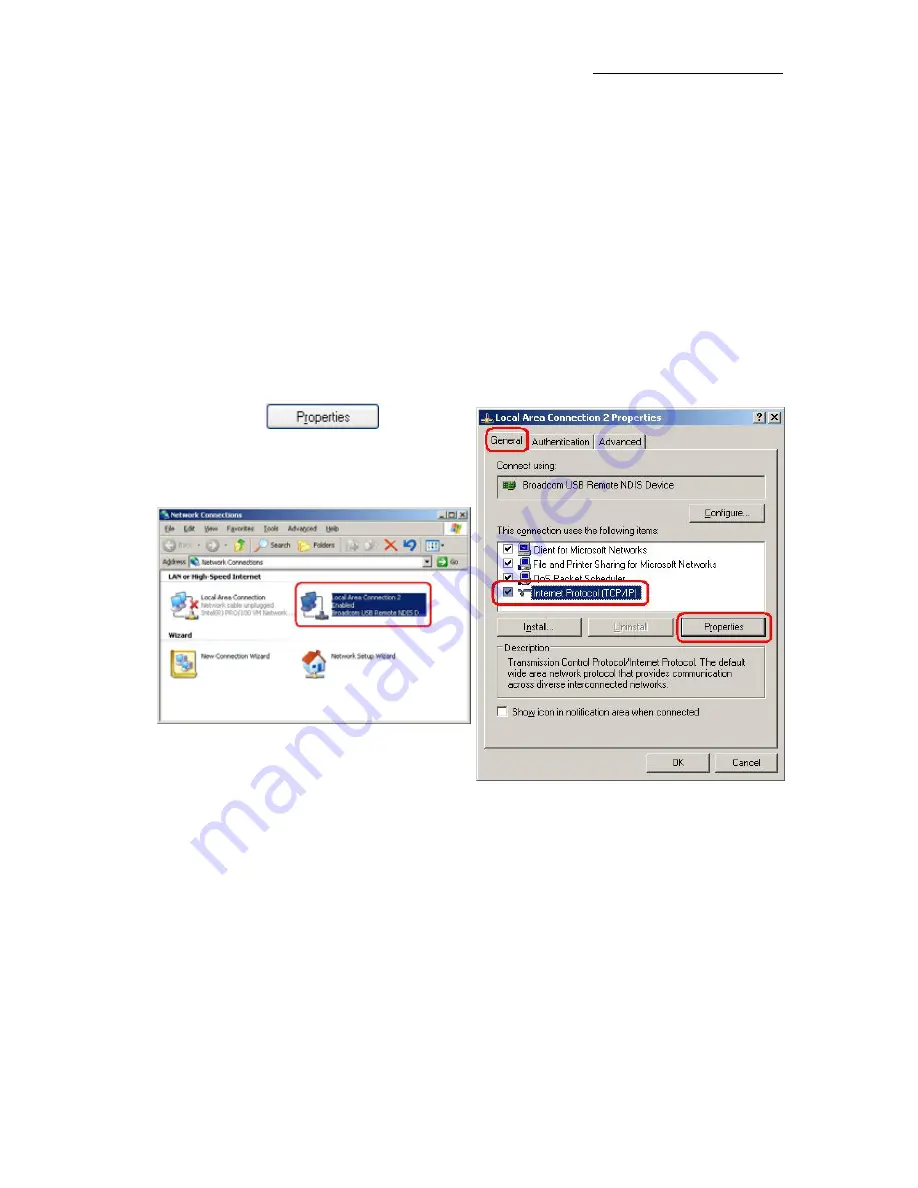
AAM6030BI User Manual
3.2
Configuring Your PC
Before you start to access the CPE via Ethernet, you must configure your PC’s TCP/IP address to be
192.168.1.x
,
where
x
is any number between 2 and 254. The subnet mask must be
255.255.255.0
. Your CPE’s default IP
address is
192.168.1.1.
If you use Ethernet cable to connect your AAM6030BI and PC, you don’t need any specific driver installation.
3.2.1
Windows XP:
1.
In the Windows task bar, click on the
Start
button, and then click on
Control Panel
.
2.
Double-click on the
Network Connections
icon.
3.
In the LAN or High-Speed Internet window, right-click on the icon corresponding to your network
interface card (NIC) and select
Properties
. (Often this icon is labeled
Local Area Connection
).
The
Local Area Connection
dialog box is displayed with a list of currently installed network
items.
4.
Ensure that the check box to the left of the item labeled
Internet Protocol (TCP/IP)
is checked,
and click on
.
.
Figure 3.7 Network
Connections in
Windows XP
Figure 3.8 Local Area Connection Properties in Windows XP
5.
In the
Internet Protocol (TCP/IP) Properties
dialog box, click in the radio button labeled
Use
the following IP address
and type
192.168.1.x
(where
x
is any number between 2 and 254) and
255.255.255.0
in the IP address field and Subnet Mask field, respectively.
3.2.2
Windows 2000:
1.
In the Windows task bar, click on the
Start
button, point to
Settings
, and then select
Control
Panel
.
2.
Double-click on the
Network and Dial-up Connections
icon.
3.
In the
Network and Dial-up Connections
window, right-click on the
Local Area Connection
icon, and then select
Properties
.
8
8























