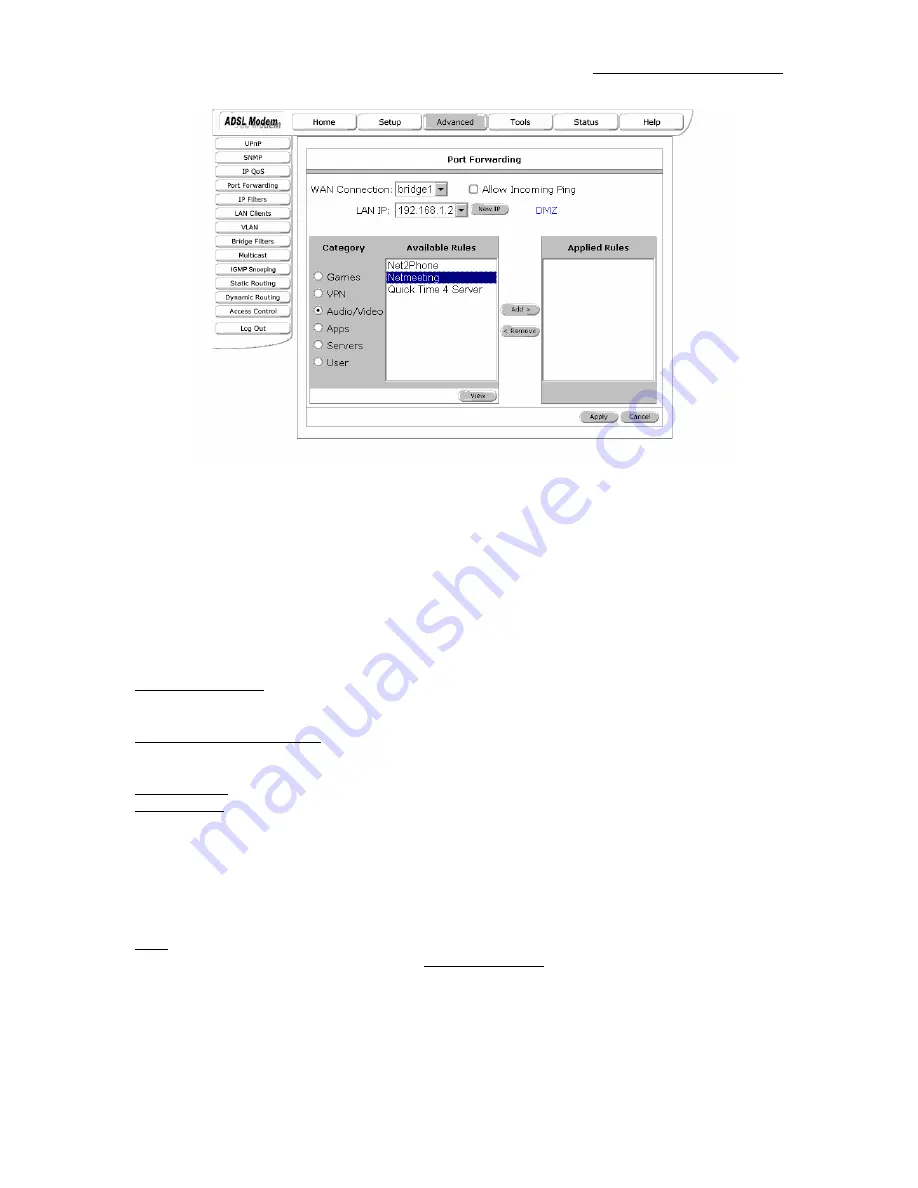
AAM6030BI User Manual
Figure 13 (Port Forwarding & Netmeeting)
The apply button will temporarily save this connection. To make the change permanent you need to click
on
Tools
(at the top of the page) and select
System Commands
. At the system commands page, click on
Save All
.
4.6.3
IP QoS/IP filters
The QoS setup page allows you to configure IP QoS for a connection, to view the configured QoS rules and
to add/delete a QoS rule.
Choose a connection: This field allows you choose a connection from the list of available connections. For
e.g. Choose a WAN connection to enable IP QoS for the Upstream traffic of the Modem. On the other hand
choose the LAN connection (Ethernet and USB Bridged) for the downstream traffic.
Low/Medium priority weights: These 2 fields will allow you to select the weights of the Medium and Low
priority queues in increments of 10 percent, so that that the sum of the weights of these 2 queues is equal to
100 percent.
Enable IP QoS: This field allows you to enable/disable IP QoS for the chosen connection.
Trusted Mode: The NSP has two primary modes of operation with regard to queue traffic prioritization -
Trusted and Un-trusted. This field allows you to choose the mode - Trusted (checked) and Un-trusted
(Unchecked).
In "Trusted mode" all the rules will be applied first, regardless of the setting of the TOS bits. After the rules
have been exhausted the existing TOS bit settings will be honored. The "Un-trusted" mode will match first
against all rules as in "Trusted" mode. The difference is that if there is no match then a default rule will be
used. The default rule will have an associated queuing priority - Low.
Note: If IP QoS is enabled and no rules are defined, a Default Rule is added which is hidden. The Default
Rule puts all the Traffic to be transmitted in the Low Priority Queue.
25
25














































