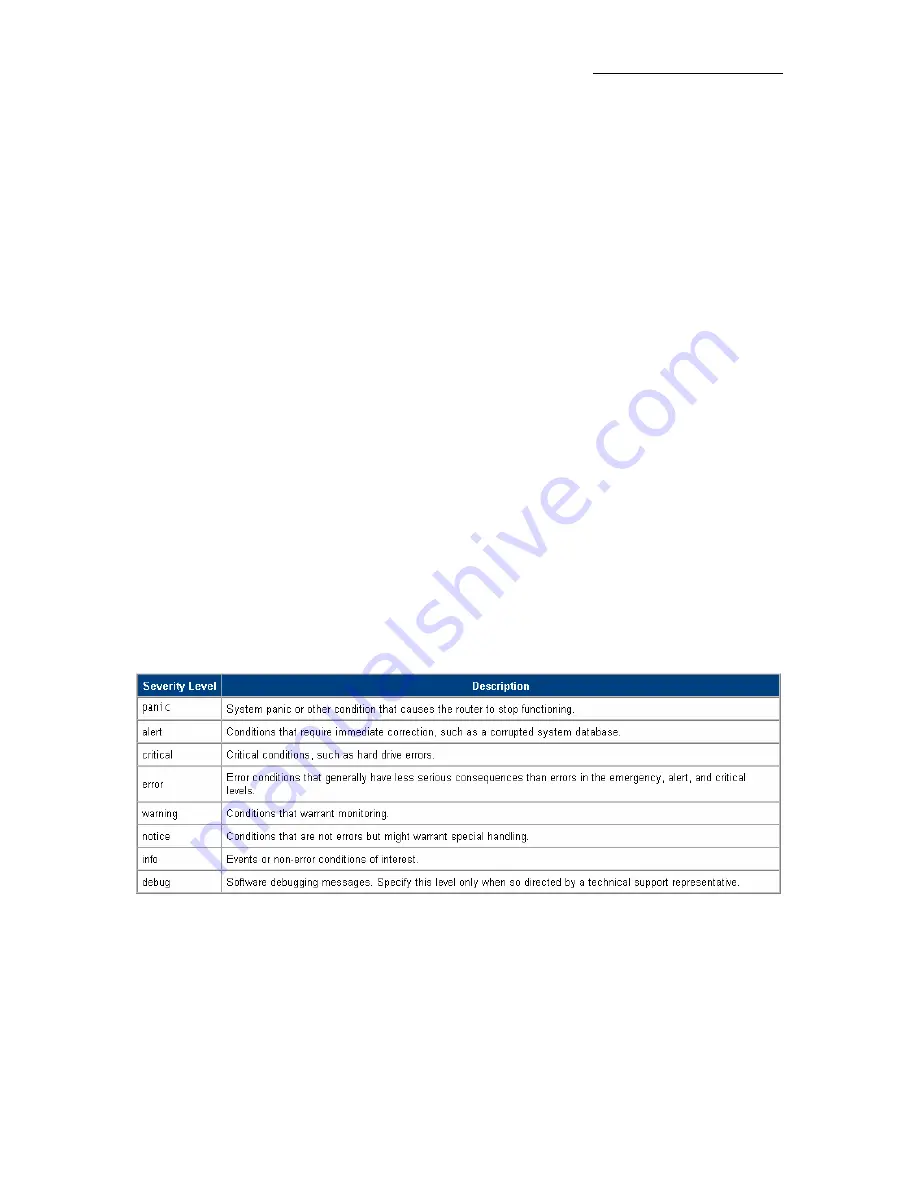
AAM6030BI User Manual
4.7
Tools
The CPE supports a host of tools which will allow you to customize and debug your CPE.
4.7.1
System Commands
To make the changes permanent you need to click on
Tools
(at the top of the page) and select
System
Commands
. The following commands are used to configure the CPE:
a.
Save all: Press this button in order to permanently save the current configuration of the CPE. If
you do re-start the system without saving your configuration, the CPE will revert back to the
previously saved configuration.
b.
Restart: Use this button to re-start the system. If you have not saved your configurations, the
CPE will revert back to the previously saved configuration upon re-starting. NOTE:
Connectivity to the unit will be lost. You can reconnect after the unit reboots.
c.
Restore Defaults: Use this button to restore factory default configuration. NOTE: Connectivity
to the unit will be lost. You can reconnect after the unit reboots.
4.7.2
Remote Log
The remote log feature is used in conjunction with the PC tool (software provided with your CPE). For
PPPoE and PPPoA connections, you can select debug if you want to log the connection information. This
is helpful when trying to debug connection problems.
The remote log feature will forward all logged information to the remote PC. The type of information
forwarded to the remote PC depends upon the Log level. Each log message is assigned a severity level,
which indicates how seriously the triggering event affects router functions. When you configure logging,
you must specify a severity level for each facility; messages that belong to the facility and are rated at that
level or higher are logged to the destination
Table 1 defines the different severity levels.
To forward logging information, you need to click on
Tools
(at the top of the page) and select
Remote Log
.
Table 1 (Severity Level)
4.7.3
User Management
You can change your CPE’s username and password by going to the Home screen, under the tools menu,
click User Management. From here you can change the login name and password. You can also change
the idle timeout; you will need to log back onto the CPE once the timeout expires.
If you forget your password, you can press and hold the reset to factory defaults button for 10 seconds (or
more). The CPE will reset to its factory default configuration and all custom configurations will be lost.
32
32







































