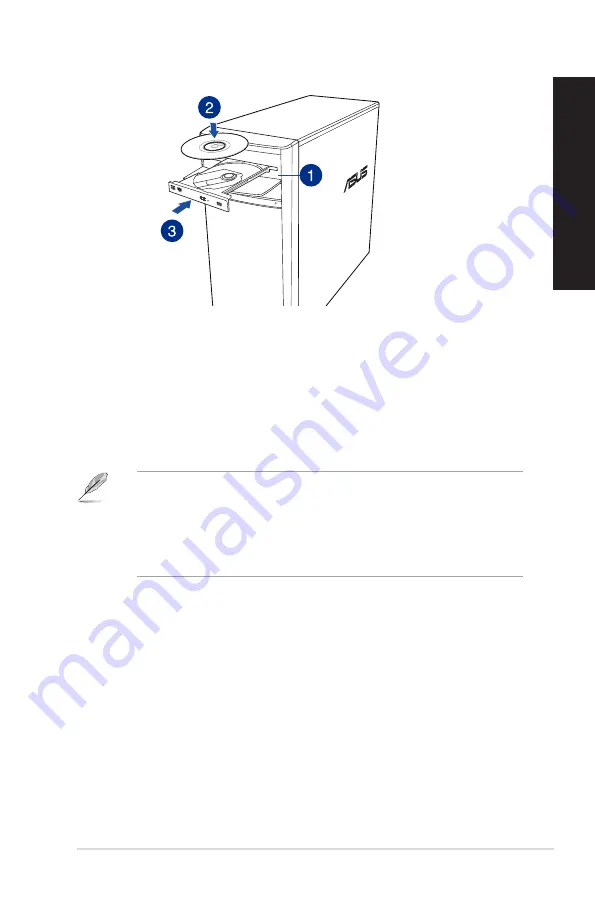
Using the optical drive
Inserting an optical disc
To insert an optical disc:
1.
While your system is on, press the eject button to open the tray.
2.
Place the disc on the optical drive with the label side outward if the desktop is positioned
vertically and the label side up if the desktop is positioned horizontally.
3.
Push the tray gently to close it.
4.
Select a program from the AutoPlay window to access your files.
If AutoPlay is NOT enabled in your computer, to access the data on an optical disc:
• On Windows
®
8.1, hover your mouse pointer over the lower left corner of Windows
®
desktop then right-click on the Start screen’s thumbnail. From the popup menu, click File
Explorer, and then double-click the CD/DVD drive icon.
• On Windows
®
10, click File Explorer from the Start menu, then double-click the CD/DVD
drive icon.
Removing an optical disc
To remove an optical disc:
1.
While the system is on, do either of the following to eject the tray:
•
Press the eject button below the drive bay cover.
•
Eject the tray from Windows® 8.1 / 10 system:
• On Windows ®8.1, right-click the CD/DVD drive icon on the Computer screen, and
click Eject.
• On Windows ®10, click File Explorer from the Start menu, right-click the CD/DVD
drive icon, and click Eject.
2.
Remove the disc from the disc tray.
ASUS K31AN / A31AN / F31AN
29
ENGLISH
ENGLISH
Содержание A31AN
Страница 1: ...Thin Client K31AN A31AN F31AN User Guide ...
Страница 8: ...8 BSMI TaiwanWireless Statement Japan RF Equipment Statement KC RF Equipment ...
Страница 12: ...12 ...
Страница 24: ...Connecting 7 1 channel Speakers LINE OUT 24 Chapter 2 Connecting devices to your computer ENGLISH ...
Страница 30: ...30 Chapter 3 Using your computer ENGLISH ...
Страница 36: ...36 Chapter 4 Connecting to the Internet ENGLISH ...
Страница 46: ...46 ...
Страница 62: ...62 Chapter 1 Using Windows 8 1 ENGLISH ...















































