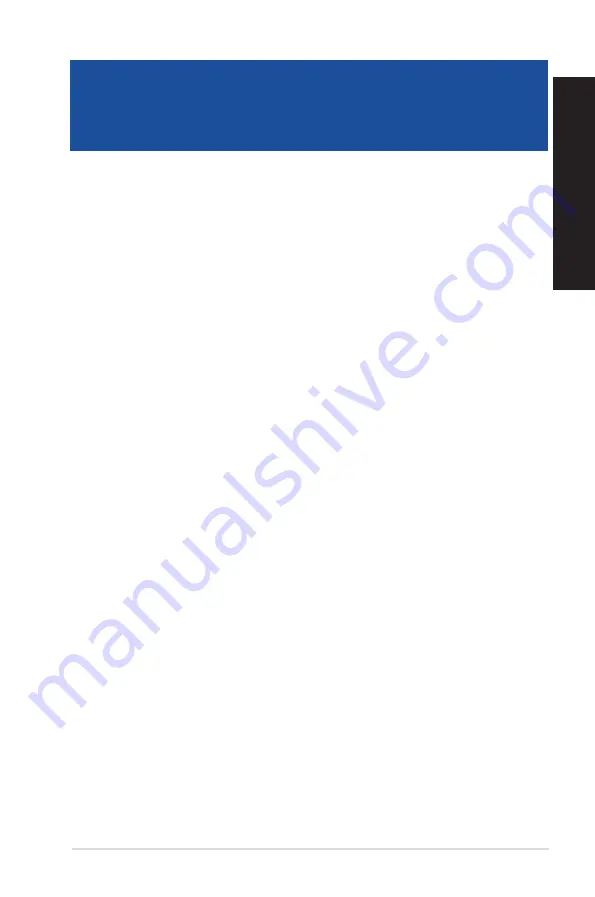
ASUS K31AN / A31AN / F31AN
37
ENGLISH
ENGLISH
Chapter 5
Troubleshooting
Troubleshooting
This chapter presents some problems you might encounter and the possible solutions.
?
My computer cannot be powered on and the power LED on the front panel
does not light up.
•
Check if your computer is properly connected.
•
Check if the wall outlet is functioning.
•
Check if the Power Supply Unit is switched on. Refer to the section Turning your
computer ON in Chapter 1.
?
My computer hangs.
Do the following to close the programs that are not responding:
1.
Simultaneously press <Alt> + <Ctrl> + <Delete> keys on the keyboard, then
click Task Manager.
2.
Select the program that is not responding, then click End Task.
•
If the keyboard is not responding, press and hold the Power button on the top of
your chassis until the computer shuts down. Then press the Power button to turn it
on.
?
I cannot connect to a wireless network using the ASUS WLAN Card (on
selected models only)?
•
Ensure that you enter the correct network security key for the wireless network you
want to connect to.
•
Connect the external antennas (optional) to the antenna connectors on the ASUS
WLAN Card and place the antennas on top of your computer chassis for the best
wireless performance.
Содержание A31AN
Страница 1: ...Thin Client K31AN A31AN F31AN User Guide ...
Страница 8: ...8 BSMI TaiwanWireless Statement Japan RF Equipment Statement KC RF Equipment ...
Страница 12: ...12 ...
Страница 24: ...Connecting 7 1 channel Speakers LINE OUT 24 Chapter 2 Connecting devices to your computer ENGLISH ...
Страница 30: ...30 Chapter 3 Using your computer ENGLISH ...
Страница 36: ...36 Chapter 4 Connecting to the Internet ENGLISH ...
Страница 46: ...46 ...
Страница 62: ...62 Chapter 1 Using Windows 8 1 ENGLISH ...






























