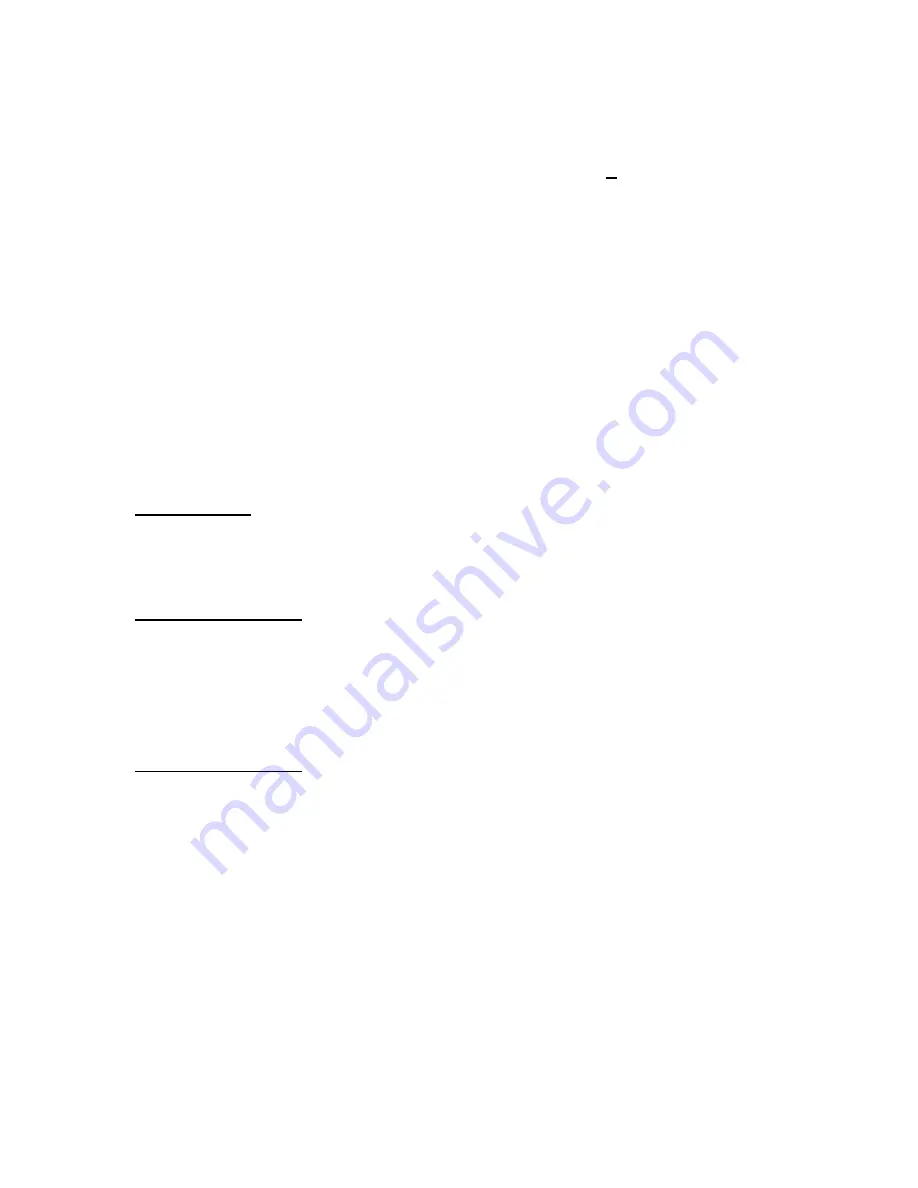
29
your database in this way. For example we used (*) for bag break and (##) for bundle
break.
Once you have loaded your job in the control panel, select
Advanced…
, then select
Bag Break
, the above window will appear. You can enable these functions by clicking
on the
Enable Breaks
to select it.
Select the field where the break character was placed in the database. If you used a
character other than the (*) place that in the
Break Sequence
block. Select the
measure of the break delay in inches, seconds, or pieces. Then input in the amount
required for removing the items from the catch device. The conveyor will speed up for
the selected period to create a space between breaks. Then click
OK
.
If you require a Bundle Break repeat the above sequence, but use a different character
or field to designate this function. Remember you can not use any alpha or numeric
character or the tilde (~) for this function.
Start the printing process by clicking the
GO
button. When the AstroJet Control Panel
software reaches a break character the conveyor will speed up for the predetermined
period that you selected to create a space between the bundles.
Starting Up
Each time you turn on the AstroJet Image Blaster Printer check the print quality. If the
quality is poor, purge the printheads as described in “
Purge the Printheads”
under
Preparing a Job
.
Preparing a Job
The AstroJet Image Blaster Printer allows any necessary settings to be made from the
MENU on the AstroJet Image Blaster Printer LCD Display control panel. A description
of these settings and adjustments and how to perform them, follows:
NOTE: THE AstroJet Image Blaster MUST BE OFF-LINE FOR THESE SETTINGS
TO BE CHANGED.
Clearing the Counter
To reset the piece counter to 0 at the beginning of a new job, proceed as follows:
1. Turn the printer off-line.
2. Use the PREVIOUS or NEXT key to bring COUNTERS to the top line.
3. Press the SELECT key, the asterisk will disappear and MACHINE CYCLES with a
number will appear.
4. Press the RESET key to reset the counter to “0”.
5. Press the SELECT key to lock in the selection, the asterisks will reappear.
Setting Print Resolution
To set or change the Print Speed:
1. Turn the Printer off-line.
Содержание astrojet II plus
Страница 1: ...ASTRO ASTROJET IMAGE BLASTER High Speed Inkjet Printer Installation Operating and Parts Manual...
Страница 4: ...ii Notes...
Страница 6: ...2 Notes...
Страница 18: ...14 Notes...
Страница 38: ...34 8 Click Okay and Yes to make structures permanent 9 Exit FoxPro...
Страница 46: ...42 Notes...
Страница 52: ...48 Notes...
Страница 55: ...51 IMAGE BLASTER PARTS LIST...
Страница 56: ...52...
Страница 58: ...54...
Страница 60: ......
Страница 61: ...Notes...
Страница 62: ...Copyright 2000 Astro Machine Corporation Elk Grove Village Illinois 60007 12 20 2000...






























