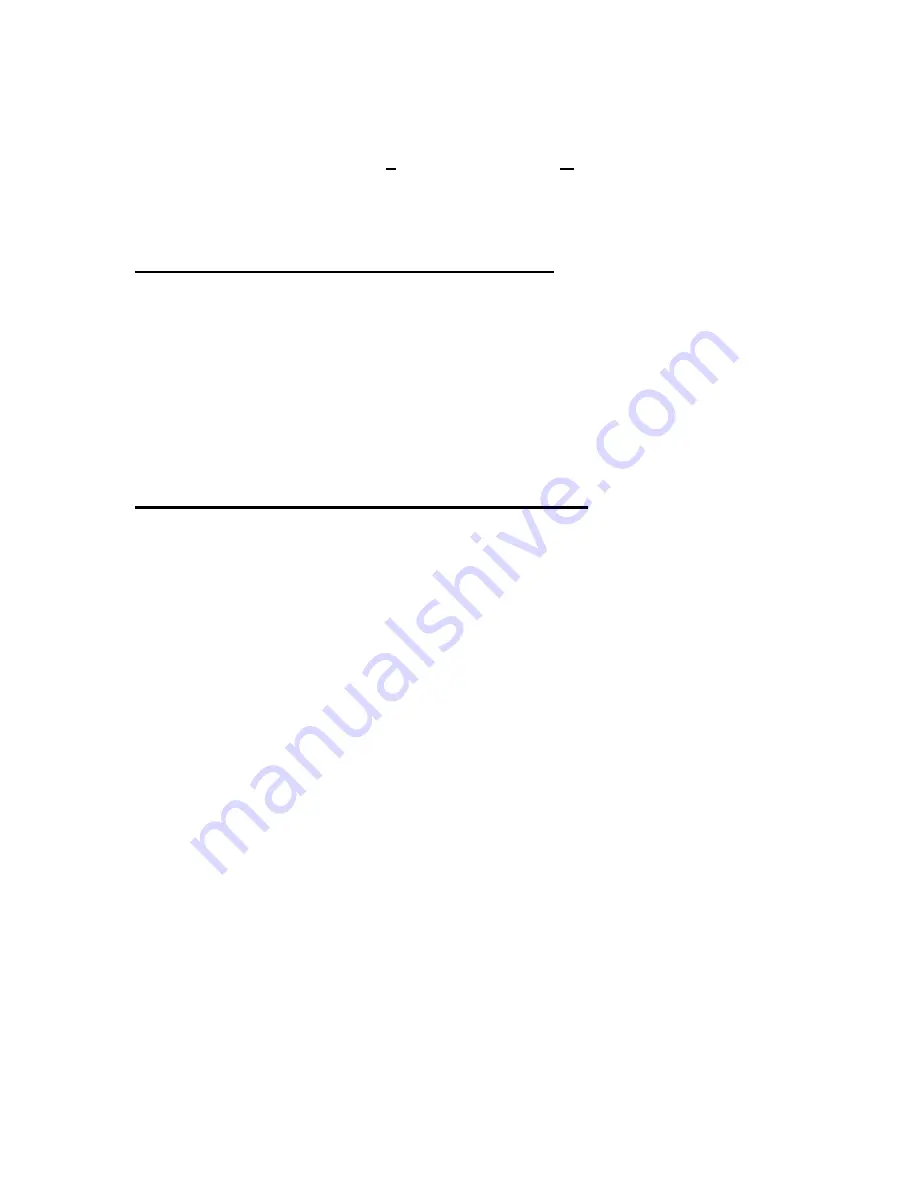
13
5. If this is software and firmware update you must download new bios to the
printer. Connect printer to the computer and turn it on. Open AstroJet Control
Panel and click on
Advanced
… button then
Update BIOS
button. Follow
instructions on screen.
6. Be sure to fill out and mail registration sheet to insure that you will be notified
of all updates to the software and firmware.
Adjusting the Image Blaster to the Media
Before operating the Image Blaster must be set to the proper height for the media being
printed.
1. Turn the media thickness knob on the Image Blaster clockwise until the media
can be positioned under the printheads of the Image Blaster.
2. Turn the knob counterclockwise until the guide rollers on the print carriage
assembly just touch the media.
3. Turn the base unit on and feed several pieces of media to check the
adjustment.
Positioning the Printed Output on the Media
Once the media thickness control is set you may position the printheads so that they
print in the proper place on the media. The printhead bands are held in place by a
thumbscrew in each cartridge holder. Loosen the appropriate screw and slide the
printhead to position it. Run a sample copy or the purge routine to determine the
position of the printheads.
Содержание astrojet II plus
Страница 1: ...ASTRO ASTROJET IMAGE BLASTER High Speed Inkjet Printer Installation Operating and Parts Manual...
Страница 4: ...ii Notes...
Страница 6: ...2 Notes...
Страница 18: ...14 Notes...
Страница 38: ...34 8 Click Okay and Yes to make structures permanent 9 Exit FoxPro...
Страница 46: ...42 Notes...
Страница 52: ...48 Notes...
Страница 55: ...51 IMAGE BLASTER PARTS LIST...
Страница 56: ...52...
Страница 58: ...54...
Страница 60: ......
Страница 61: ...Notes...
Страница 62: ...Copyright 2000 Astro Machine Corporation Elk Grove Village Illinois 60007 12 20 2000...






























