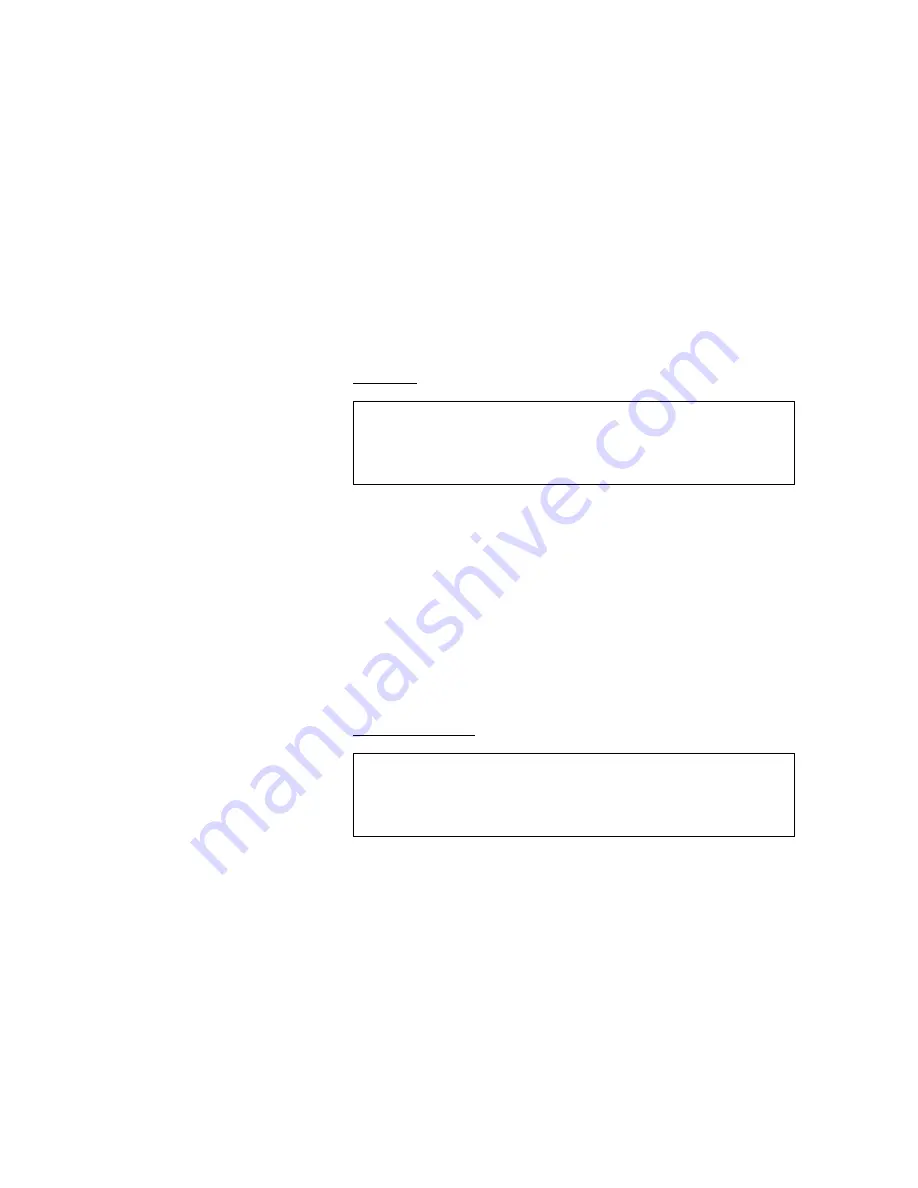
3
CHANGE SPEEDS
A group of keys in the lower center of the front panel controls the chart speed.
Dedicated keys provide a means for quickly setting the common charts speeds. Non
standard speeds can be set easily also.
DEDICATED SPEED KEYS
There are six dedicated speed keys on the front panel labeled [1], [5], [25], [50], [100]
& [200]. They are programmed at 1, 5, 25, 50, 100 & 200 mm/sec respectively, while
the chart is running.
• Press [100] and watch the chart speed change to 100 mm/sec.
• Press [5] and watch the chart speed change to 5 mm/sec.
• Press the [MIN] key to change to mm/min.
• Press the [SEC] key to change back to mm/sec.
Practice changing chart speeds using the Dedicated Speed and the [MIN] & [SEC] keys.
NONSTANDARD SPEEDS
Non standard speeds can be set easily by pressing the [SPD] key and entering the
desired speed using the encoder wheel. You may enter speeds in any integer from 1 to
200 in two ranges: mm/sec & mm/min. Let’s try!
• Press the [SPD] key. The SPD menu will appear.
SPD MENU
: mm/s
CHART SPEED
: mm/m
25 mm/sec
:
: ACCEPT :
: CHART
: SPEED
: INSTA
: SPEED
: MOTOR
: SOURCE
: DLOGGER
: SPEED
: EXIT :
• Turn the encoder wheel until the “CHART SPEED” reads 10 mm/sec.
• Press the soft key above “ACCEPT”.
You can also change from mm/sec and mm/min by pressing the soft key above
“mm/sec” and “mm/min”, and then by pressing the soft key above “ACCEPT”. Practice
changing chart speeds using the encoder wheel and soft keys. After you are done return
to the Real-time menu by pressing the soft key below “EXIT”.
ABC INSTA SPEEDS
There are three insta-speed keys [A], [B], & [C] that can be programmed using the same
SPD menu. They are currently programmed to 10, 75 & 150 mm/sec, but you can
change them. Let's reprogram [C].
• Press the [SPD] key. The SPD menu will appear.
• Press the soft key under “INSTA SPEED”. The INSTA SPEED menu will appear.
INSTA SPEED MENU
: SET A
A = 10 mm/s
: SET B
B = 75 mm/s
: SET C :
C = 150 mm/s
: CHART
: SPEED
: INSTA
: SPEED
: MOTOR
: SOURCE
: DLOGGER
: SPEED
: EXIT :














