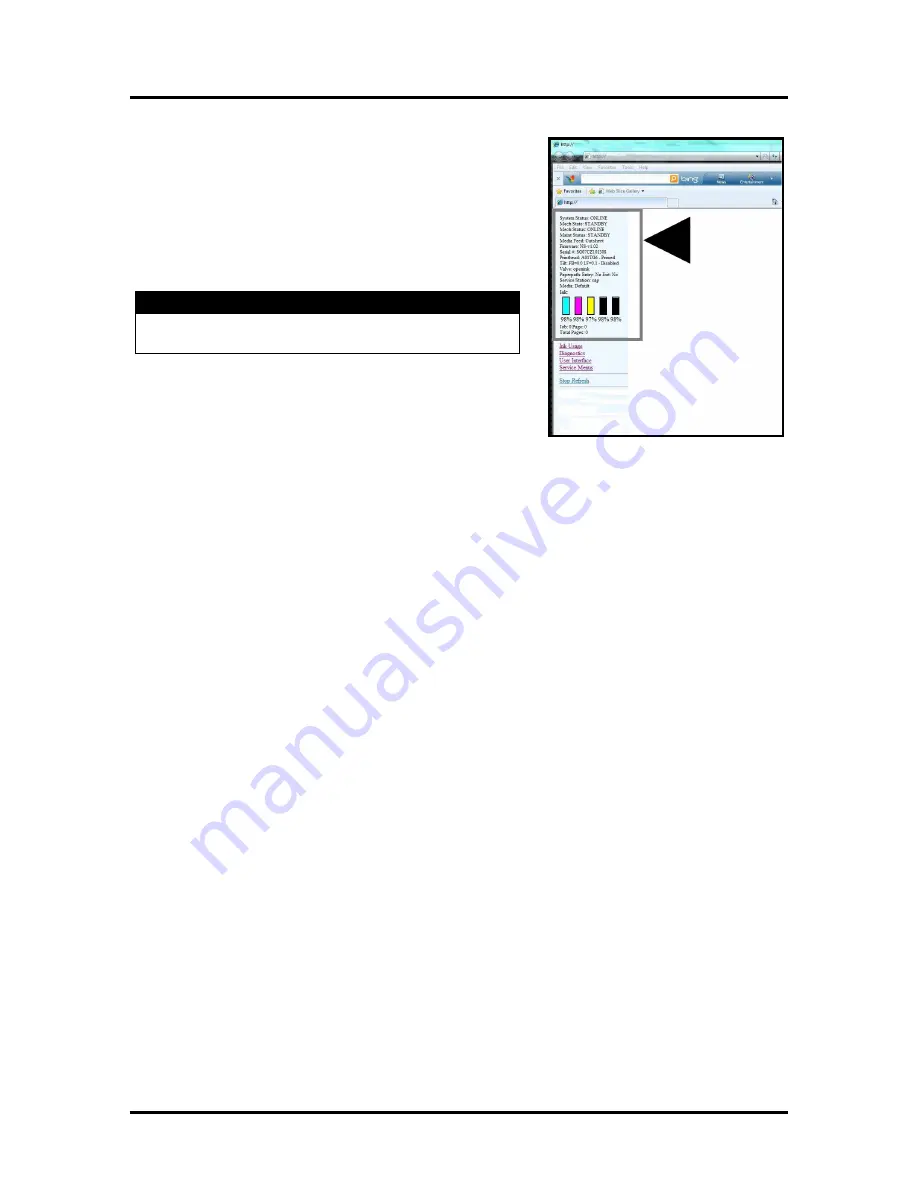
SECTION 4
MAINTENANCE
33
8.
Watch the Toolbox screen on your computer again.
Notice that some of the information is in red. As the
Printer circulates ink and primes the system these fields
should all turn black.
9.
When the Printer stops processing and all the fields in
System Status are black, the Printer is ready for use.
Close the top cover.
IMPORTANT
CHECK INK TANKS. PRINTER MAY NOT FULLY
REPRIME IF TANKS ARE LESS THAN 1/3 FULL.
NOTE: The Printer may take up to 12 minutes to set itself up
during initial startup. This is normal. The machine will emit a
number of chirps, whirrs and other noises as it circulates ink
and runs systems.






























