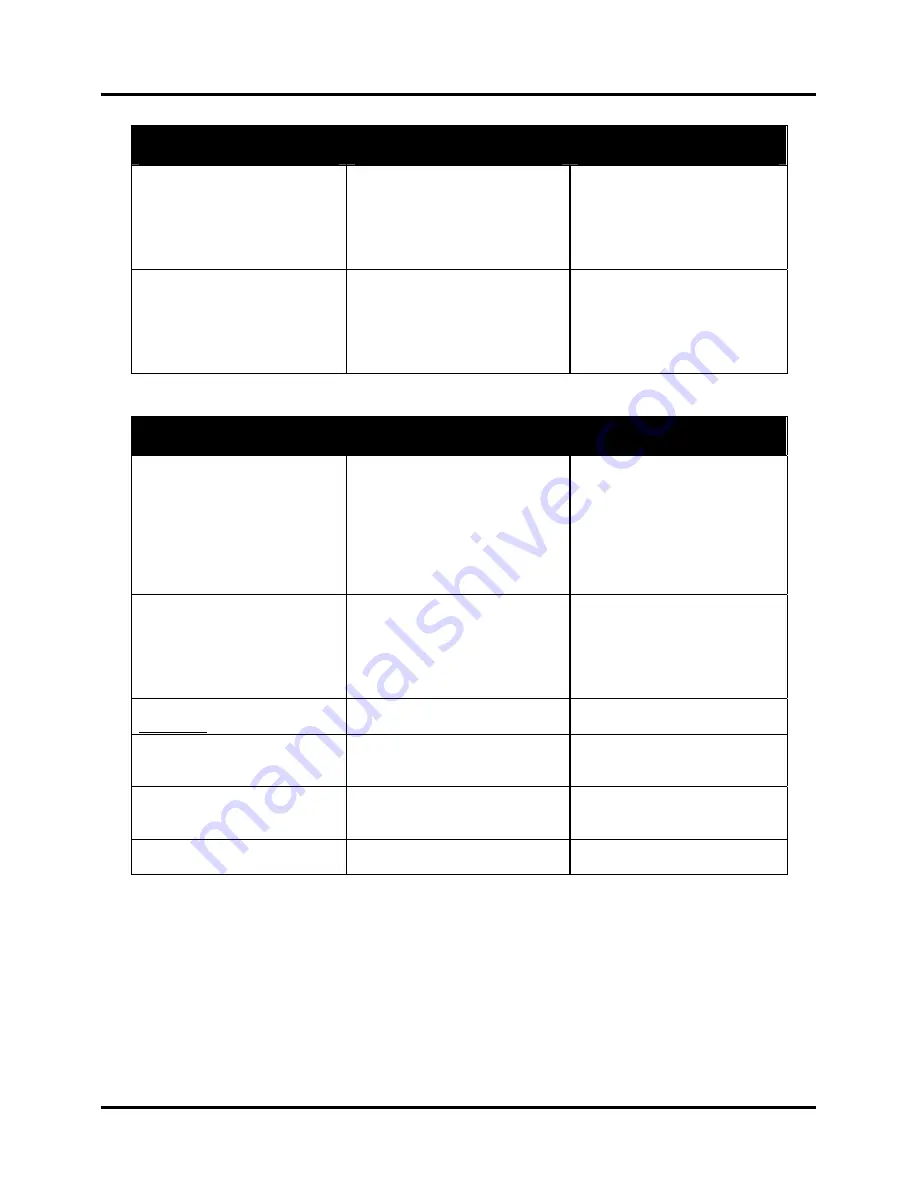
SECTION 2
TROUBLE SHOOTING
11
CONDITION
PROBLEM
SOLUTION
Address too close to center of
media
Chosen media size in layout is too
small
The physical location of the
printheads do not match the
layout
Feed ramp not set properly
Set correct media width size in
layout
Check image on layout screen,
Adjust paper guide or printhead
Adjust feed ramp
Address printing partially off
media
Chosen media size in layout is too
large
The physical location of the
printheads do not match the
layout
Feed ramp not set properly
Set correct size from in layout
Check image on layout screen,
Adjust paper guide or printhead
Adjust feed ramp
Print Content Incorrect
CONDITION
PROBLEM
SOLUTION
Information being printed is
wrong, incomplete, or garbage
Poor cable connections
Interface problem
Corrupted database file
Check parallel cable:
Securely fastened at both ends
Cable does not exceed 6’ in
length
Printers internal parallel or USB
cable in good condition
Check printer setup at computer
Use another database file
Barcode does not print
Wrong font selected
No zip code in database
Barcode not enabled
If using a combined field
barcode choose USPS barcode
font
Put zip code field in database or
use another database
Enable barcode
Unwanted
BOLD
,
Italic
, or
Underlined type
Turned on in layout
Open layout and change type
style
Not all addresses in database
print
Only some of the addresses in
database have been selected to
print
Start new job and select entire
database
Data is being lost
Database problem
Parallel or USB cable connection
loose
Check the database program
Reconnect
Graphics or text have a white
line through them
The graphic or text is set between
the junction of two printheads
Move the copy or adjusts the
printhead
Software Problems
Refer to the manual for the application software being used.
Service Diagnostic Tests
TEST PRINT key
Press the
TEST PRINT
key to place the printer into the Test Printing mode. Press the
ENTER
key to print a test
sheet.
Содержание ASTROJET 2600P
Страница 10: ...SECTION 1 INSTALLATION 6 Notes...
Страница 34: ...SECTION 4 ADJUSTMENTS 30 Notes...
Страница 46: ...SECTION 5 DISASSEMBLY ASSEMBLY 42 Notes...
Страница 50: ...MAINTENANCE 46 Notes...
Страница 53: ......






























