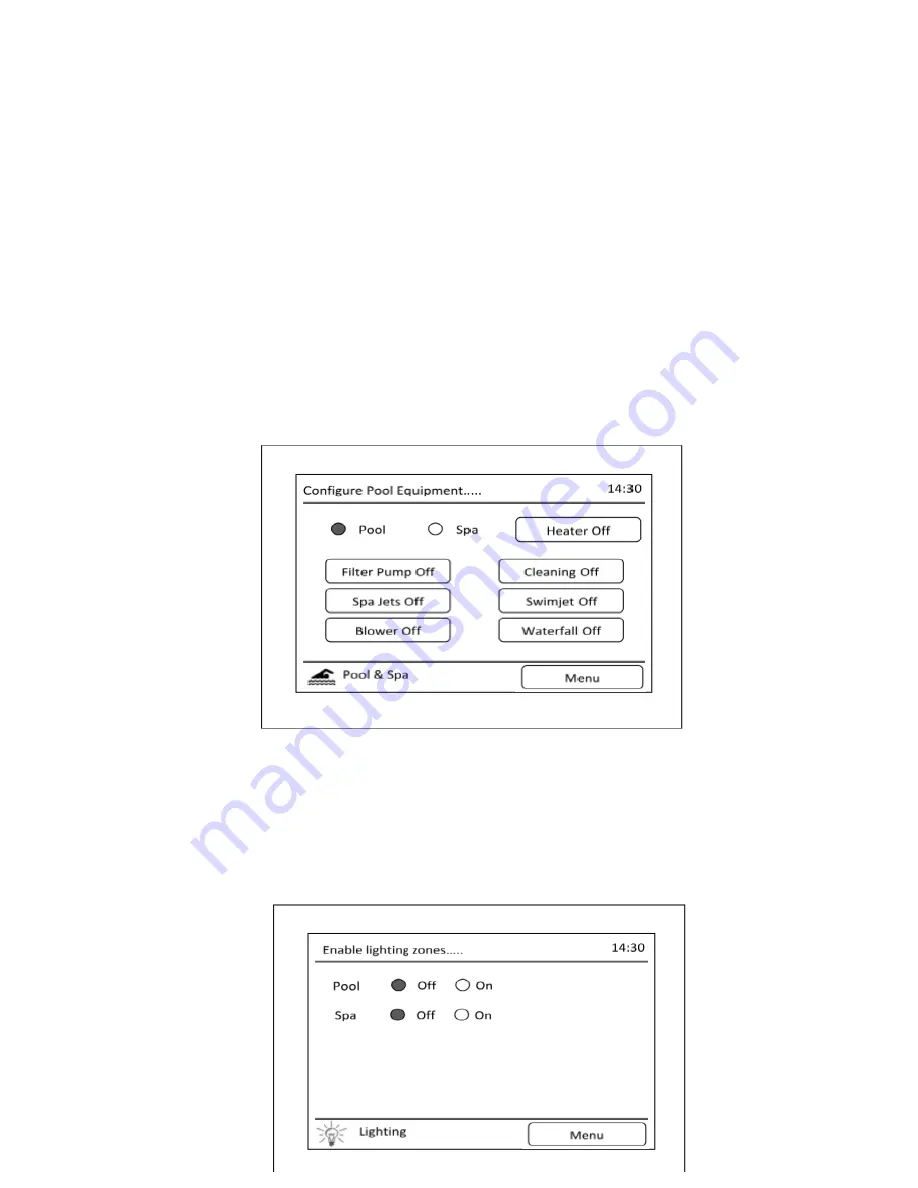
6
Section 2. Equipment Operation
All appliances on your Viron Connect controller can be easily operated through the specific product screens
2.1
Pool & Spa Option
a.
Select Pool & Spa from the menu screen
b.
All equipment not allocated a specific category (ie Lighting, Heating, etc) will be located in
the Pool & Spa menu.
c.
Select the piece of equipment you want to turn on or off. Depending on configuration of
timers you will be able to toggle between ON / OFF / AUTO
d.
If installed and configured, your heater (gas or electric) can also be turned on and off from
this menu option. For temperature adjustment, please see Heating option (2.XX)
e.
Operation of motorized valves for pool / spa combinations can be selected by choosing
either the POOL or SPA icon.
2.2
Lighting
a.
Select Lighting from the menu screen
b.
All lighting channels which have been set up will be displayed on the touch screen.
c.
Select between ON / OFF or AUTO (auto will only be shown if lighting is programmed within
a timer period)
d.
For AstralPool Delta multi colour lighting systems you can also change the colour setting of
your light
Содержание Viron Connect 10
Страница 12: ...12 g Choose heater status if installed h Choose active lighting zones if installed...
Страница 16: ...16...
Страница 21: ...21 76mm centers...
Страница 31: ...31 10 If you are operating automatic valves motorized to change between your swimming pool and spa select YES...
Страница 43: ...43 Section 11 Touch Screen Installation Instructions cont...
Страница 44: ...44 Section 11 Touch Screen Installation Instructions cont...
Страница 45: ...45 Section 11 Touch Screen Installation Instructions cont...
Страница 48: ...48 Section 11 Touch Screen Installation Instructions cont Clip the screen back in and then fit the top cover...
Страница 56: ...56...
Страница 74: ......
Страница 75: ......
Страница 76: ......





















