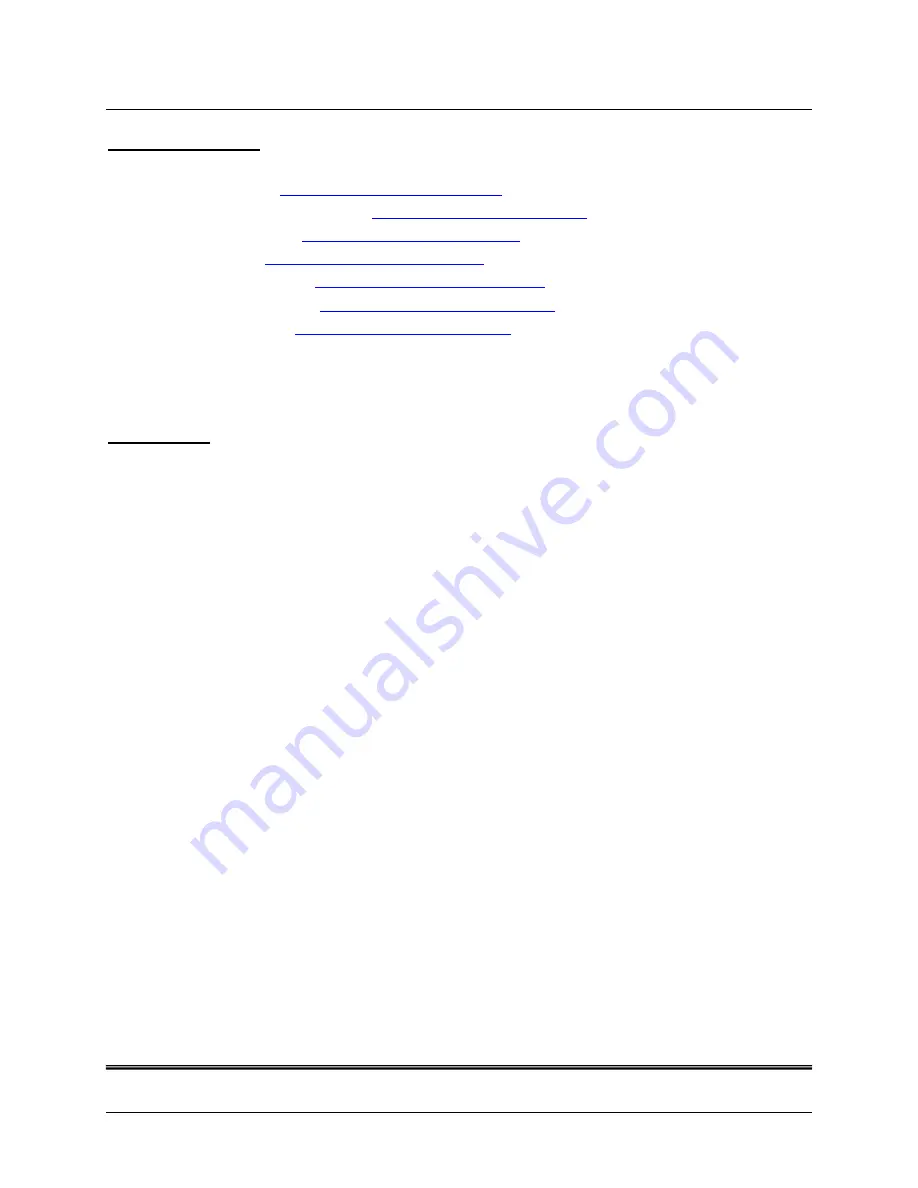
INVENT3D
TM
Printer Operating Instructions and Troubleshooting Guide
AST2 © 10/26/16
Page 25
OPERATING VIDEOS
Videos are available on YouTube and INVENTORcloud website:
Installing Slic3r:
https://youtu.be/-kWy8JPh2IQ
INVENT3D – Keys to Success:
https://youtu.be/4-TP87f_Dtk
Changing Filament:
https://youtu.be/GkhGFjlLo9Y
Part Removal:
https://youtu.be/YJ2lwoVA1l4
Print Board Leveling:
https://youtu.be/t5xmp9knYew
Routine Maintenance:
https://youtu.be/GVPg4gXYw9w
Z Axis Calibration:
https://youtu.be/jwzYRii9fM0
Note
: Certain components on the INVENT3D Printer have been redesigned and therefore, the
printers displayed in videos may look slightly different, however, functionalities have not changed
and all content is relevant to all versions of INVENT3D Printer.
FILAMENT
Problem:
Filament does not extrude or stops extruding
Probable Cause:
Filament not coming off filament roll.
Remedy 1:
Filament may be wrapped over itself on the spool. Unwind the filament from the
spool until the filament smoothly leaves the spool and the over-wrap is eliminated. Wind the
filament tightly back onto the spool in a back and forth manner, ensuring not to over-wrap
again. The filament spool may need to be removed from the spool holder if the over-wrap is
deep on the spool. Be careful that the filament does not break.
Remedy 2:
Filament may be tangled around the spool holder. Remove the spool from the
spool holder and unwrap the filament from around the spool holder. Wind the filament back
onto the spool, being careful not to overlap the filament to ensure that the filament will
smoothly unwind from the spool. When placing the spool back on the filament holder, ensure
the side with the cutout faces the printer so that the spool sits flush with the printer.
Remedy 3:
Filament may be getting pinched in the filament guide. Ensure that the filament
passes through the filament guide on the same side that it leaves the spool. For example, if
the filament leaves the spool on the side closest to the rear of the printer, it should pass
through the rear filament guide hole. If filament is not passing through the appropriate side
of the filament guide, remove the filament and pass it through the appropriate side. If
filament is passing through the proper side of the filament guide but still pinching, ensure
that the filament guide tube is seated properly in the top opening of the filament guide.
Probable Cause 2:
Extruder motor not turning.
Remedy 1:
Extruder motor wire maybe unplugged or is not correctly plugged into RAMBo
board. Verify that the extruder motor wire is correctly and completely plugged into the top
of the extruder motor. Facing the front of the printer, the blue wire should be on the left hand
side. Remove the top cover of the printer to observe the RAMBo board. Facing the front of
the printer, the motor wire ports are located on the front right side of the RAMBo board.
Verify that the extruder motor wire is plugged into the port labeled E0 (the motor port closest
























