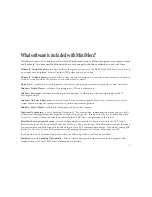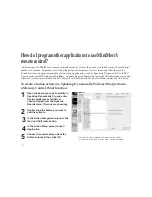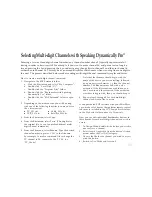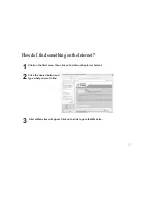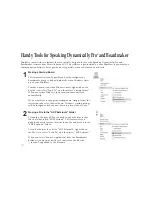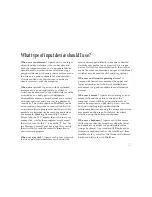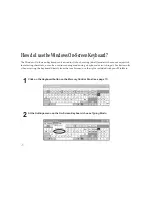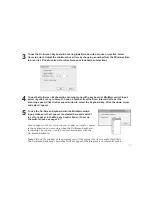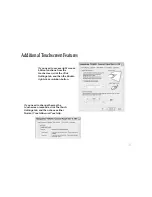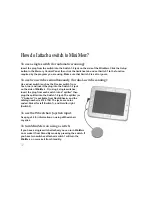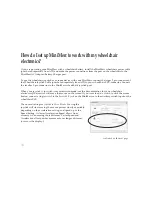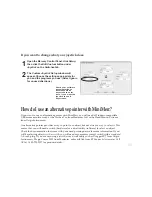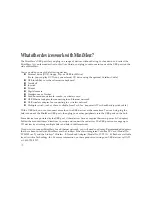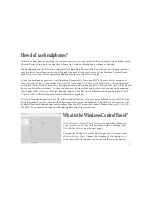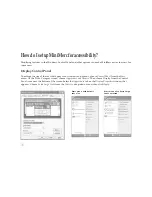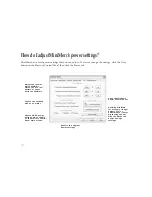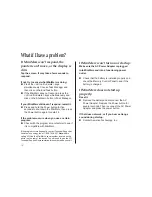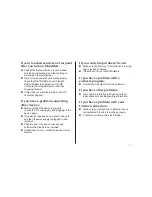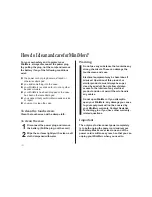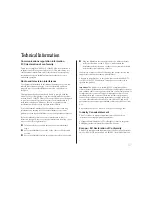33
How do I adjust MiniMerc to work with a switch?
A switch connected to the MiniMerc normally acts like a mouse button. It translates switch 1 presses into
left mouse button clicks. Many switch-accessible programs will require this setting. Some programs
require a different setting. To change the settings:
1
2
Open the Mercury Control Panel. Click the
Setup
button, then click the
Switches
tab.
Use the program’s documentation to choose the correct settings for either single- or dual-
switch scanning. Note: when you click
OK
or
Apply
, your settings are saved.
Check your software
documentation to
determine if a keystroke
is required for scanning.
○
○
○
○
○
○
○
○
○
○
○
○
○
○
○
○
If you are using a switch
with Discover:Switch
®
software, click the Discover
button to use the Mercury
switch input to activate
Discover. Set Switch 1 to
Discover for single-switch
scanning in Discover. Set
both Switch 1 and Switch 2
to Discover for dual-switch
scanning in Discover.
○
○
○
○
○
○
○
○
○
○
○
○
○
Содержание MiniMerc
Страница 1: ...MiniMerc User s Guide Assistive Technology Inc ...
Страница 50: ...48 ...