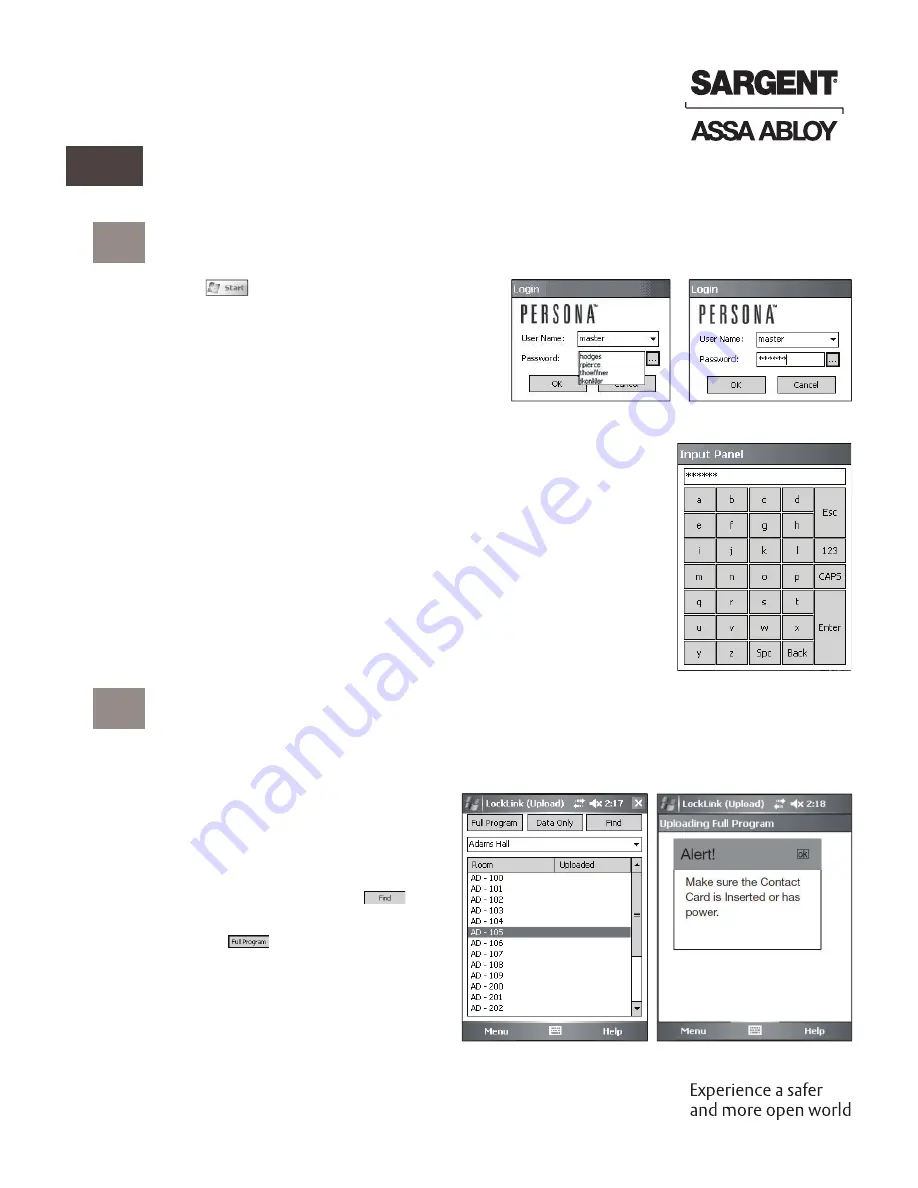
18
1-800-727-5477 • www.sargentlock.com
A7807D 12/22
Passport 1000 PG
Mortise Lock
Copyright © 2012, 2022, SARGENT Manufacturing Company. All rights reserved.
Reproduction in whole or in part without the express written permission of SARGENT Manufacturing
Company is prohibited. Patent pending and/or patent www.assaabloydss.com/patents.
1. Tap
on the Pocket PC Screen.
2. If visible, select PERSONA LockLink™ to launch
the program; otherwise, tap Start and Programs
to launch the Programs list and then select the
PERSONA LockLink™ icon (right).
3. Log into the LockLink™ by tapping the arrow and
selecting your username from the drop down list:
LockSet Programming, continued
20
a
Start the PERSONA LockLink™ Software
4. Type in your password. You can use the onscreen keyboard entry method to
enter information.
5. To access the full screen keyboard (shown at right) tap on the ellipsis
(three dots) next to the password
fi
eld.
Once you have entered your password, you will begin on the Upload screen.
This is the proper place to be for programming locks.
Note: Be sure to perform an Operational Check (see Section 9) for each lock.
b
Upload Full Program
After locks are installed, they must have program
fi
les copied into them before they can receive and interpret
data. In many ways, the program
fi
les act as the locks’ operating system by interpreting the lock data to control
each lock’s behavior.
1. Highlight (by tapping) the name of the lock
that you wish to program.
If the list of locks is longer than the display,
locate the lock using the scroll bar at the
right of the display or use the
button
at the top of the display.
2. Tap
the
button to completely
initialize the lock; the message ”Alert! Make
sure the Contact Card is Inserted or has
power.”
3. Tap
“ok.”
Содержание Sargent Passport 1000 PG
Страница 24: ...A7807D 12 22...





















