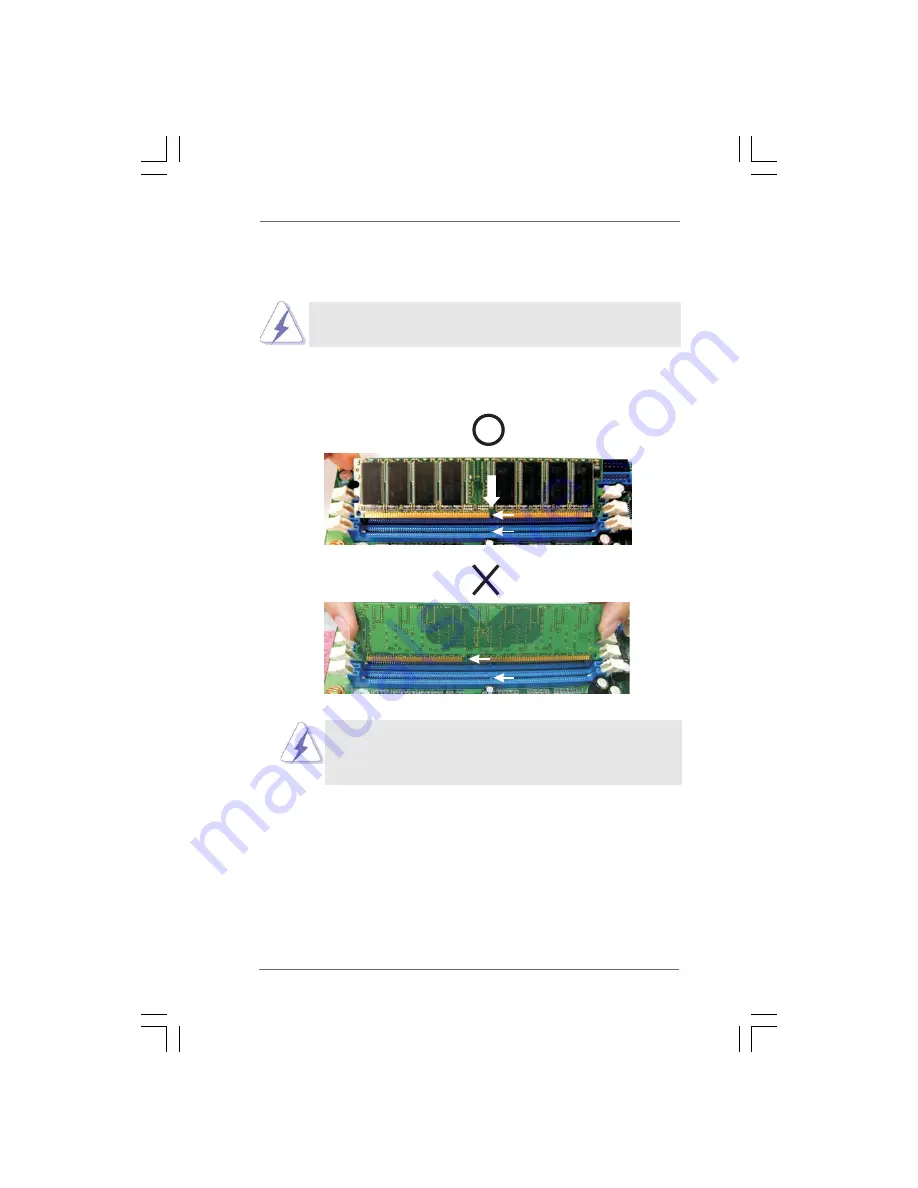
1 4
1 4
1 4
1 4
1 4
2.5 Installation of Memory Modules (DIMM)
2.5 Installation of Memory Modules (DIMM)
2.5 Installation of Memory Modules (DIMM)
2.5 Installation of Memory Modules (DIMM)
2.5 Installation of Memory Modules (DIMM)
775VM8 motherboard provides two 184-pin DDR (Double Data Rate) DIMM slots.
Please make sure to disconnect power supply before adding or removing
DIMMs or the system components.
Step 1.
Unlock a DIMM slot by pressing the retaining clips outward.
Step 2.
Align a DIMM on the slot such that the notch on the DIMM matches the break
on the slot.
The DIMM only fits in one correct orientation. It will cause
permanent damage to the motherboard and the DIMM if you
force the DIMM into the slot at incorrect orientation.
Step 3.
Firmly insert the DIMM into the slot until the retaining clips at both ends fully
snap back in place and the DIMM is properly seated.
not
c
h
brea
k
not
c
h
brea
k















































