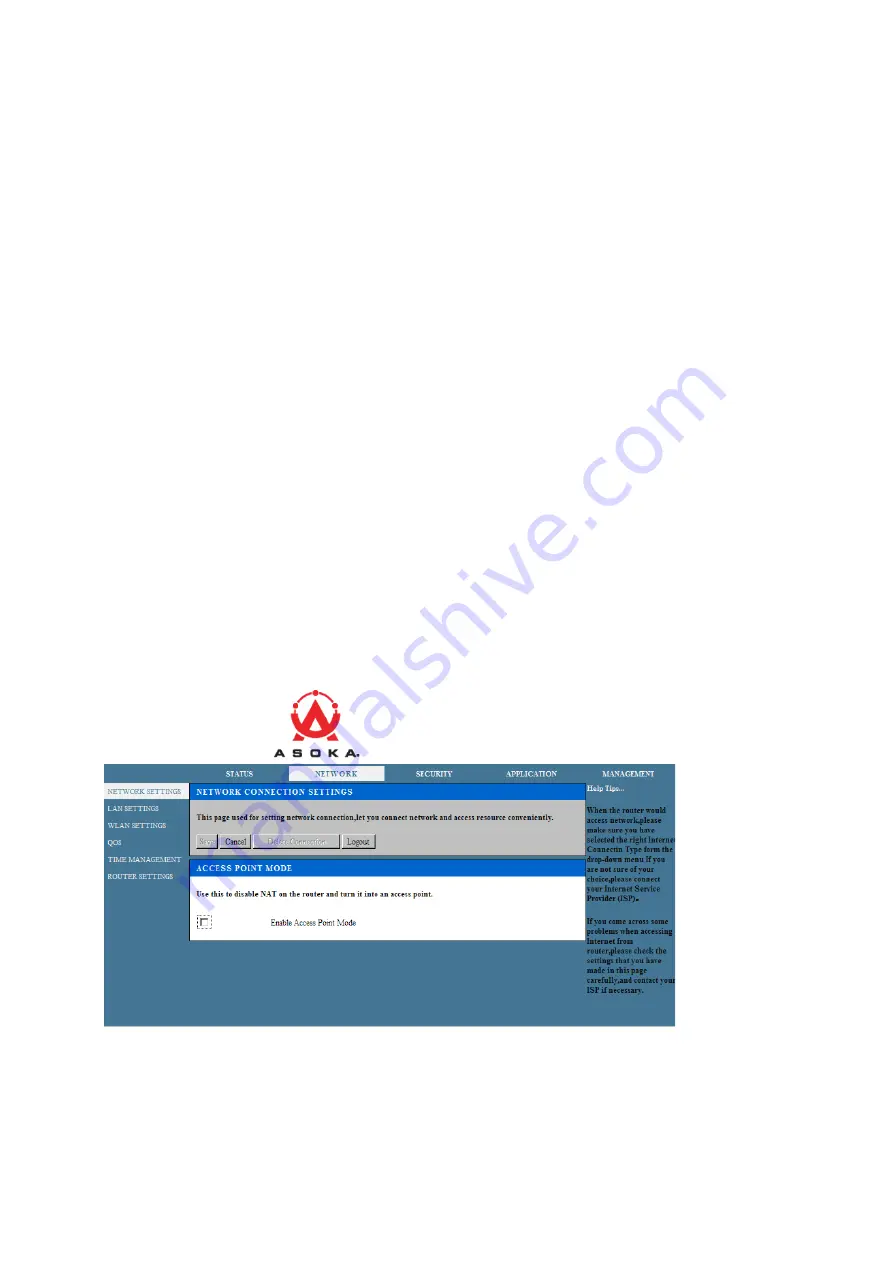
Page
13
of
38
Chapter 7
Basic Configuration
Working mode
Middleware-enabled platforms have two operation modes:
To configure AP mode using the router (router build only):
1. Choose the NETWORK tab to open the Network Connection Settings:
2. Select Enable Access Point Mode. A confirmation box appears. Click OK.
3. A confirmation screen appears. The router will now work in AP mode.
To configure router mode using the AP:
Unselect the check box Enable Access Point Mode.
Router Build Software that is built with BUILD_CONFIG=-router in the build process
(user scan select between full router mode and AP mode)
AP Build Software not built using BUILD_CONFIG=-router. For AP build, Enable AP
Mode is selected automatically and grayed out; users cannot change modes
Select Enable Access Point Mode. A confirmation box appears. Click OK.
















































