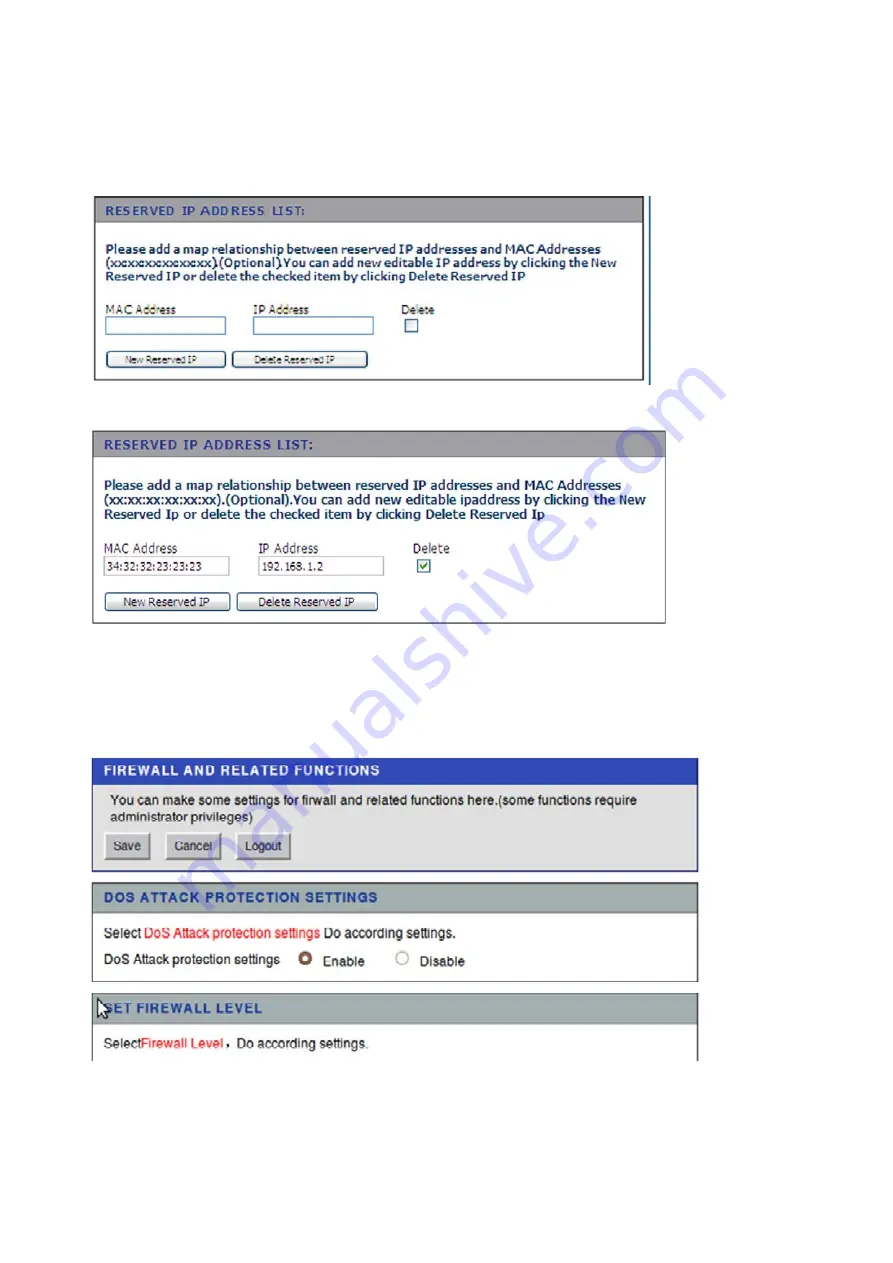
Page
21
of
38
1. Under Reserved IP Address List, click New Reserved IP:
2. Fill in the MAC address and IP address.
3. Click Save to commit the changes.
To delete a reserved IP:
1.
Under Reserved IP Address List, click Delete Reserved IP:.
2. Check the Delete box next to the address to delete.
3. Click Delete Reserved IP button.
3.2.2 Firewall (Router Build Only)
Choose the SECURITY tab to open the LAN Settings, then click FIREWALL on the
LAN
Settings screen:
To set the basic firewall settings:
1. Under Set Firewall Level, select Enable or Disable to enable or disable the






























