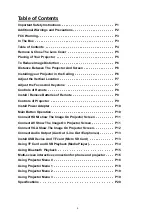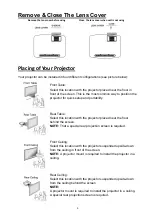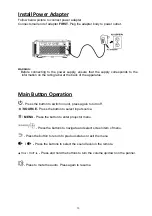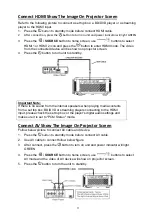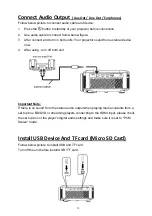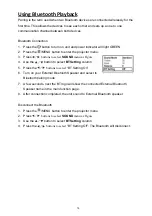17
iOS mobile Screen Mirroring Function (no need to connect the WiFi router)
1. Press the
/
SOURCE
button to select
Miracast
icon and press
button to enter
Miracast / Airplay
page
2. Click the Wi-Fi menu to search, select “
Display_XXXX”
(XXXX is numbers and
letters which show on the Miracast / Airplay page on the screen) on the mobile
device and enter Pin “12345678” to connect
3. Click
Screen Mirroring
function and select “
Display_XXXX”
(XXXX is numbers
and letters which show on the Miracast / Airplay page on the screen) on the mobile
device to connect
4. After connected, the mobile device contents will mirror on the projector screen
iOS mobile Airplay Function (unit need to connect the WiFi router)
1. Press the
/
SOURCE
button to select
Miracast
icon and press
button to enter
Miracast / Airplay
page.
2. Connect the same WiFi network as previous
“Connect local WiFi router”
section
for projector and mobile.
3. There are two modes for using (a) Screen Mirroring mode or (b) Airplay mode
(a) Screen Mirroring mode:
1. Click
Screen Mirroring
function and select Display_XXXX (XXXX is numbers
and letters which show on the Miracast / Airplay page on the screen) on the
mobile device to connect
2. After connected, the mobile device contents will mirror on the projector screens
(b) Airplay mode:
1. Open the App and select the video / movie to play on your mobile
2. Click “Projection Screen” and select “
Display_XXXX
” (XXXX is numbers and
letters which show on the Miracast / Airplay page on the screen) on the mobile
settings.
3. After connected, the mobile device contents will project on the projector screen.
Wired Projection
iOS mobile
Follow below picture to connect projector to mobile with the data cable.
1. Press the
button
to standby mode before connect
data cable (not included).
2. After connect, press the
button to turn on unit and
power indicator will light GREEN
3. In home screen, use
buttons to select MIRACAST
icon and press the
button to enter Miracast / Airplay page.
4. Select “trust” on the popup window of your mobile. The video of
mobile device will show on projector screen
5. Press the
button to turn the unit to standby.
Note: Wired Projection function supports iOS mobile device only.