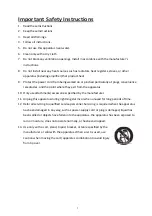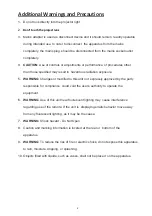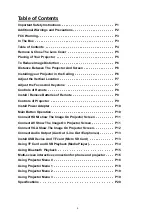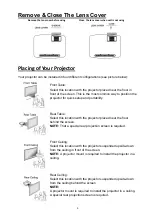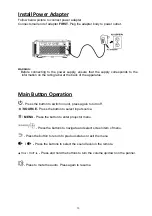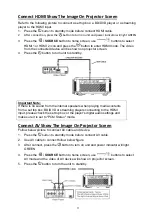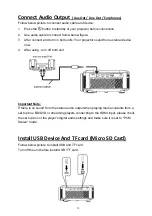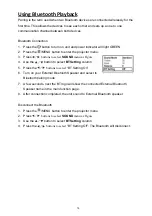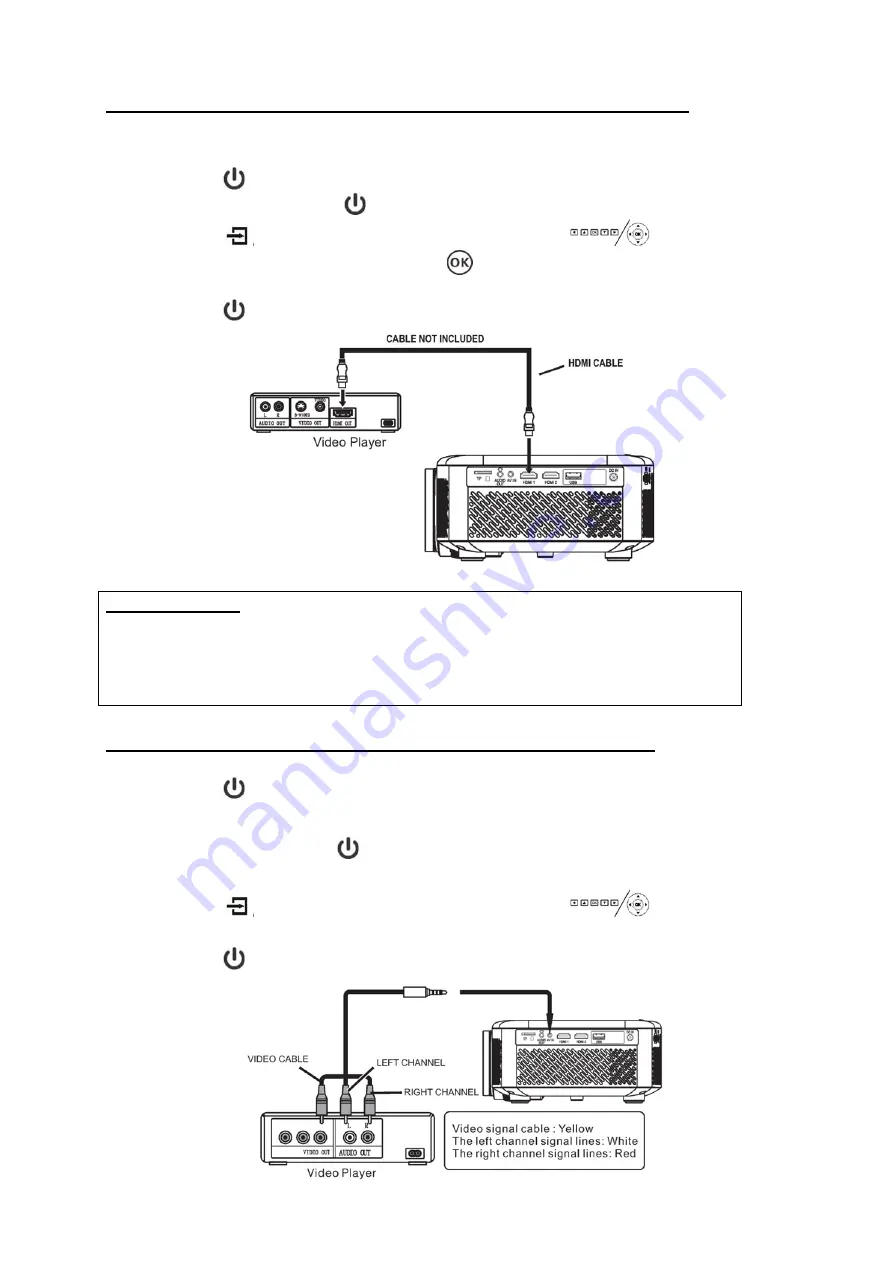
11
Connect
HDMI
Show
The
Image
On
Projector
Screen
Refer to the following picture to connect a set top box, a BD/DVD player or a streaming
player to the HDMI input.
1. Press
the
button
to standby mode before connect HDMI cable.
2.
After connection, press the
button to turn on unit and power indicator will light GREEN
3. Press
the /
SOURCE
button to home screen, use
buttons to select
HDMI 1 or HDMI 2 icon and press the
button to enter HDMI mode. The video
from the connected device will be shown on projector screen.
4. Press the
button to turn unit to standby.
Important Note:
If there is no sound from the internal speakers when playing media contents
from a set top box, BD/DVD or streaming players connecting to the HDMI
input, please check the set top box or the player's digital audio settings and
make sure it is set to "PCM Stereo" mode.
Connect
AV
Show
The
Image
On
Projector
Screen
Follow below picture to connect AV cable and device.
1. Press
the
button
to standby mode before connect AV cable.
2. Use AV cable to connect follow below figure
3. After connect, press the
button to turn on unit and power indicator will light
GREEN
4. Press
the /
SOURCE
button to home screen, use
buttons to select
AV mode and the video of AV device will show on projector screen.
5. Press the
button to turn the unit to standby.