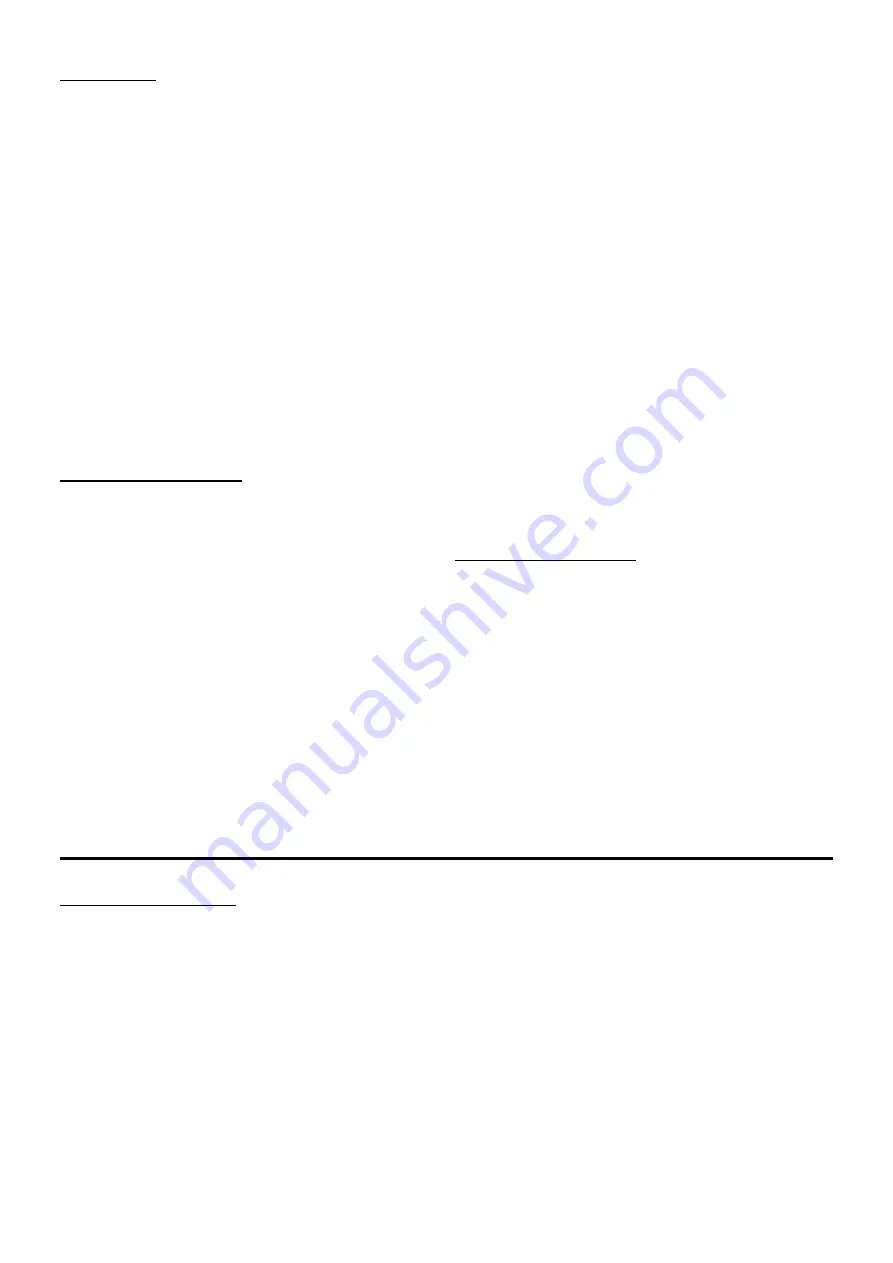
67
compare
The patch shown in edit field 1 of page 2 can be
used to compare the current state of an edited
patch with its unedited version (the default
selection) or with any other Hydrasynth Explorer
patch. Control knob 1 is used to scroll through the
patches, which are always displayed here in their
original order (by Bank and number). To jump
through that list 10 patches at a time, hold [SHIFT]
while turning Control knob 1.
Once the desired patch number appears in edit
field 1, use Control button 1 to make the patch
active. Toggle that button as often as needed
to compare it to the edited patch. Note that
temporary edits can be made to the comparison
patch, but those edits will be lost as soon as
Control button 1 is toggled back to the patch
being edited.
favorite assign...
There are times when it is very useful to group
certain patches together without having to
relocate them. This feature helps you to prepare
by designating certain patches as Favorites. It
makes them available for rapid selection later.
There are eight banks of Favorites containing
four patches each. You can put the same patch in
several of those locations if you know you’ll need
that patch more than once during a performance,
for example.
Favorites are
not
selected from inside the Favorites
Assign page; this will be explained shortly. So
the first step is to select the desired patch on the
Home page. After that, here’s how to add that
patch to the Favorites list.
1. Press [BROWSE] to access the Browse page.
2. Press the Down arrow to reach page 2.
3. Press Control button 2 to access the Favorite
Assign page.
4. To assign that patch to the first Favorites
slot, press Control button 1. The button will
flash quickly to confirm the assignment.
5. Use the Down/Up arrows to select the next
group of 4 patches, if the current patch
belongs there too.
The Left display indicates which of the 8
groups is selected.
6. Return to the Home page to select another
patch, then repeat steps 1-4 to place it in a
Favorites group.
7. Repeat steps 1-5 until the Favorites groups
are full.
During the steps above the Patch knob is disabled.
This helps prevent the accidental replacement of a
Favorite within one of the groups.
Browse favorites
Your Favorite patches can be accessed from any
other page.
• Hold [SHIFT] and press [BROWSE] to access the
Favorites.
• Use the Page Down/Up arrows to move
between the eight groups of Favorites.
• Press one of the Control buttons to select a
patch within the current group.
The Control button and the display field for the
active patch are brightly lit.
Save the patch
patch protection
There’s a Protect setting in System Setup that is on
by default. So the first time the [SAVE] button is
pressed the Left display might show the message
“Protection is On!” This will need to be disabled
before a patch can be saved.
It’s easy to find: press [SYSTEM SETUP] and the first
page will appear. The Protect feature is in edit field
4. Turn Control knob 4 to deactivate or reactivate
the feature. Press [EXIT] and the setting will be
saved. Note: This setting is remembered when
power is turned off.
If you know you’ll be using the Hydrasynth
Explorer somewhere that a curious person might
have access to it, it’s probably a good idea to
turn Protect back to On. This is a simple thing
to change, and it could prevent the loss of an
important patch later.
For now, set protect to Off and then press the
[SAVE] button so we can learn about the features
of the Save pages.
Содержание Polytouch HYDRASYNTH EXPLORER
Страница 2: ...OCTAVE MAX MIN ...






























