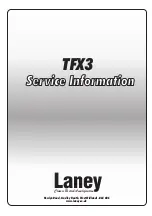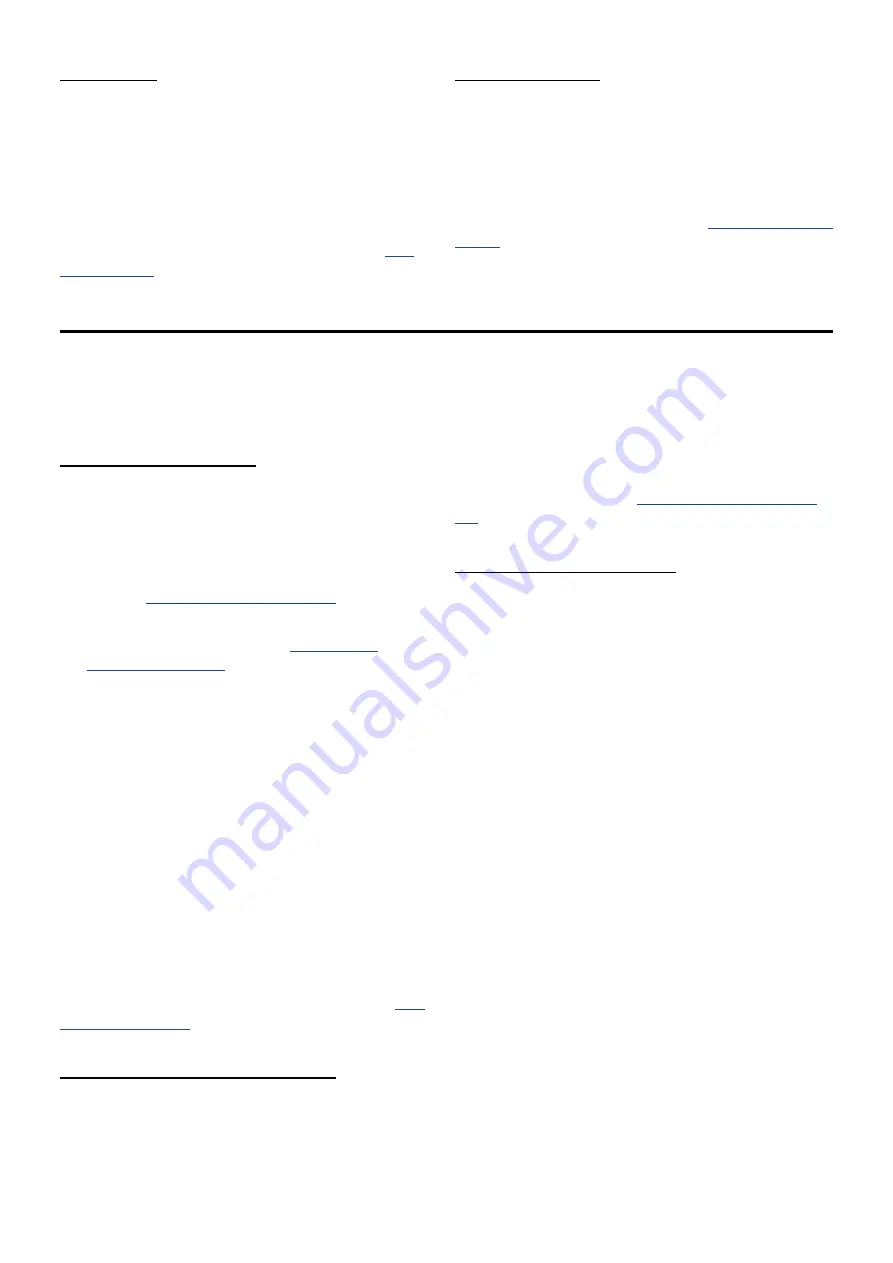
22
fx group
Rounding out each patch is a healthy array of
effects processors, from pitch effects to spatial
emulations and much more. With these a raw
sound can become sweet or angry, pure or
distorted, straightforward or mangled.
Once the rest of the synth has had its way, the
signal flow is [Pre-FX] > [Delay] > [Reverb] >
[Post-FX] > Output. For specific details read
Voice module
Though it isn’t located in the Module Select
section, the Voice module has a significant impact
on each patch. It determines how many notes
are available, which ones will play, and how they
sound, through parameters such as Polyphony,
Detune, Analog Feel, Random Phase, Glide, and
Scale. These are fully described in
Module Shortcuts
The front panel buttons can do a lot more than
access parameters for editing. They can be used to
create a mod route within seconds, for example, or
to copy parameters between similar modules.
create Mod routes
There’s a shortcut to set up one or more mod
routes very quickly. Instead of accessing the Mod
Matrix through its button and navigating to the
right page and field, try this from the Home page:
• Press and hold the module button for the
desired
• Press the module button for the destination
you want to modulate. See
If you’ve chosen valid components for the route
the Right display will jump directly into the Mod
Matrix at the first empty modulation slot, with
the first parameter of the destination module
highlighted. From there you can select a different
parameter within that module using Control knob
2 and set the modulation amount with Control
knob 4. If the destination parameter has a front
panel knob available, turning that will select it as
the destination.
This technique can also be used inside the Mod
Matrix pages. The advantage to doing it there is
that when you hold a source button, all of the
potential mod route destinations will light up.
They don’t do that from the Home page.
The Mod Matrix will be covered more fully in
.
Select Macro Destinations
When Hydrasynth Explorer is on the Home
page the Control knobs and Control buttons are
capable of the simultaneous manipulation of up
to eight parameters each. The module buttons
make it easy to set these up.
First the Hydrasynth Explorer must be on the
Macro Assign page, where the module buttons
become shortcuts to select the parameters you
want to control. This is significantly faster than
scrolling through all of the other modules to reach
the one you want.
Everything you need to know about setting up
Macros is in the chapter
.
copy / paste settings
Some modules are identical, and their parameter
values can be copied from one module to another.
For example, you can copy the settings from
Oscillator 1 to Oscillator 2, or vice versa, because
their data is interchangeable.
Some modules have unique features and
capabilities and their data is not interchange-
able. For example: you can’t copy the settings
from Oscillator 3 to Oscillator 1 because their
parameters are very different.
Copy / paste procedure
The process of copying the settings between
compatible modules is simple:
• Press and hold the Save button: All modules
that are potential copy sources are lit
• Select the copy source: Only potential paste
destinations remain lit
• Select the paste destination. The process will
execute and all buttons will become unlit,
indicating success.
Here’s a real-life example: Let’s say you want to
copy the settings from Envelope 1 to Envelope
2, and then make some slight adjustments so
Envelope 2 comes in more slowly and fades out
sooner. It’s easy: Hold [SAVE], press [ENV1], and
then press [ENV2]. Release the Save button and
you’re ready to edit Envelope 2.
Содержание Polytouch HYDRASYNTH EXPLORER
Страница 2: ...OCTAVE MAX MIN ...