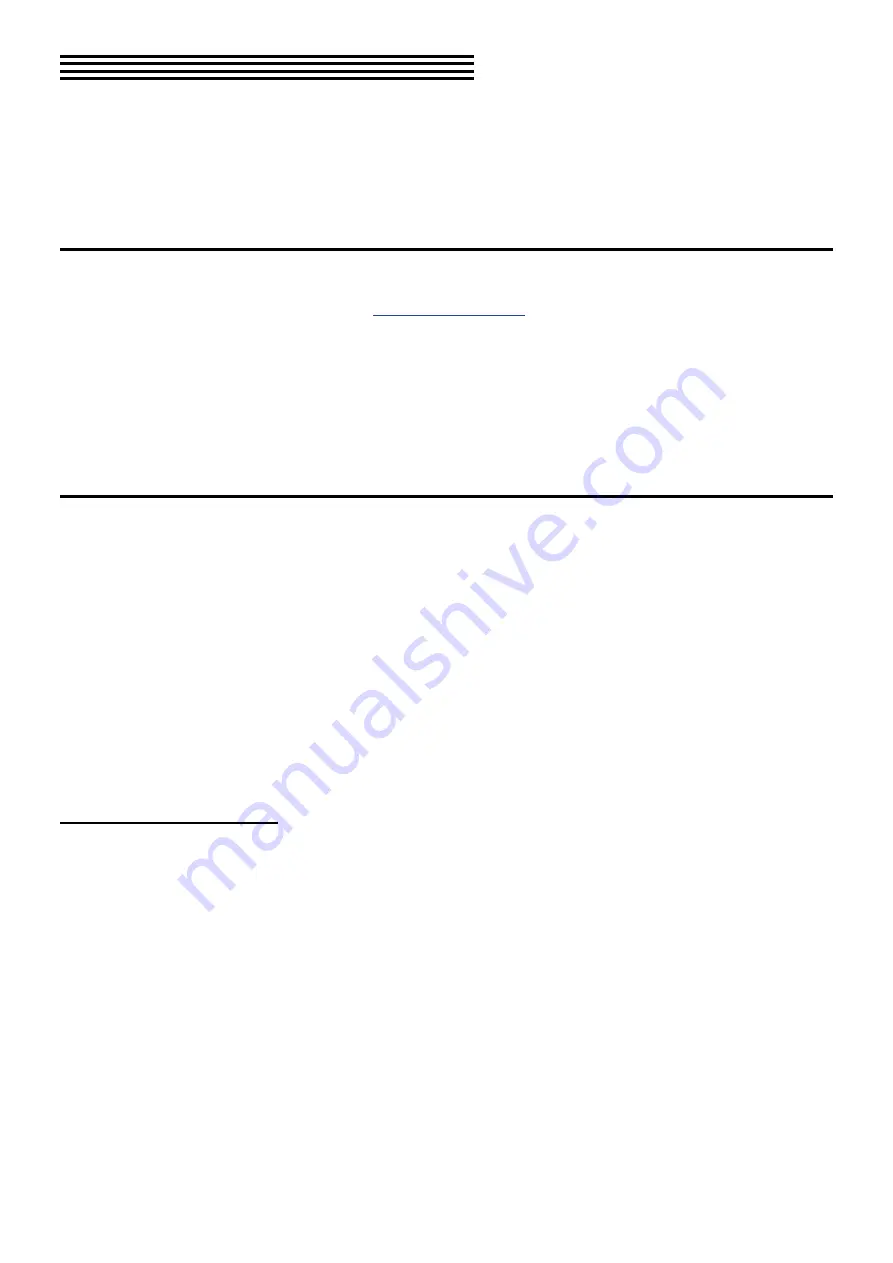
58
MaSTerinG The MacrOS
Macros are powerful, expressive tools for song creation and live performance. Every factory patch
has up to 8 Macros that maximize their creative potential. Each Macro is a combination of one of the
Control knob / button pairs and a list of destinations, sort of like a private Mod Matrix grouped around
the Right display. In fact, Macros can even control the Mod Matrix mod routes (and vice versa). You can
create and modify Macros to match your music and your style.
home page
There are two pages of Macros on the Home page (4 per page). Each Control knob is paired with
a Control button to affect up to 8 parameters at once: The knobs sweep parameter values and the
buttons toggle, trigger, or reset them; see
. Modulation levels can be positive or
negative, so a Macro can reduce values, increase them, or do both at the same time.
It’s easy to see which Macros are active on the
Home pages: If a Macro field displays a zero or
some other number, it has at least one parameter
assigned. If the Macro field has a dash, not a
number, then it is empty.
Here’s a handy tip when using Macros on the
Home page: If you hold [INIT] and turn a Control
knob, the Macro will jump to 0.0 from its current
value. This prevents the generation of intermedi-
ate values.
Make a Macro
Press [MACRO ASSIGN] and let’s explore how they work. At this point every Macro shows its name and
“Edit...” whether it’s empty or not. From here you can inspect or modify an existing Macro by pressing its
Control button to enter the Macro Edit page. After that, here’s what you’ll see in the Right display:
• Destination 1 is listed in the upper left. Use the
Page arrows to select Des 2-8.
• The top 2 lines on the right show the
destination module and the specific
parameter.
• The bottom 2 lines show the Button Value and
the modulation Depth for the knob.
• Use Control buttons 2 and 4 to move up and
down the right side of the display.
assign a Destination
For the purposes of this exercise, let’s start with an
empty Macro. We’ll be working with Macro 1.
Additional information for some steps is included
below in italics.
1. If you’re not already there, press [MACRO
ASSIGN].
2. Hold [INIT] and press Control button 1 to
initialize Macro 1.
3. Release [INIT] and press Control button 1
again to enter the Macro Assign page.
4. Press Control button 2 to activate the Assign
function.
Many orange-lettered Access buttons are lit
now; these are potential destinations.
5. For this example, press [OSC 1] to select it.
Instantly the right column is populated with
Osc 1, Pitch, and zeroes.
6. Turn Control knob 4 to set an amount of
120.0. Use [SHIFT] to fine-tune the value.
7. Press Control button 4 to reach the Button
Value field.
The bottom Control button cycles through all
of the fields, and also escapes the value fields.
The Module buttons cannot change the page
when a highlight cursor is visible.
8. Use Control knob 2 and [SHIFT] to set a
value of 20.0.
The upper Control knob always edits the
highlighted field.
9. Hold a note and use Control knob 3 and
Control button 3 to audition the Macro. All 8
routes will respond.
The Macro knob/button pair you are editing
will behave this way on the Home page.
10. With these settings the knob sweeps an
octave; the button jumps a whole step.
The MacroBtn parameter on System Setup
page 2 defines the behavior of the Macro
buttons: If the setting is “Trigger” or “Reset”
the button is a Trigger. When set to “Toggle” or
“Switch,” the button behaves as a Toggle.
Содержание Polytouch HYDRASYNTH EXPLORER
Страница 2: ...OCTAVE MAX MIN ...






























