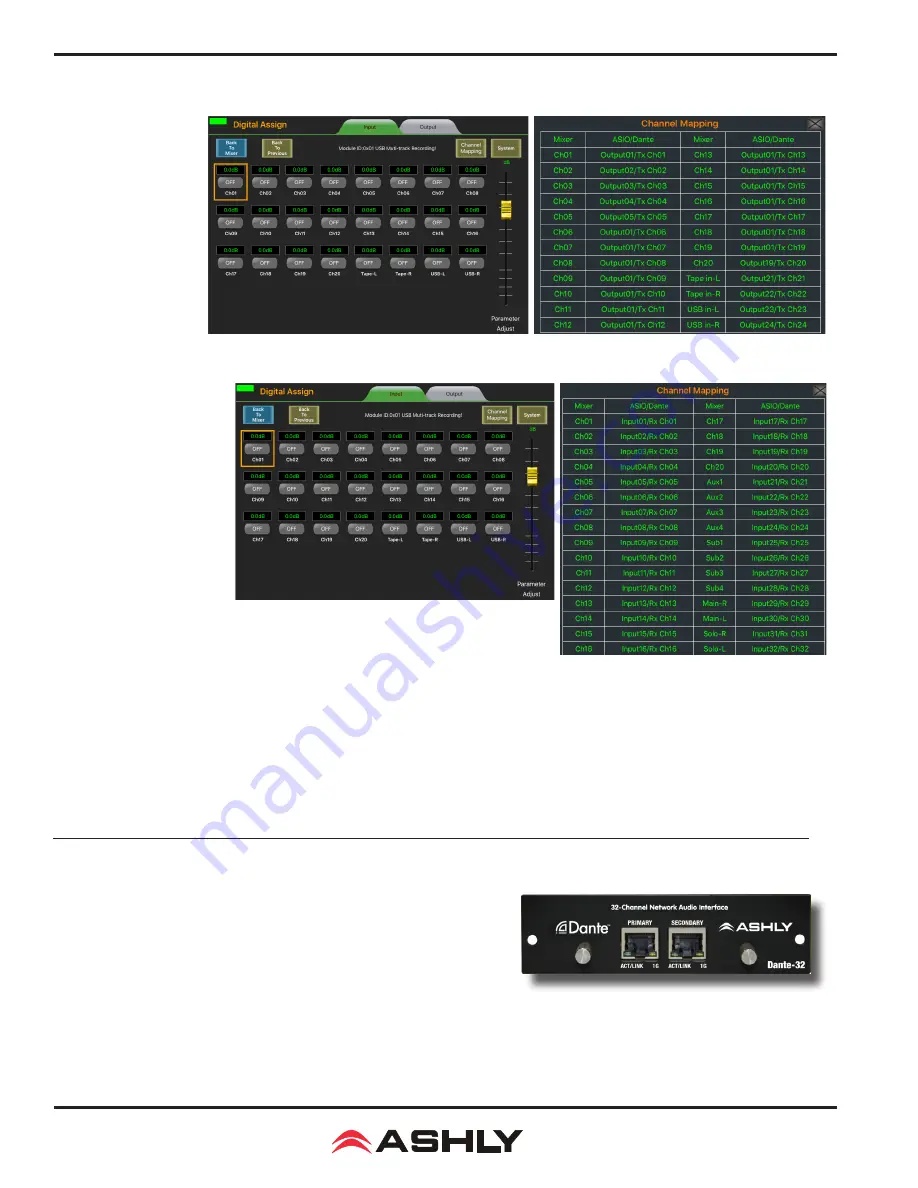
Operating Manual - digiMIX24 Digital Mixer
26
7 DIGITAL AUDIO
There are two optional
digital audio modules
a v a i l a b l e f o r t h e
digiMIX24, Dante-32 and
USB-32. These options
allow for digital inputs to
channels 1-24, and digital
outputs from channels
1-20, aux1-4, sub1-4
(aux5-8), main L/R, and
solo L/R.
Digital output
from input channels 1-16
can be set pre or post-
DSP in the System screen.
Digital audio channel
mapping is internally
fixed in the mixer and
cannot be changed.
Digital input and output
channels are individually
enabled, and signal
level is adjustable from
+10dB to -70dB. Press a
channel's On/Off button
to enable/disable digital
audio for that channel,
and use the parameter
adjust knob on the mixer
or touchscreen to adjust
level on the selected channel.
Digital inputs 1-24
are always pre-DSP and pre-fader. See the Block Diagram for details.
Digital outputs from input channels 1-16
can be group-selected pre/post DSP from the mixer's System screen. Whether pre or post
DSP, digital outputs from
Mic channels 1-16 are always pre-fader and pre-mute.
Note: the mixer will not allow digital in and out to
be used simultaneously for the same Mic input channel if digital outputs are set post DSP.
Digital outputs from Line inputs 17-20
are always post-DSP, but pre-fader and pre-mute.
Digital outputs from aux1-4, sub1-4 (aux5-8), main L/R, and solo L/R
are always post-DSP and post-fader.
7.1 Dante-32 Option
Dante
®
, created by Audinate
®
, is an Ethernet based digital AV network
technology that uses existing network infrastructure for delivery of high
performance, high channel count audio signals.
With the optional Dante-32 module installed, the digiMIX24 can be integrated
into a Dante digital audio network. The Dante-32 resolution & sampling rate
is 24bit / 48KHZ. The Dante-32 module can be field installed and is sold and
shipped separately from the mixer along with installation instructions.
Dante-32 Module
7a: digiMIX24 Digital Input Assign and Mapping
7b: digiMIX24 Digital Output Assign and Mapping

























