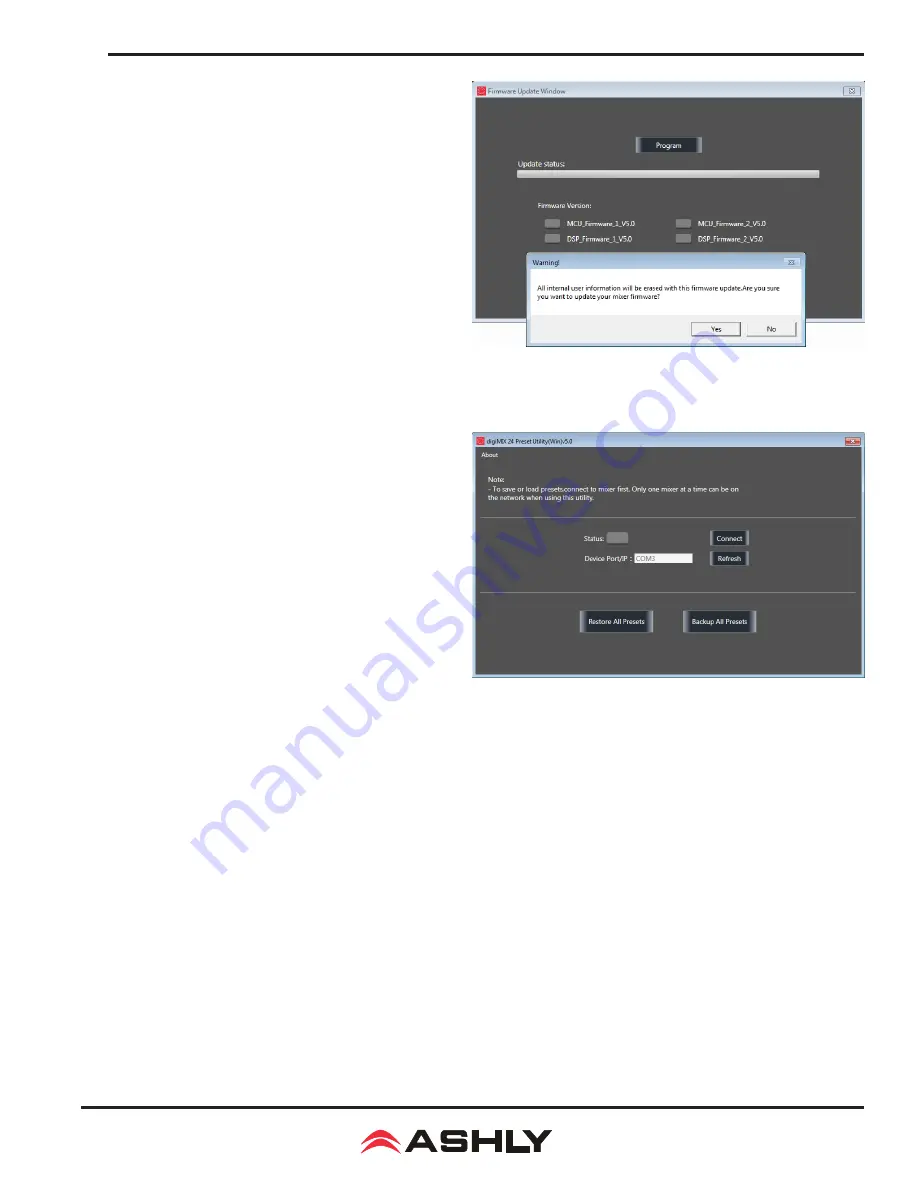
23
Operating Manual - digiMIX24 Digital Mixer
4) Once the COM port is displayed in the software utility, click
the "Connect" button. The status box will turn green to indicate
communication is established between the mixer and computer.
5) Click the "Update Firmware" button, then on the next screen
click "Program" (see figure 6.1c). The status bar will begin to
show progress.
Do not turn off the mixer or interrupt the
procedure until the entire process is complete.
The entire
update takes about five minutes.
6) When the update is complete, the mixer will automatically
perform a factory reset, erasing all mixer presets. Exit the
software.
6.2 digiMIX24 Preset Utility
The digiMIX24 uses a separate utility program to bulk-copy all
mixer presets to a computer or from computer back to mixer.
Download the Win or Mac version of <digiMIX24 Preset
Utility> from the Ashly website Software/digiMIX downloads
section
.
Note: Unlike firmware update, USB or Ethernet data
connection can be used for preset backup/restore.
Windows
: Download and install <digiMIX24 Preset Utility>
file bundle from the Ashly website Software/digiMIX
downloads section. Once installed there will be a root folder
called <digiMIX24 Preset Utility> containing an executable
file named <digiMIX24 Preset Utility.exe> and a sub-folder
called <LIB>. Click on the executable file to run the program.
The preset file will be saved in Windows as a *.ept file.
MAC:
Download the file <digiMIX24 Preset Utility.zip> from
the Ashly website Software/digiMIX Downloads section, and
install. The preset will be saved on a MAC as a *.mprt file.
Note: When restoring all preset files from computer to mixer, all preset files on the mixer will be overwritten.
When the preset file transfer is complete, exit the software.
6.3 Factory Reset
For factory reset, press and hold all three <Load + Save + Enter> buttons during power-up, then press "yes" when prompted.
Note: This will erase all presets and working settings currently stored on the mixer
.
It will also unlock the mixer if locked,
but preserves the previous password in memory.
Figure 6.2: digiMIX24 Preset Utility
Figure 6.1c: Firmware Update




























