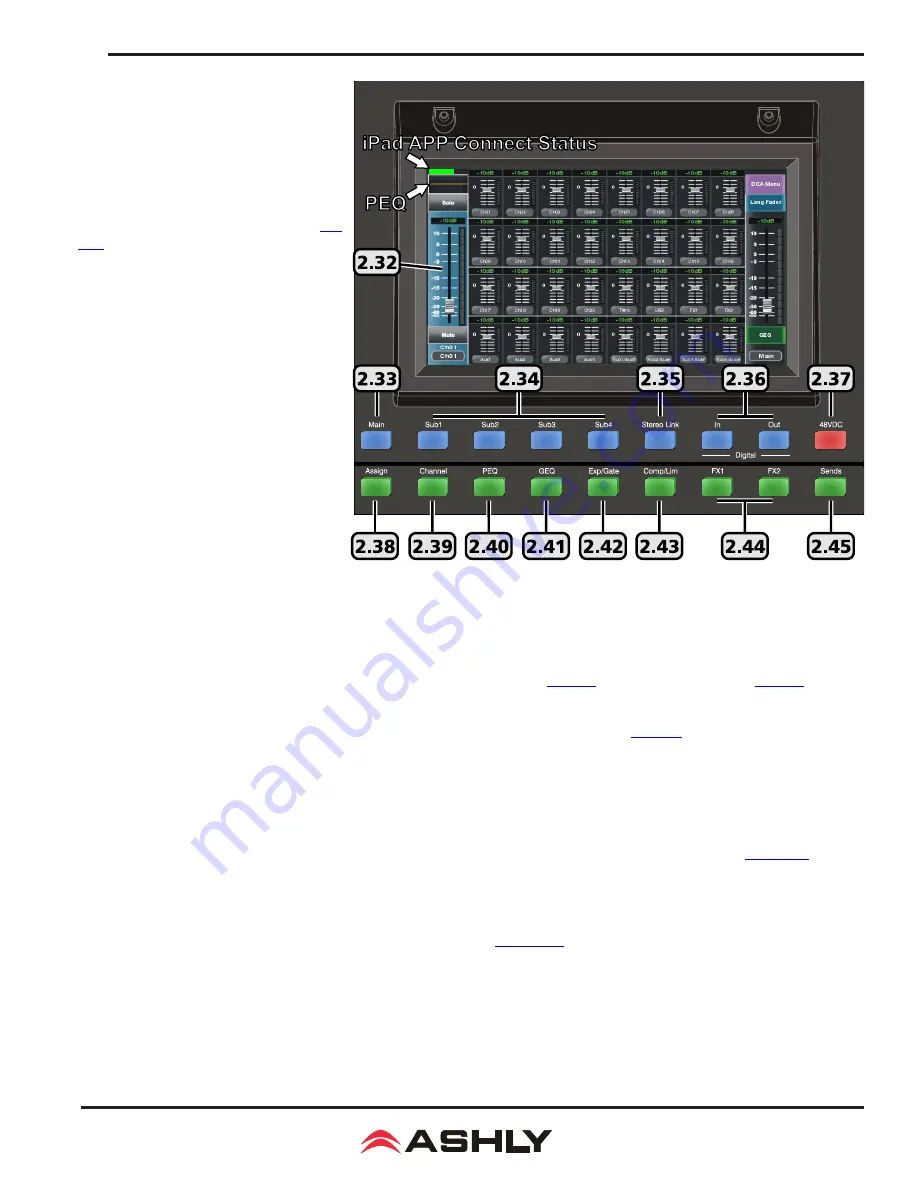
11
Operating Manual - digiMIX24 Digital Mixer
2.32 Touchscreen Display
Most mixer functions can be adjusted using
either the touchscreen or the buttons/knobs,
however some functions can only be adjusted
using the touchscreen.
Level and fader controls are adjusted by
dragging the control, or by first selecting it
then turning the adjust parameter knob (
sec.
2.27
).
In Mixer Mode, touch any channel fader to
select it. The currently selected input channel,
FX, aux, or subgroup fader will appear along the
left side. Parameters include channel name and
number, fader level, plus mute, solo, and auto-
mixer status. In mixer mode, the main output
fader is always shown along the right side.
►
TIP
: The unlabeled touch-box above the
solo function shows the current PEQ curve for
the selected channel. Touch this box to access
all DSP functions for the selected channel.
►
TIP
: Above the PEQ box is a smaller
unlabeled box which turns green when the
mixer is connected to digiMIX24 app for iPad.
It turns black when the iPad connection is lost.
►
TIP
: The channel name can be edited by
pressing and holding the "Name" text box
below any long fader until a keyboard appears on screen. Type in the new name and press enter to complete. To escape out of
the keyboard without changing anything, press the keyboard icon in the lower right corner.
2.33 Main
The Main button is used to assign the currently selected input channel, subgroup, or FX to the main mix, and becomes lit when as
-
signed. Assignment status can also be edited using the touchscreen Assign window (
sec. 2.38
), or the Main Sends button (
sec. 2.45
).
2.34 Sub 1-4
Press the sub(1-4) buttons to assign the currently selected input channel or FX to a subgroup (
sec. 2.11
).
2.35 Stereo Link
The stereo link button is used to link two adjacent input channels, subgroups, or aux outputs together so that all level, DSP,
and assignment parameters are equally applied to both channels. Channel pairs can only be linked where the odd numbered
channel is first, ie 1-2, 15-16, sub1-sub2, aux1-aux2, etc. When stereo linking a pair of channels, the mixer automatically
routes the odd numbered channel to the left output and the even numbered channel to the right output, and they will be heard
in stereo. To see the various way stereo linking and panning work with linked subgroups or linked aux outputs, see
section 4.7
.
2.36 Digital In/Out
The optional Dante-32 or USB-32 multi-track audio module must be installed before using this feature. These buttons open the digital
audio assignment screen to enable mixer channels for digital audio use.
Note: With mixer firmware v5.0 or higher, digital outputs
from input channels 1-16 can be assigned as either pre or post-DSP.
See
sections 7-8
for details on using Dante-32 or USB-32.
2.37 48VDC Phantom Power
Press the 48VDC button to 48Vphantom power to any of input channels 1-16.
2.38 Assign
Press the assign button to view or change where the currently selected input or FX is routed to in the mixer. The selected channel
is always shown on the left side of the display. Inputs can be assigned or sent to main, sub1-4 (or aux5-8), aux1-4, and FX1-2.


























