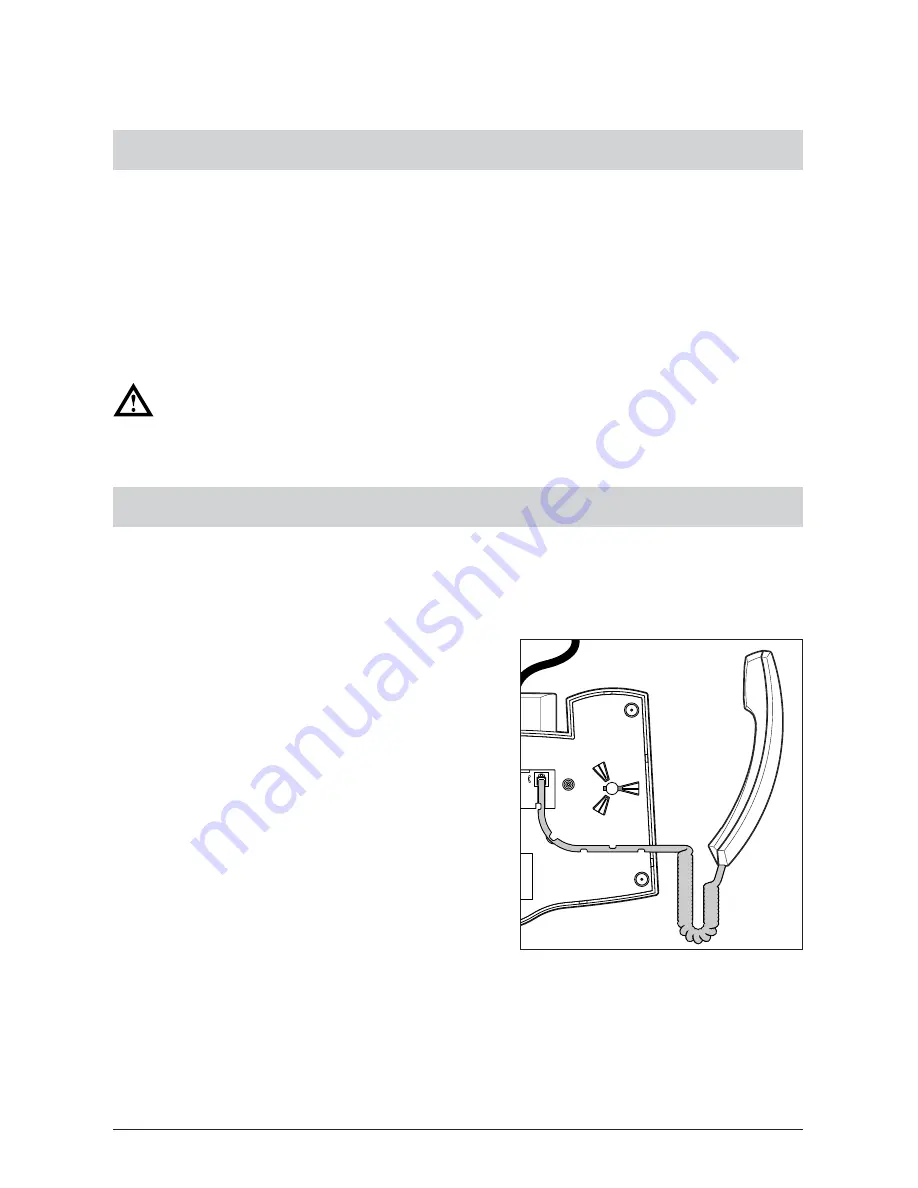
8
20324744en_ba_a0
Choosing a location
Choose a flat, dry location in which to set up your Ascom Eurit 4000.
This telephone is intended for normal conditions of use. Present-day furniture is coated
with a very wide variety of different paints, lacquers and plastics and is treated with a
variety of care products. The possibility cannot be ruled out that some of these products
may contain substances which may attack or soften the plastic legs of your telephone.
Having been changed in this way by foreign substances, the legs of your telephone may
leave unpleasant marks on the surface of furniture. For understandable reasons, Ascom
cannot accept liability for such damage.
Never lay connecting leads in such a way that they might cause someone to
trip over.
Connecting the telephone
The connecting sockets for the handset and telephone connecting lead are on the
underside of your telephone. First connect the handset and then connect the telephone
to the telephone network.
Connecting the handset
First of all, plug the connector at the end of the
longer, non-curly part of the lead into the socket
on the underside of the telephone
➊
which is
marked with a handset symbol.
Press the cable into the cable groove in order to
relieve the strain on the connector
➋
. Use a thin,
flat object to press the cable under the retaining
lugs.
Plug the connector at the other end of the curly
lead into the socket on the handset
➌
.
Getting started
➊
➋
➌
Содержание Eurit 4000
Страница 1: ...Operating instructions ascom The world in your hands Ascom Eurit 4000 ...
Страница 96: ...91 20324744en_ba_a0 Appendix Declaration of conformity ...
Страница 101: ...96 20324744en_ba_a0 Notes ...
Страница 102: ...97 20324744en_ba_a0 Notes ...
Страница 103: ...98 20324744en_ba_a0 Notes ...














































