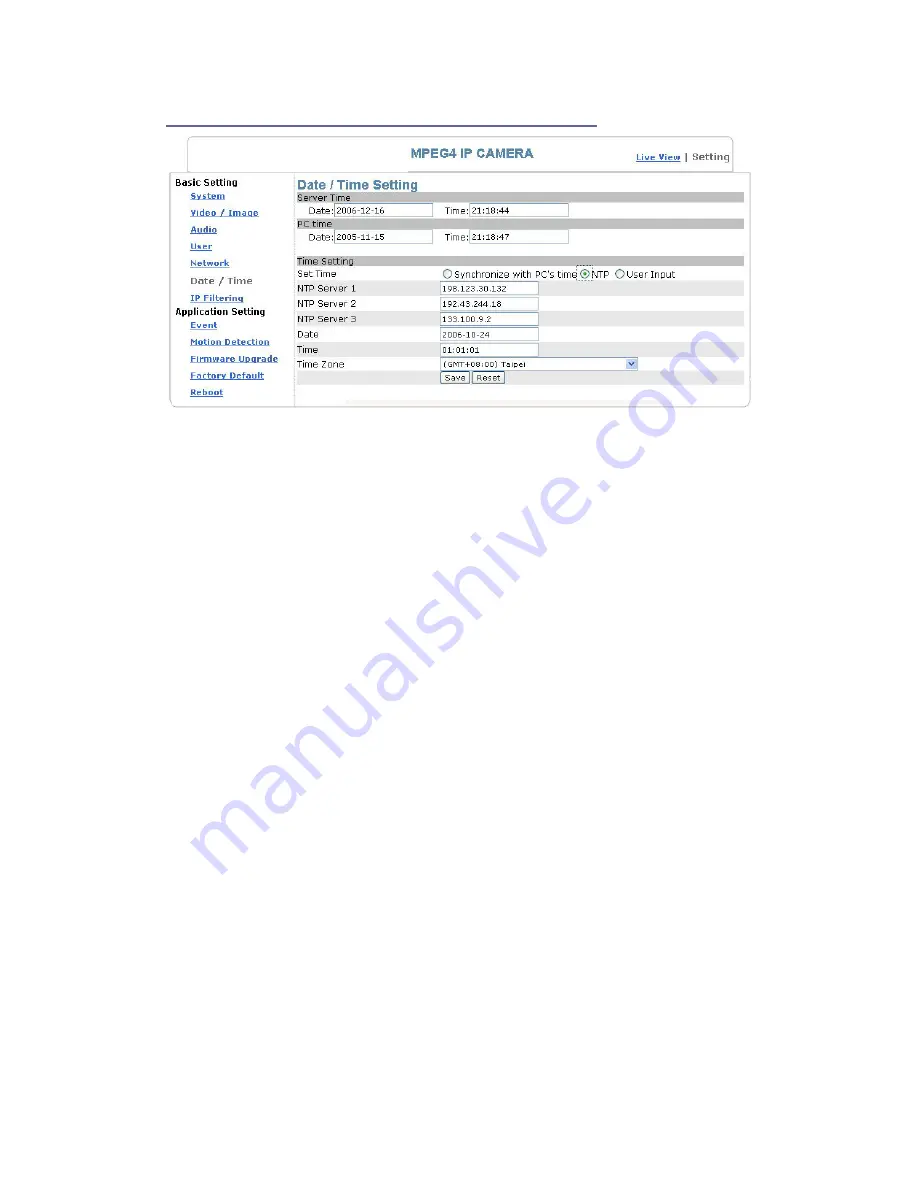
53
Basic Setting > Date/Time (date/time setting)
Date/Time setting
Basic Setting > Date/Time > Server Time (the date/time of the server)
Basic Setting > Date/Time > PC Time (the date/time of your PC)
Basic Setting > Date/Time > Time Setting (date/time setting)
There are three ways to synchronize the time.
1.
Synchronize the time with PC’s time:
The preset method of time synchronization of the camera time with your PC
time.
2.
Get Time from an NTP server: synchronize the time with the NTP
(Network Time Protocol)
Click on the “NTP” Button
Enter the NTP server’s IP address.
Press “SAVE” to activate it.
The camera will update its time once obtaining the NTP time.
Note: The default NTP servers are:
A.
NTP Server 1: 198.123.30.132
B.
NTP Server 2: 192.43.244.18
C.
NTP Server 3: 133.100.9.2
3.
Change the time manually:
Click the “User Input”.
Select the format of date display, i.e. “yyyy/mm/dd” format.
Select the format of date display, “hh:mm:ss” by 24 hours format.
Select the time zone.
Select “Adjust” to adjust time.
Содержание Voyager II
Страница 23: ...23 Select a video stream protocol ...
Страница 29: ...29 11 Video stream screen ...
Страница 33: ...33 Brightness contract adjustment OSD setting Date time and text display ...
Страница 52: ...52 Notification setting ...
Страница 67: ...67 Application Setting Reboot You can enable this function for the camera to reboot automatically ...
















































