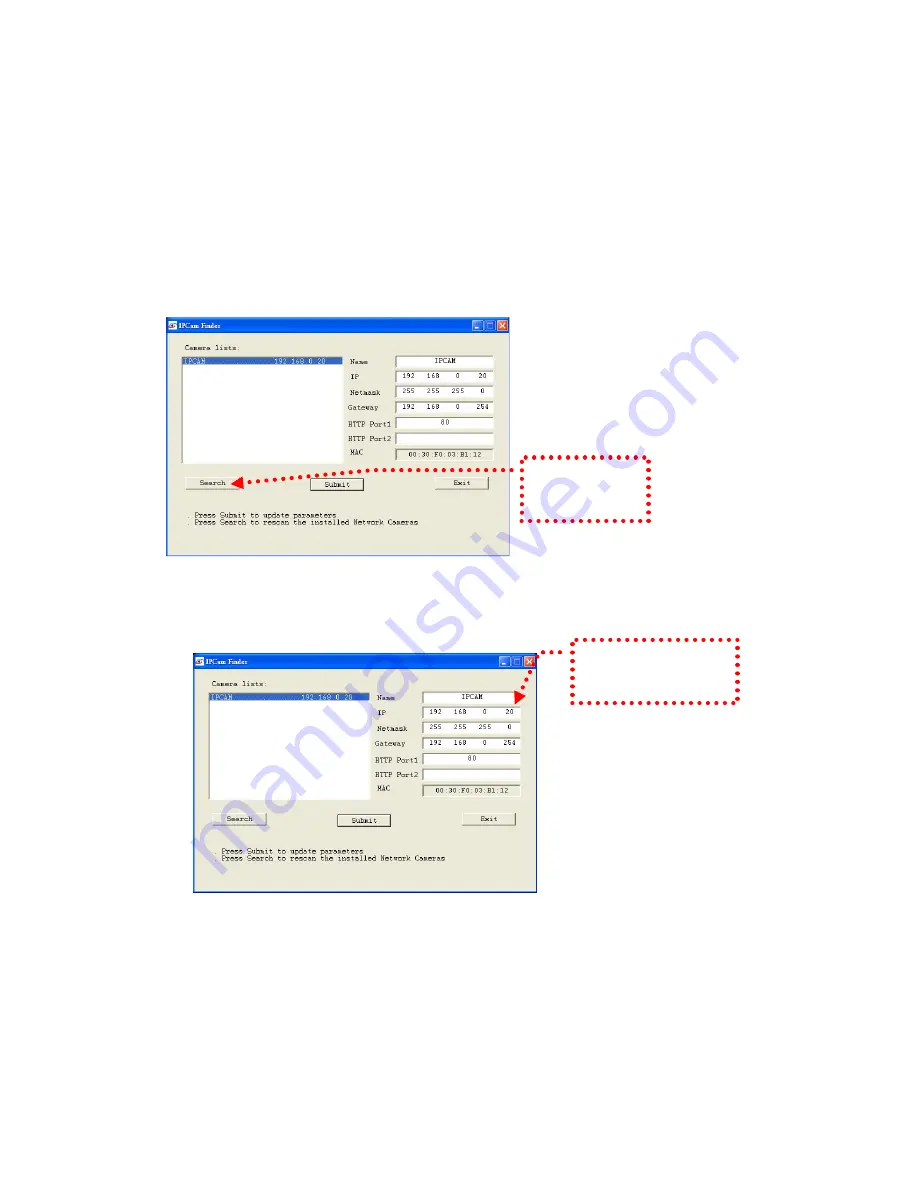
10
Camera Setting
After the hardware has been installed, insert the attached CD in the computer and
execute IP FINDER.EX following the steps below to search and change the IP
address of the camera.
1.
Start the machine.
Execute the IP Finder.exe from the attached CD.
2.
Search the camera (Search)
Search the product from your LAN. The factory IP setting 192.168.0.20 appears
on the screen.
3.
Changing the IP address and related settings for the network environment
When you find the camera, click it and the settings appear on the right side.
Change the settings for the new network environment you need.
※
You must enter new settings in the IP, Netmask and Gateway fields and keep
the settings in other fields unchanged.
4.
Submit data (Submit)
Click Submit to validate new settings.
1. Click Search to
find the IPCAM on
the LAN.
2. Enter the settings for the
new network environment
you need.
Содержание Voyager II
Страница 23: ...23 Select a video stream protocol ...
Страница 29: ...29 11 Video stream screen ...
Страница 33: ...33 Brightness contract adjustment OSD setting Date time and text display ...
Страница 52: ...52 Notification setting ...
Страница 67: ...67 Application Setting Reboot You can enable this function for the camera to reboot automatically ...

























