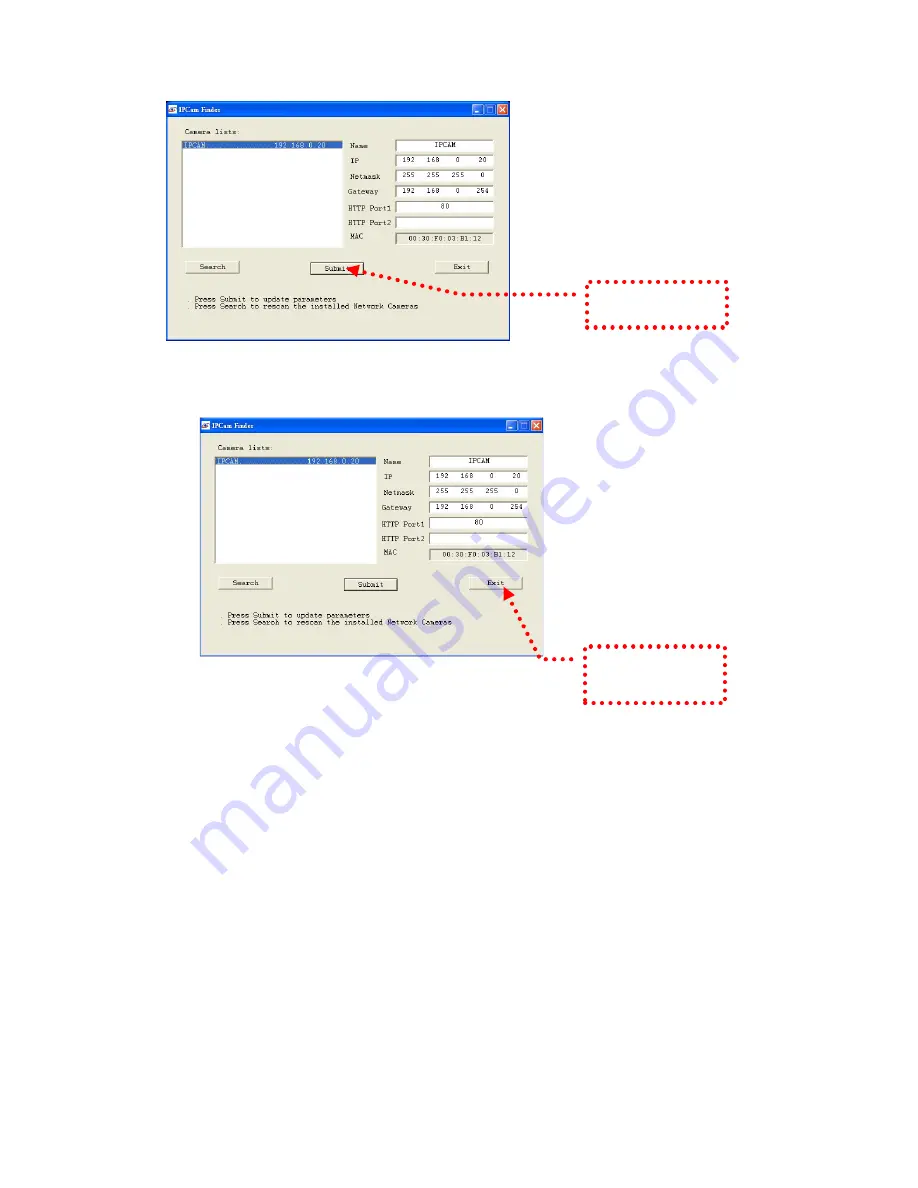
11
5.
Confirmation
When all changes have been confirmed, click Exit to quit.
Notes:
1.
The IP FINDER can only find the IP addresses of the cameras that share the same hub on the LAN.
For information about finding IP addresses on the Internet, refer to the “DDNS Setting”, or “UpnP
Setting”.
2.
All Asante camera/network server products can be found and changed using the IP FINDER
software.
3.
When the IP FINDER software cannot be executed, check your antivirus software or firewall to
remove the block.
4.
Field description: You can give a name to your camera (such as “PT_IP” or “PT-IP”). No spaces
allowed (such as “PI IP”).
You can change the settings for IP, Gateway Address and Network Mask to meet the requirements
of your network environment. The product uses HTTP Port1 and does not support Port2 settings.
MAC: Factory default network identity of the machine.
3. Click Submit to
validate new settings.
4. When all changes
have been confirmed,
click Exit to quit.
Содержание Voyager II
Страница 23: ...23 Select a video stream protocol ...
Страница 29: ...29 11 Video stream screen ...
Страница 33: ...33 Brightness contract adjustment OSD setting Date time and text display ...
Страница 52: ...52 Notification setting ...
Страница 67: ...67 Application Setting Reboot You can enable this function for the camera to reboot automatically ...












































