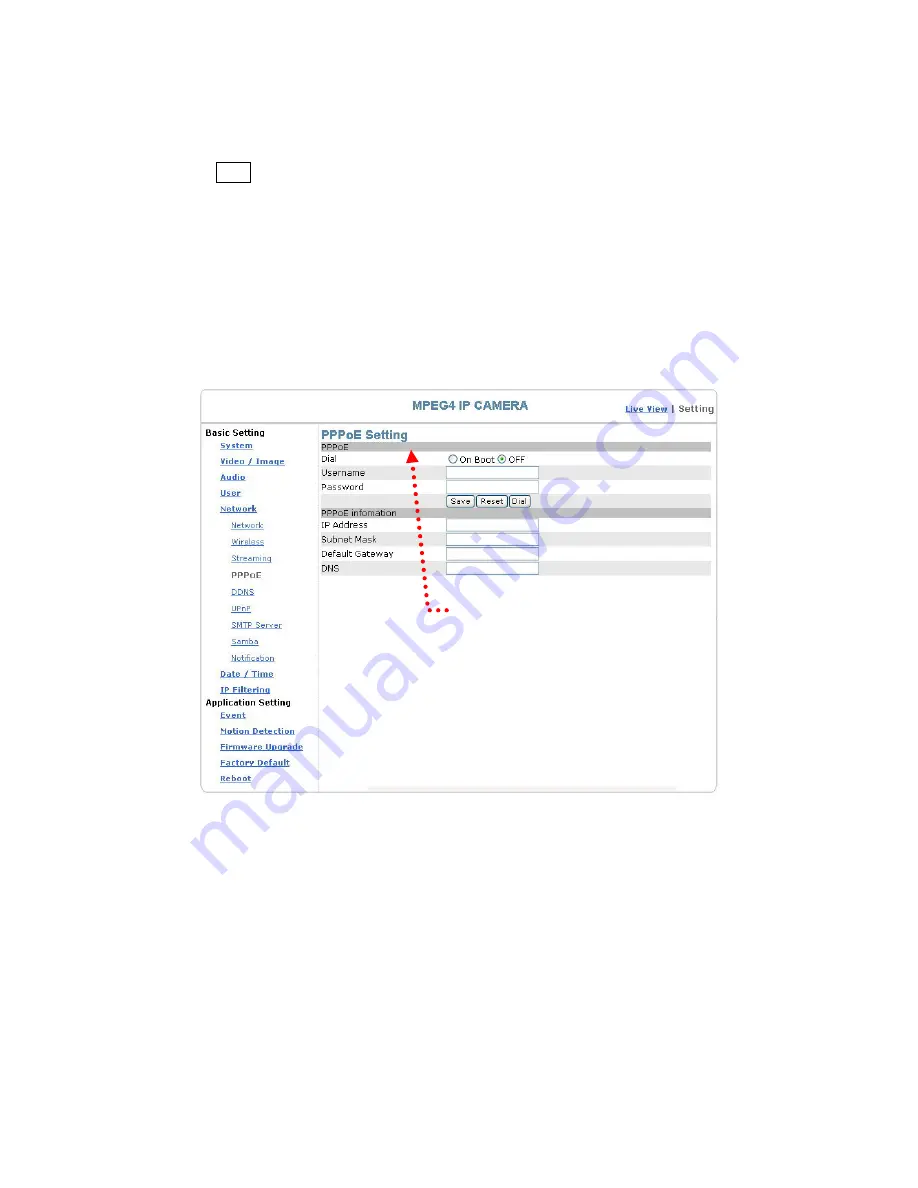
45
3.
Key in the IP address of the camera and enter "PPPoE Setting" following the
route Setting
Basic Setting
Network
PPPoE.
4.
Key in the xDSL "Username" and "Password" acquired from your ISP. Click
Save to confirm the setting.
5.
Where the ADSL modem and the camera is connected via a switch-hub, you
can press “Reboot” or restart the machine manually to try PPPoE dialing when
the setting of the camera has been completed.
6.
To know the new IP address acquired when the PPPoE dialing has been
executed successful, follow the route Setting
Basic Setting
Network
Notification for the IP information. You can acquire the new IP
address via SMTP, FTP, and HTTP. Refer to the “Notification Setting” page
for more information.
Note: You can use the DDNS function to access the camera. Refer to the “DDNS Setting”
page for more information.
Basic Setting > Network > PPPoE > PPPoE
Dial: You can select whether or not to dial when you boot the machine (On Boot
or Off).
Username: Enter the username provided by your ISP.
Password: Enter the password.
Basic Setting > Network > PPPoE > PPPoE Information
IP Address: The IP address acquired when the dialing has been executed
successfully.
Subnet Mask: The subnet mask information acquired when the dialing has been
executed successfully.
Default Gateway: The gateway information acquired when the dialing has been
executed successfully.
DNS: The ISP domain name acquired when the dialing has been executed
successfully.
PPPoE setting
Содержание Voyager II
Страница 23: ...23 Select a video stream protocol ...
Страница 29: ...29 11 Video stream screen ...
Страница 33: ...33 Brightness contract adjustment OSD setting Date time and text display ...
Страница 52: ...52 Notification setting ...
Страница 67: ...67 Application Setting Reboot You can enable this function for the camera to reboot automatically ...






























