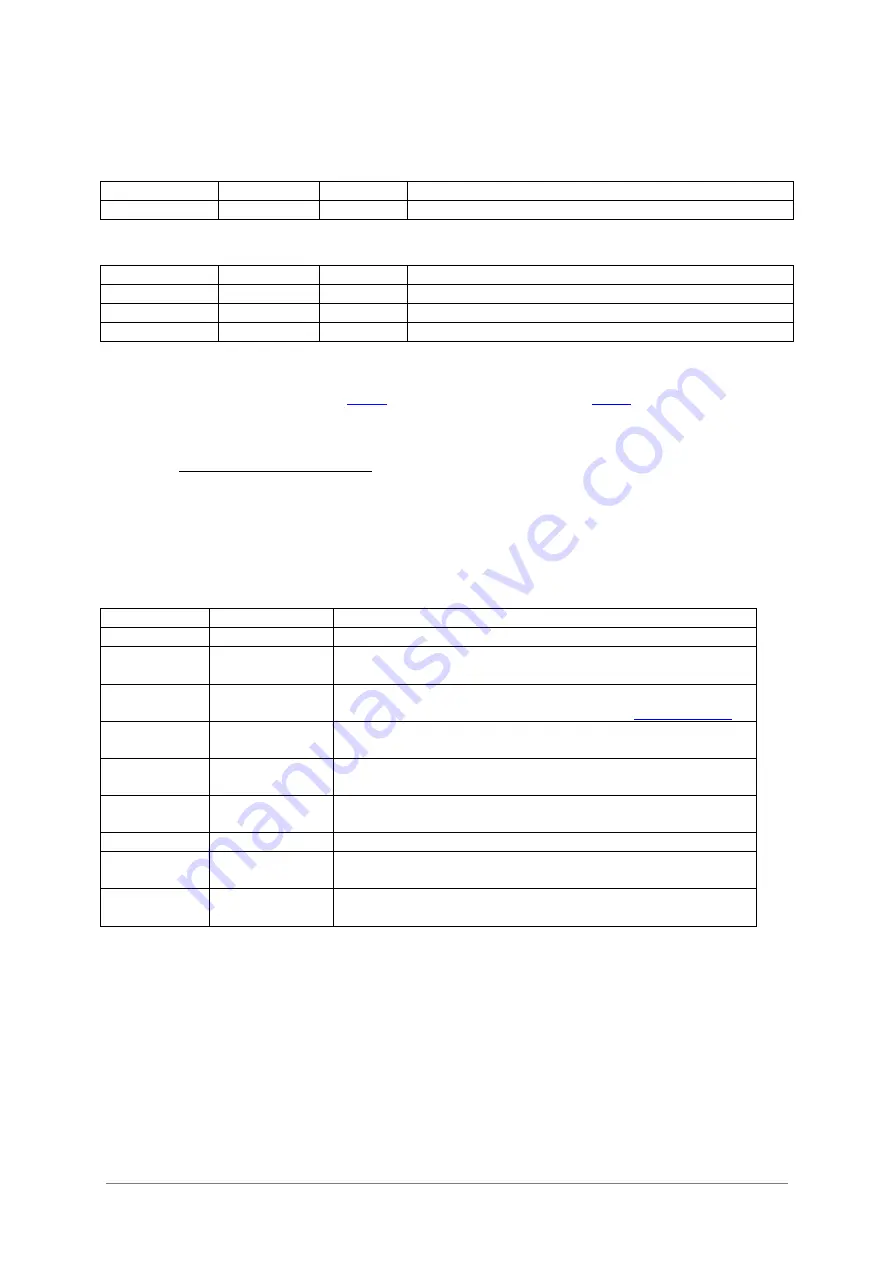
48
ARTURIA – BeatStep Pro – USER’S MANUAL
Example 2
Original size
Action
New size Reason
32 steps
SHIFT+>> 48 steps
Steps 1-16 were copied / appended to step 33
Example 3
Original size
Action
New size Reason
7 steps
SHIFT+>> 14 steps
Steps 1-7 were copied / appended to step 8
SHIFT+>> 28 steps
Steps 1-14 were copied / appended to step 15
SHIFT+>> 44 steps
Steps 1-16 were copied / appended to step 29
To make the pattern an intermediate length, use the LST STEP button and the Step
buttons as described in section
4.3.5
(SEQ1/SEQ2) and section
5.2.6
(Drum mode).
7.4
SHIFT button chart
The SHIFT button allows you to access important features in each mode. Some are
shared between the two step sequencers, some are shared between all three
sequencers, and some are also shared with Control Mode.
Here’s a chart indicating which SHIFT functions are available in which mode:
MODE
SHIFT+
Function
SEQ1 or 2
Pad 1-8
Sets the input scale for the encoders
SEQ1, 2 or
DRUM
Pad 9-11
Sets the playback direction of the current SEQ or
DRUM pattern
SEQ1, 2 or
DRUM
Step button 1 Clears the data in the current SEQ or DRUM pattern.
Sets everything to default values (see
section 3.3.3
)
SEQ1, 2 or
DRUM
>>
Extends the length of the sequence
SEQ1, 2 or
DRUM
PAD 12
Changes the time division of the selected sequence
to Triplet
SEQ1, 2 or
DRUM
PAD 13-16
Changes the time division of the selected sequence
All
TAP/METRO
Toggles the sending of metronome data ON or OFF
All
RATE/FINE
Increments or decrements the tempo to the 100th
decimal place.
All
PLAY
Restart the 3 sequencers to the beginning of their
sequences, quantized to the next DRUM step
Содержание beatstep pro
Страница 1: ...USER S MANUAL USER S MANUAL ...






























