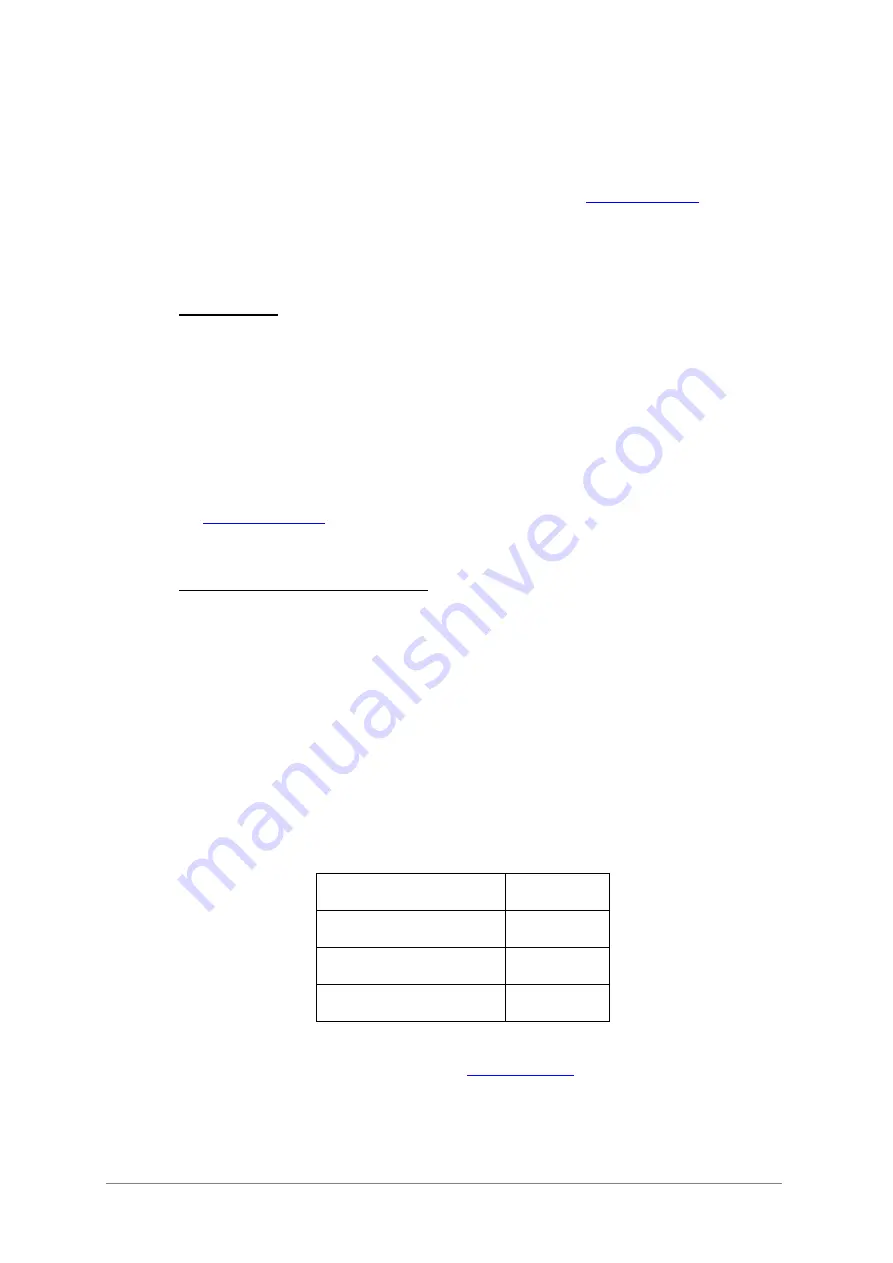
ARTURIA – BeatStep Pro – USER’S MANUAL
45
•
Note data from the USB connection
•
The pads (SEQ1 or SEQ2 must be selected).
The MIDI Control Center has Transposition preferences such as the Latch mode, the
input port, the input channel and the center pitch. See
section 12.8.2
for a full
description.
To toggle Transposition Link feature on and off, press the TRNS LNK button.
6.8
PRST LNK
When the PRST LNK button is lit it links the sequencer presets so you can change all
three at the same time with a single action. You can use any one of the sequencers to
make the change, like you would if you were changing only that sequencer’s pattern:
•
Press one of the singe arrow buttons, < or >
•
Hold the SEQ1, SEQ2 or DRUM button and press a Step button
There’s a preference in the MIDI Control Center that controls the response of the
sequencers to the PRST LNK button (Absolute or Relative). Examples of each response
are given in
section 12.8.2.5
.
6.9
Selecting MIDI Channels
6.9.1
Output Channels
Each sequencer in the BeatStep Pro can sent to its own output MIDI channel by following
these steps:
•
Select the sequencer you want to change
•
Press and hold the CHAN button
•
Press one of the Step buttons.
Note that when the CHAN button is pressed the Step buttons show four different colors
This is because there’s an independent MIDI channel for each of the sequencers and for
Control Mode. The color scheme follows the front panel design:
Control Mode channel
Red
Sequencer 1 channel
Green
Sequencer 2 channel
Yellow
Drum channel
Purple
The send and receive channels for each sequencer can be set independently using the
MIDI Control Center. For details about this see
section 12.8.1
.
Содержание beatstep pro
Страница 1: ...USER S MANUAL USER S MANUAL ...






























