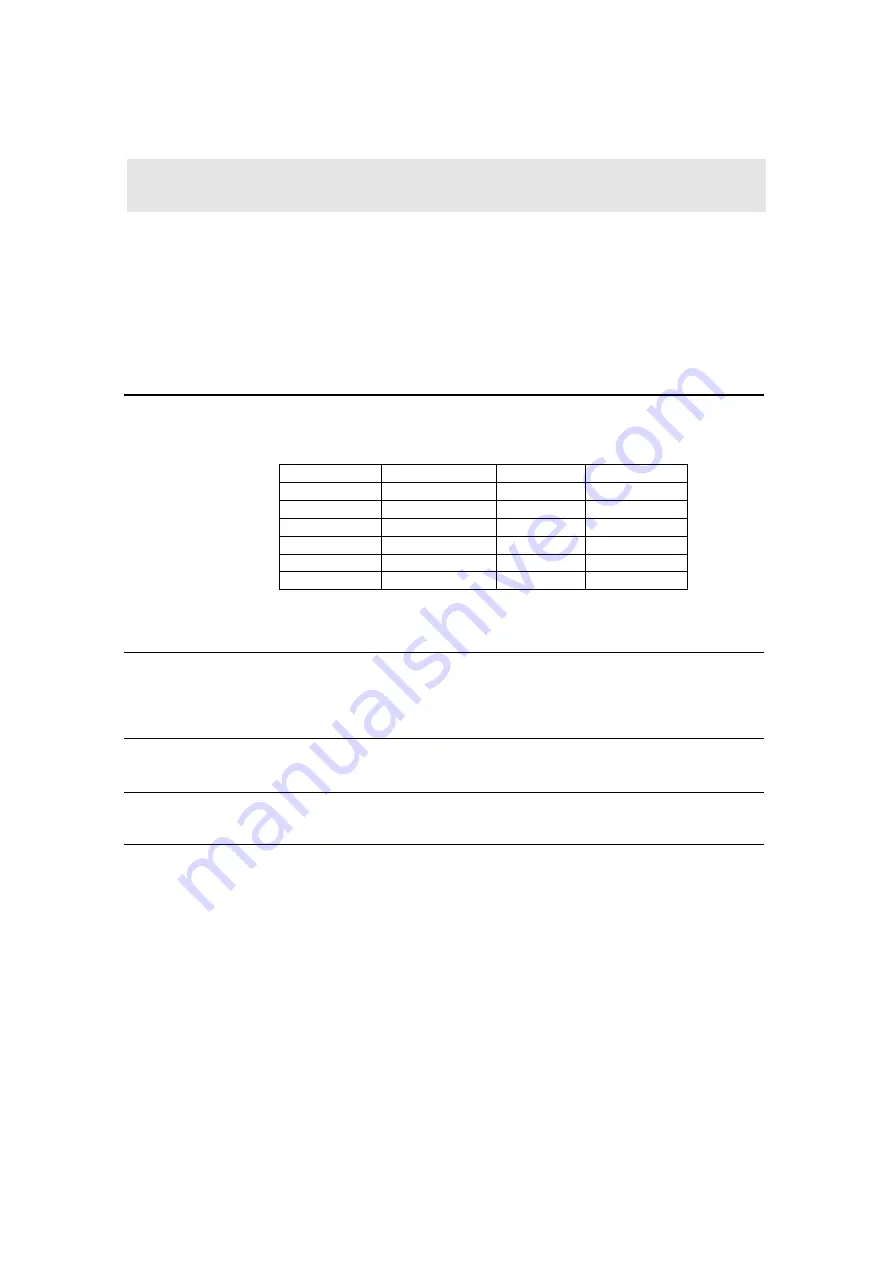
Artistic Licence Engineering Ltd. matisse Light-Switch II & Switch-Edit user guide. 12/44
OVERVIEW
Before using a Light-Switch panel it must be configured as a Master or
Slave panel. Please read the section, ‘Wiring Topology’ for information
on master and slave panels
There are two methods of programming memories and sequences.
Note: Only the master panel needs to be programmed.
PANEL
SETUP
Located on the back of a Light-Switch is a bank of five DIP switches that
are used to configure and record on a Light-Switch.
Dip-Switch
Function
Master
Slave
1
Terminating
ON
OFF *
2
Master/Slave
ON
OFF
3
Master/Slave
ON
OFF
4
Master/Slave
ON
OFF
5
Snapshot
OFF
OFF
6
RDM Disable
ON / OFF
OFF
Note: The factory default of a Light-Switch panel is Master.
* Can be used to replace normal terminating devices
DIP-SW 1
This switch is used to connect the DMX512 terminating resistor. In
master
mode it has to be ‘ON’, while in slave mode it should only be
‘ON’ if the Light-Switch panel is at the end of the DMX cable.
DIP-SW 2-4
Used to select master or slave operation.
DIP-SW 5
Used for configuration and recording.
DIP-SW 6
Used to disable RDM communications
P
R
O
G
R
A
M
M
I
N
G
Содержание matisse Light-Switch II
Страница 2: ...Artistic Licence Engineering Ltd matisse Light Switch II Switch Edit user guide 2 44 USER GUIDE ...
Страница 3: ...Artistic Licence Engineering Ltd matisse Light Switch II Switch Edit user guide 3 44 ...
Страница 35: ...Artistic Licence Engineering Ltd matisse Light Switch II Switch Edit user guide 35 44 ...
Страница 43: ...Artistic Licence Engineering Ltd matisse Light Switch II Switch Edit user guide 43 44 ...













































