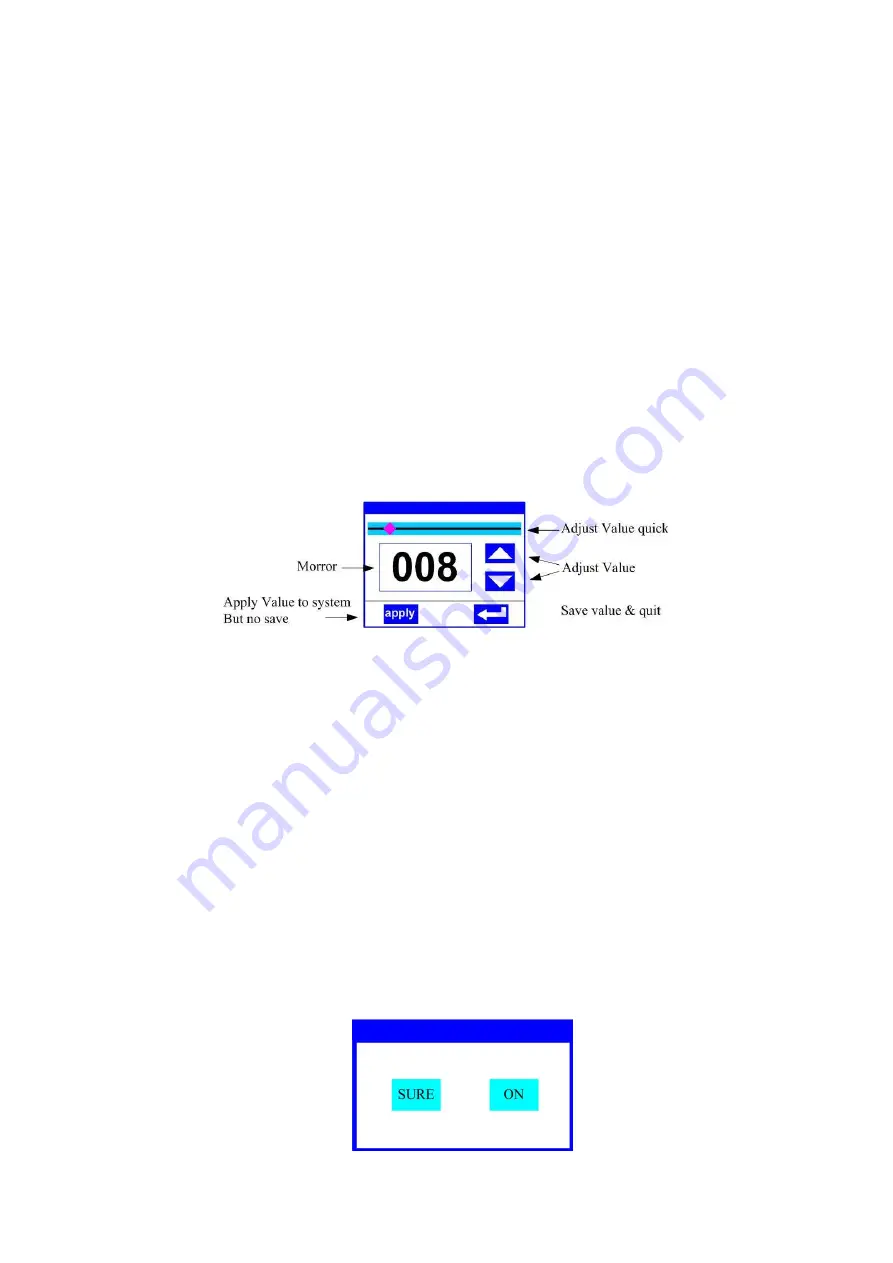
Figure 3Panel diagram
2.
Operation
1.
Operate light with touch or encoder button
The left area is TFT Displayer and touch, chick item or value with finger will to
complete operation of set light setting(parameters) or view light state.
The area on the right hand side is rotary encoder with button, As auxiliary input
interface, if disable touch function,, the encoder can been choose to set or view
the item, and then press the encoder button to confirm the selection, rotary
encoder again set the parameter value, finally, Press encoder button one again to
save value or setting.
2.
Parameter value setting
When the selected item is value need to been modified, the dialog shown in Figure 4
will popup.
Figure 4 Dialog of value setting
Modify value
:
Can quickly modify value via pull the slider to the desired
position, or click the button of ‘up’ or ‘down’ whit finger on the right side to set
the exact desired value, another way is roll encoder on the right hand side of
panel.
Apply value
:
When Value had been modified, Then press the bottom of ‘apply’ in
the left corner to apply to the light, but hav’t saved
;
Save Value
:
Any time, click on the lower right corner of the "OK" button, the
setting will been saved into internal memory.
3.
Boolean parameter setting
when the selected parameters is a Boolean value (such as ON or OFF), can
directly modify setting by chick corresponding item, the setting will been saved
right now.
When the parameter is a key item, chick corresponding item, a dialog shown in
Figure 5 will been popup ask for the confirm. Chick ‘sure’ to confirm.















