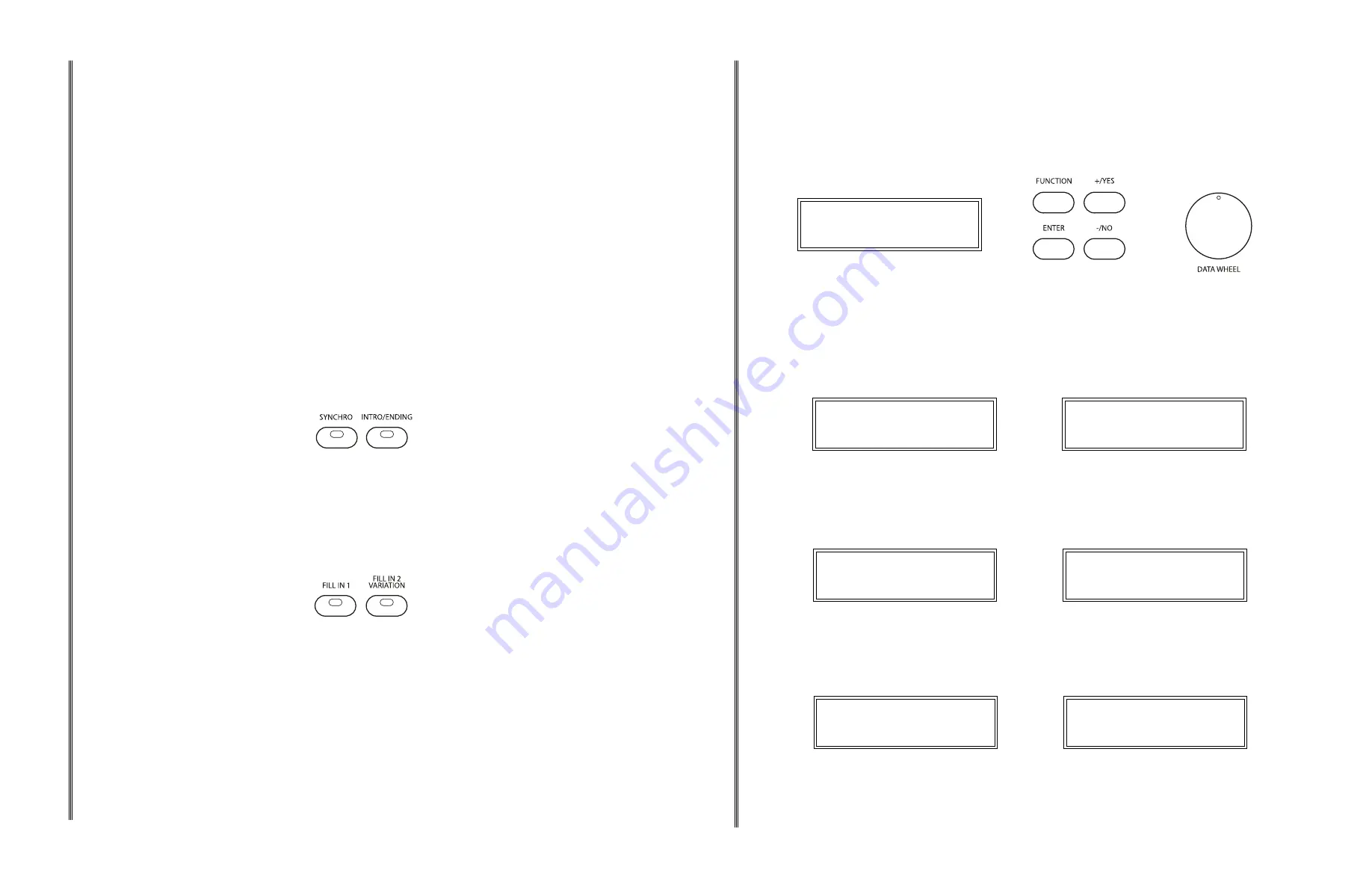
30
31
AUTO ACCOMPANIMENT
STRAIGHT START
1
Select a rhythm style. Please refer to Select One of the 100 Rhythm Styles.
2
Select a fingering mode. Please refer to Select the Auto Accompaniment Fingering.
3
Press, don't hold, the CHORD/O.T.S. button to engage the auto accompaniment mode, the indicator
will turn on.
4
Press the START/STOP button. The START/STOP button will start the rhythm style immediately for
both fingering modes. Depending on the fingering mode selected the auto accompaniment will start as
follows:
•
Single:
Auto accompaniment will start as soon as a note is struck in the auto accompaniment section
of the keyboard.
•
Fingered
: Auto accompaniment will start as soon as a recognized chord is played in the auto
accompaniment section of the keyboard.
5
Press the START/STOP button again to stop the rhythm style and auto accompaniment.
USING THE AUTO ACCOMPANIMENT
The rhythm style and corresponding auto accompaniment can be started as a straight start or set for a
synchronized start. An introduction can be added and an ending pattern can be used when stopping.
♫
Please note,
if the CHORD/ O.T.S. button is not engaged only the rhythm style will play.
SYNCHRONIZED START
Synchronized Start mode puts the piano auto accompaniment on standby. It allows you to start the
rhythm style and its auto accompaniment by playing on the keyboard.
1
Select a rhythm style. Please refer to Select One of the 100 Rhythm Styles.
2
Select a fingering mode. Please refer to Select the Auto Accompaniment Fingering.
3
Press the CHORD/O.T.S. button to engage the auto accompaniment mode, the indicator will be lit.
4
Press the SYNC START button, the beat indicator will light up, indicating that the synchronized start
mode is engaged. If you want to start the accompaniment with a introduction, press the INTRO/ENDING
button, or with either fill pattern press the FILL IN button for that now. Depending on the fingering mode
selected, the SYNC START button will start the rhythm and the auto accompaniment as follows:
•
Single
: The rhythm style and auto accompaniment will start as soon as a note is struck in the auto
accompaniment section of the keyboard.
•
Fingered
: The rhythm style and auto accompaniment will start as soon as a recognized chord is
played in the auto accompaniment section of the keyboard.
5
Press the START/STOP button to stop the rhythm style and auto accompaniment.
♫
Please note,
if the CHORD/O.T.S. button is not engaged only the rhythm style will play.
BALLAD
COMBO
LATIN
POP
METRONOME TAP/TEMPO
CHORD/O.T.S. SYNCHRO INTRO/ENDING START/STOP FILL IN 1
FILL IN 2
VARIATION
ACCOMPANIMENT CONTROL
START/STOP
SYNCHRO
022 : SWING FUNK
A 7
AUTO ACCOMPANIMENT
INTRODUCTION AND ENDING PATTERNS
All of the auto accompaniments can be started with an appropriate introduction and stopped with a
finishing ending
1
Select a rhythm style. Please refer to Select One of the 100 Rhythm Styles.
2
Select a fingering mode. Please refer to Select the Auto Accompaniment Fingering.
3
Press the CHORD/O.T.S. button to engage the auto accompaniment mode, the indicator will be lit.
4
Press the SYNC START button, the indicator will light up, indicating that the synchronized start mode
is engaged.
♫
Please note,
to hear the auto accompaniment introduction the SYNC START button must be used,
otherwise the rhythm style introduction will begin immediately and the auto accompaniment introduction
will not sound.
5
Press the INTRO/ENDING button. Depending on the fingering mode selected, the SYNC START
button will start the rhythm and the auto accompaniment with an appropriate introduction as follows:
•
Single
: The rhythm style and auto accompaniment with introduction will start as soon as a note is
struck in the auto accompaniment section of the keyboard.
•
Fingered
: The rhythm style and auto accompaniment will start as soon as a recognized chord is
played in the auto accompaniment section of the keyboard.
4
Press the START/STOP button to stop the rhythm style and auto accompaniment. Or press the
INTRO/ENDING button again to stop the auto accompaniment after a finishing ending pattern. The
ending pattern can be engaged any time an auto accompaniment is playing, whether or not it was
started with an introduction.
VARIATION
1
Press the FILL IN 2 VARIATION button at any time to select the variation of any of the auto
accompaniments. The indicator will light up and the variation pattern will be selected. If the auto
accompaniment is playing the variation will start at the beginning of the next measure after the variation fill.
Please refer to the Starting and Stopping the Auto Accompaniment.
2
Press the FILL IN 1 button, the auto accompaniment will revert to the main auto accompaniment pattern
selected after the main fill.
FILL-IN
The fill feature will insert a short rhythmic pattern of one to two measures in length, depending on the auto
accompaniment selected. There is a fill in for both the main pattern and the variation. The FILL buttons can
also be used to start a rhythm style and the auto accompaniment if used with the SYNCHRO button.
1
Press the either FILL IN button at any time while the accompaniment is playing to add a fill.
2
Press and hold down a FILL IN button to extend the fill indefinitely. If you hold down a FILL IN button, the fill
pattern will repeat until the button is released, and then the pattern will resume from the beginning of the next
measure after the fill.
36
37
FUNCTION
1
Press the FUNCTION button and use the +/YES and the –/NO buttons or the DATA WHEEL to select
the Function you wish to edit.
2
Press the ENTER button to confirm and access the sub-menu, the current setting will be shown.
3
Use the +/YES and the –/NO buttons or the DATA WHEEL to choose an option.
♫
Please note,
pressing the +/YES, –/NO buttons simultaneously will reset the Function back to it's
default value.
4
Press the ENTER button to confirm.
001 : GRAND PIANO
Main Reverb Level
VOICE SPLIT POINT (FOR LOWER VOICE)
When the split mode is engaged the keyboard is divided into two parts at the split point. In the left
hand section a different instrument voice can be assigned, the split, or lower, voice. In this menu the
default split point of G2 for the voice section can be changed from Key 0 to Key 87 (A-1 to C-7), with
a default value of #F2.
001 : GRAND PIANO
Voice Split Point
CHORD SPLIT POINT (FOR AUTO ACCOMPANIMENT)
For the auto accompaniment the keyboard is split into two sections at the default split point G2 key.
A different split point for the auto accompaniment can be assigned in the Function menu from Key 0
to Key 87 (A-1 to C-7), with a default value of #F2.
001 : GRAND PIANO
Chord Split Point
CHORD TYPE (FOR AUTO ACCOMPANIMENT)
The auto accompaniment, or auto bass chord, fingering modes of this piano are:
single
or
fingered
.
Select a fingering mode: 01: Single, 02: Fingered, using this function menu. The default value is
fingered.
001 : GRAND PIANO
Chord Type
001 : GRAND PIANO
34 : Split Point
001 : GRAND PIANO
34 : Chord Point
001 : GRAND PIANO
2 : Fingered
FUNCTION
1
Press the FUNCTION button and use the +/YES and the –/NO buttons or the DATA WHEEL to select
the Function you wish to edit.
2
Press the ENTER button to confirm and access the sub-menu, the current setting will be shown.
3
Use the +/YES and the –/NO buttons or the DATA WHEEL to choose an option.
♫
Please note,
pressing the +/YES, –/NO buttons simultaneously will reset the Function back to it's
default value.
4
Press the ENTER button to confirm.
FUNCTION
+/
YES
ENTER
-/
NO
DATA WHEEL
001 : GRAND PIANO
Main Reverb Level
METRONOME TYPE
The metronome type can be set to the following measures: 1/4,2/4,3/4,4/4,5/4,6/4,3/8,6/8,7/8,9/8,12/8,
with a default value of 4/4.
001 : GRAND PIANO
Metronome Type
METRONOME VOLUME
The volume of the metronome tick can be set to the following volume levels: 0-127, with a default value
of 100.
001 : GRAND PIANO
Metronome Volume
MAIN VOICE PAN
This function allows you to set the stereo position of each orchestration part to create a board stereo
image to your sound. It can move one part of the piano sound to the left or right speakers to create
more of a stage sound. The main voice pan value can be set from: -64 to 63, with a default value of 0.
001 : GRAND PIANO
Main Voice Pan
SPLIT VOICE PAN
The split voice pan value can be set from: -64 to 63, with a default value of 0.
001 : GRAND PIANO
Split Voice Pan
LAYER VOICE PAN
The layer voice pan value can be set from: -64 to 63, with a default value of 0.
001 : GRAND PIANO
Layer Voice Pan
001 : GRAND PIANO
0 : Layer.Pan
001 : GRAND PIANO
0 : Split.Pan
001 : GRAND PIANO
100 : Metro Vol
001 : GRAND PIANO
0 : Main.Pan
001 : GRAND PIANO
4/4 : Metrotype

















