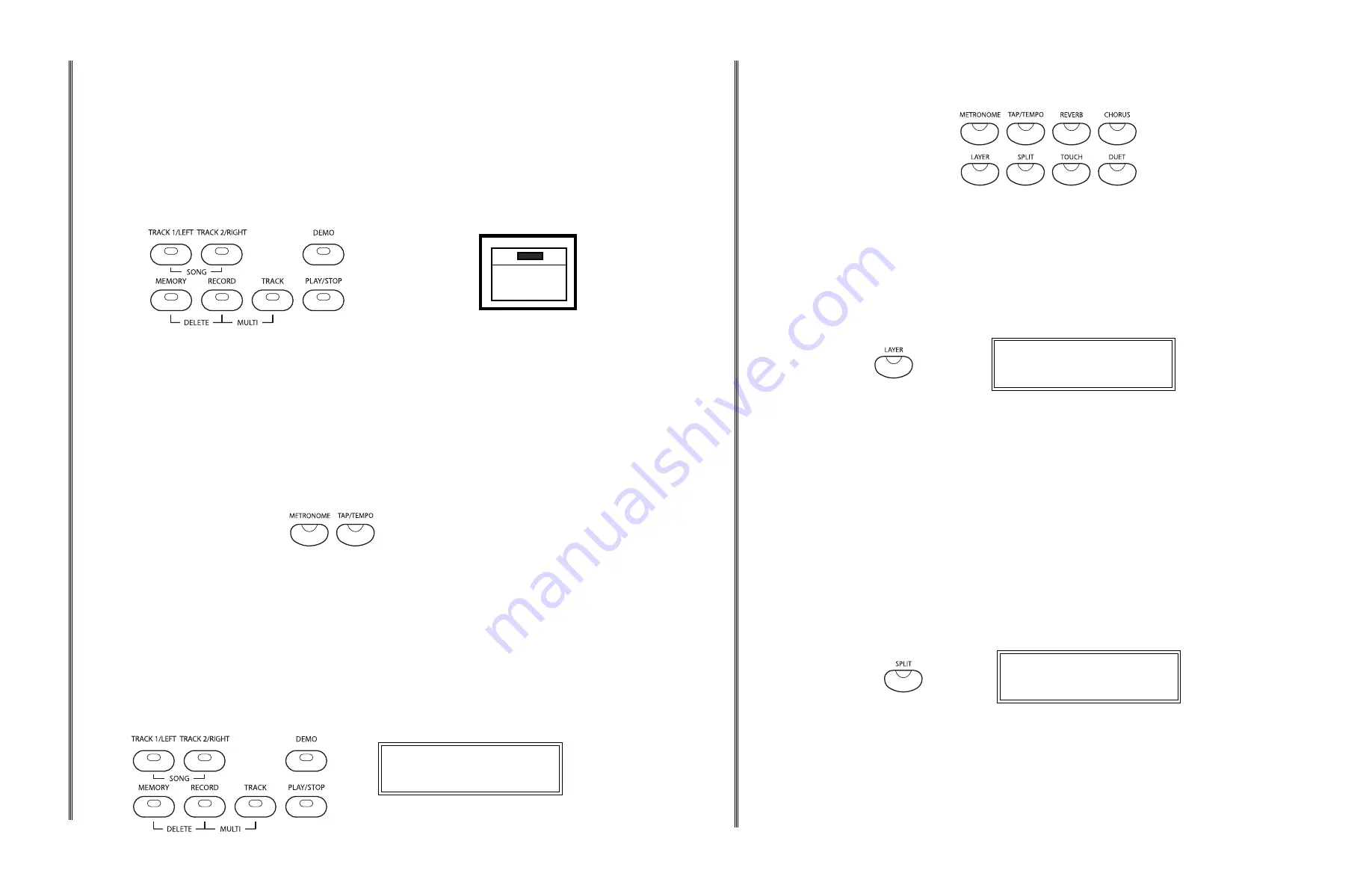
44
45
RECALL REGISTRATION
1
The Registration STORE/BANK and M1-M6 buttons are assigned to the line B, make sure the A/B
button indicator is lit and line B is selected, if not press the A/B button.
2
Press the STORE/BANK button to select the bank in which the data you wish to recall is stored.
3
Press the number M1-M6 button that corresponds to the settings you want to recall in the selected
bank, the stored settings will be recalled instantly and the display will show the registration memory
number with a "Load" suffix. The display will recover to the voice that is now selected from the
registration memory.
011 : MUSIC BOX
5 : Load
M5
REGISTRATION MEMORY
GRAND PIANO E. PIANO
VIBES
BASS
A
M1
HARPSI
M2
ORGAN
M3
STRINGS
M4
USER
B
STORE
VOICE SELECTION
STORE/BANK
M5
M6
STYLE HOLD SAVE TO
STYLE HOLD
When the STYLE HOLD button is engaged the following style data will "freeze" and be protected from
registration recall:
Style Name/Number, Tempo, Chord On/Off, Variation On/Off, Style Volume and Chord Split Point.
1
Make sure the A/B button indicator is lit and line B is selected, if not press the A/B button.
2
Press the STYLE HOLD button to toggle the style data freeze and protect it from change when
recalling a registration memory.
RECORD
This digital piano is equipped with a real time recorder. The song bank has a 2- track sequencer. It will record
all note events exactly as they are performed and save it to the local memory. This recorded information will
not be lost when the power is turned off. These melody tracks can be saved to a USB disk as MIDI files.
These tracks can playback separately, or in combination as a complete song. The two tracks enable you to
overdub one song part on top of another, you can even use a different voice if you like.
This piano also lets you record your performances directly to a USB. This way you can record up to sixteen
independent tracks not only of the piano voices but also the auto accompaniment. MIDI files on the USB can
also be loaded into the piano's local internal memory.
The record feature is a fun and useful addition to any keyboard study program since it lets you hear exactly
how you sound from the listener's perspective.
LOCAL RECORDING
1
Before recording prepare the piano by setting the voice, style, volume, tempo, reverb level and other
parameters as desired.
Disengage the CHORD/O.T.S. button if you want to play the keys below the split point.
♫
Please note
, these settings can be stored into a registration memory for easy recall, please see the
Registration Memory section for more information.
2
If desired, press the METRONOME button to enable the metronome as a reference. The metronome
will sound to the tempo and beat assigned, if you wish to adjust the tempo, do so by using the TAP/
TEMPO button, and if you want to adjust the beat do so in the Function menu before recording as they
cannot be changed during recording. The metronome tick will not be recorded.
If you have already recorded one track, the second track's tempo and beat pattern will follow the setting
of the first recorded track.
001 : GRAND PIANO
Rectck1
USB TO DEVICE
3
Select a track and record.
Press and hold down the REC button, then press the track button that
you want to record in, TRACK 1 or TRACK 2. The REC button and the selected track button's indicators
will blink, showing that the recorder is on standby and will begin recording immediately after a 4 beat
count in.
♫
Please note,
if you have recorded information on the other track, that indicator will be lit, not blinking,
and the recorded music on it will play back as a reference for you while you record the new track. If you
do not wish for a previously recorded track to play while you are recording, press the corresponding
track button to turn the indicator light off
before
pressing the REC button. If you select a track, while
holding the record button, that already has recorded material, that material will be lost.
♪
Please also note,
pressing the Track 1 and Track 2 buttons simultaneously will put the piano in the
Play Along Song Music Teacher mode. Indiscriminate pressing of the RECORD SELECTION and
the SONG/TRACK buttons can overload the piano and cause the circuits to jam. In the event of that
occurrence you may need to turn the piano off to reset the circuits.
011 : MUSIC BOX
On : Freeze
STYLE HOLD
22
23
KEYBOARD VOICES
SPLIT VOICE
In the split, or lower, mode the keyboard is divided into two sections. To the right of the split point the
currently selected main voice or the layered voices, will sound. The keys to the left of the split point can
be assigned to play a different instrument voice. If you need to adjust ratio of the split to main voice
volume, adjust the main voice volume using the KBD. VOL button, this will not affect the split voice.
Adjust the split voice by using the KBD.VOL button while the SPLIT button indicator is flashing.
The default split point for voice is the G2 key. It can be changed in the Function menu, please see the
Function section for more informations.
1
Press the SPLIT button, the currently assigned split voice will show on the display, and the indicator
will flash.
2
While the indicator is lit, use the +/YES, –/NO buttons or the DATA WHEEL to select the desired split
voice or use one of the quick select voice buttons. The display will show the split voice number and
name.
3
Press the SPLIT button to turn the split feature off, the indicator will go out.
♫Please note,
with no input, the screen will remain in the split voice menu for five seconds, then the
display will revert to the selected main voice and split voice.
If f the SPLIT button indicator is lit, the split (lower) feature is engaged.
LAYER VOICE
Layer, or dual, refers to an additional voice that is tone mixed with the selected keyboard voice. The
assigned layer voice will be heard with the original voice when the layer feature is engaged. If you need
to adjust ratio of the layered to main voice volume, adjust the main voice volume using the KBD. VOL
button, this will not affect the layer voice. Adjust the layer voice by using the KBD.VOL button while the
LAYER button indicator is flashing.
In the Layer mode the keyboard is split into two sections at the split point. The default split point for
voice is the G2 key. A different voice split point can be assigned in the Function menu.
Please see the Function section of this manual for more information
1
Press the LAYER button, the currently assigned layer voice will show on the display, and the
indicator will light up signaling that the layer feature is engaged.
2
Within five seconds while the indicator is lit, use the +/YES, –/NO buttons or the DATA WHEEL to
select the desired layer voice or use one of the quick select voice buttons. Press the ENTER button to
confirm. The display will show the main voice and new layer voice name.
3
To turn the layer feature off press the LAYER button, the indicator will go out.
♫Please note,
with no input, the screen will remain in the layer voice select menu for five seconds,
then the display will revert to the selected main voice and layer voice.
If the LAYER button indicator is lit, the layer feature is engaged.
♪
Please also note,
engaging the DUET feature will disable the Layer and Split modes.
001 : GRAND PIANO
031 : DISTGUITAR
G. PIANO + TROMBONE
KEYBOARD VOICES
TOUCH
The TOUCH button engages the touch response. The touch function provides three types of keyboard
sensitivity to match different playing styles. Press the TOUCH button and within five seconds use the +/
YES or –/NO buttons to change the touch response from:
1:TouchSoft, the most sensitive keyboard response which permits maximum sound levels with a light
touch.
2:TouchNormal, an intermediate response suitable for most styles of music. Normal is the default
setting.
3:TouchHard, a less sensitive keyboard response which requires a heavier touch to obtain maximum
sound levels.
When the TOUCH indicator is unlit, regardless of how hard you play, the keyboard will transmit at a
constant velocity and the sound will be the same volume.
1
Press the TOUCH button, the currently touch response will show on the display. The indicator will be
lit if the touch response in engaged.
2
While the touch response is shown in the display, use the +/YES, –/NO buttons to select the desired
touch response. The display will show the voice number and touch response for 5 seconds without
input.
3
Press the TOUCH button to turn the feature off, the indicator will go out, and the current fixed velocity
value will be shown in the display. The fixed default velocity value is 100. Use the +/YES or –/NO
buttons to adjust the value in the range from 0 - 127 while the value is shown. The display will show the
voice number and fixed velocity for five seconds without input.
TOUCH
001 : GRAND PIANO
2 : TouchNormal
TOUCH
001 : GRAND PIANO
100 : FixTouch
DUET
With the duet feature engaged the keyboard is divided into two sections that play the same notes.
The two sections, left A1-C3 and right C#3-C7 have the exact same notes and share the same voice,
octaves and volume. This is a great feature for teaching or when two people want the play the piano
simultaneously.
When the duet feature is engaged, the pedals will automatically change configuration so there are two
sustain pedals, one for each portion of the keyboards.
1
Press the DUET button, the status of the duet feature will be shown in the display, and the indicator
will light up signaling that the layer feature is engaged.
2
To turn the duet feature off press the DUET button so that the indicator goes out.
♫Please note,
engaging the DUET feature will disable the Layer and Split modes and the Auto
Accompaniment feature.
DUET
001 : GRAND PIANO
On : TeacherDuet


























