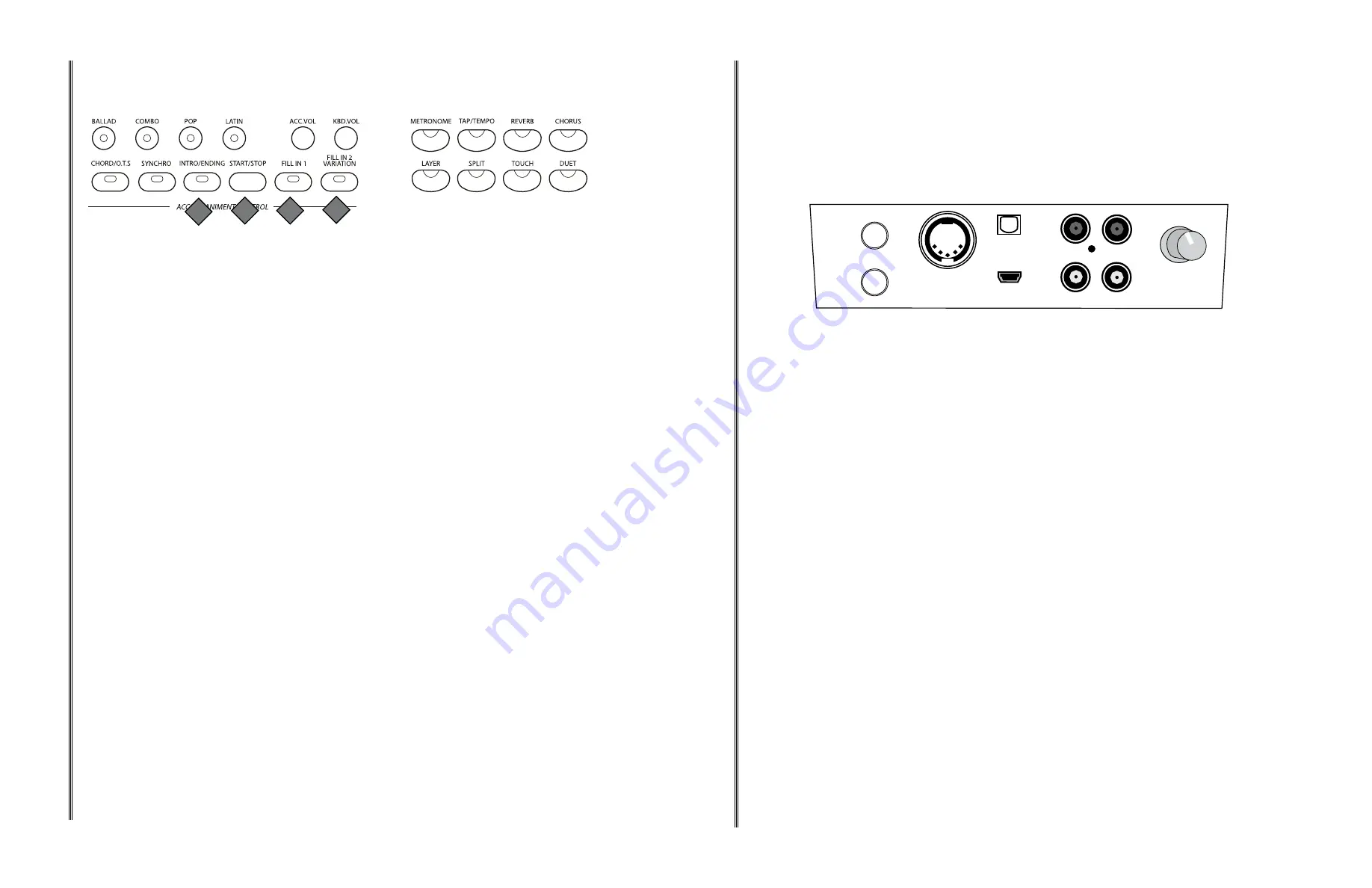
10
11
6 QUICK SELECT STYLE BUTTONS:
There are four Rhythm Styles that can be selected quickly
by pressing one of the four quick select rhythm style buttons. The rhythm style name is printed
above the style select button. Press a button to select the style of your choice. The selected
rhythm name and its number will be shown on the display.
This piano offers 100 rhythm styles and a variation of each style pattern to choose from. Press
any style select button to engage the style select menu and use the +/YES and the –/NO buttons
or the DATA WHEEL to select a style. The style name and its number will be shown on the
display. There is a complete list of all 100 styles in the back of the manual.
Please see the Rhythm section of this manual for more information
7 METRONOME:
The metronome is a convenient feature for practice, and can also provide a solid
rhythmic guide when recording. The METRONOME button toggles the metronome feature on and
off. Press the metronome button to hear the tempo & beat.
The tempo can be adjusted with the TAP/TEMPO button.
Use the FUNCTION button and the +/YES and the –/NO buttons to select the beat of your choice;
1/4, 2/4, 3/4, 4/4, 5/4, 6/4, 6/8 or12/8.
Please see the Function section for more information.
8 TAP/TEMPO:
Press the TAP/TEMPO button, the current tempo value will appear on the display. Use
the DATA WHEEL or the +/YES or –/NO buttons to change the tempo.
If you press, or "tap" the button twice while a rhythm is playing it will set the tempo to the speed of
your taps. If you want to "tap" in a tempo before starting a rhythm style, tap the button 4 times.
♫
Please note,
there is a virtual four-dot beat indicator In the LCD screen. It flashes in time to
indicate the tempo and beat for the selected rhythm style.
Please see the Rhythm section of the manual for more information
9 CHORD/O.T.S.:
Each of the 100 rhythm styles has a fully orchestrated auto accompaniment
pattern. These accompaniments are dedicated to the selected rhythm style, and will create
rhythm, bass and chord accompaniments. Press the CHORD/ O.T.S. button to engage the auto
accompaniment mode. With this function engaged, the keys to the left side of the split point are
the auto accompaniment section of the keyboard, while the keys to the right are available for
normal playing. The auto accompaniment fingering modes are single and fingered. Select the
auto accompaniment finger mode with the FUNCTION button.
Please see the Auto Accompaniment section of this manual for more information.
Press and hold the CHORD/ O.T.S. button to toggle the O.T.S., or one touch setting, on and off.
This convenient feature automatically selects the most suitable voice and various panel settings
for the rhythm style, and it's corresponding auto accompaniment.
10 INTRO/ENDING:
Each of the 100 rhythm styles can be started or finished with a detailed
introduction and/or ending pattern.
When INTRO/ENDING is engaged, an introduction of rhythm pattern will sound followed by the
main pattern. When a rhythm or accompaniment pattern is already playing, the accompaniment
will be professionally completed with an ending pattern from the next measure by pressing the
INTRO/ENDING button.
11 START/STOP:
The START/STOP button immediately starts or stops the selected rhythm style.
The auto accompaniment will start with the first recognized chord played depending on the
fingering mode selected.
12 FILL IN 1:
The fill-in feature provides the accompaniment with a short rhythm pattern of one or two
measures for each style.
Press the FILL IN button at any time while the accompaniment is playing to add a fill. If you hold
down the FILL IN button, the fill pattern will repeat until the button is released, and then the main
pattern will resume from the beginning of the next measure. The FILL buttons can also be used
to start a rhythm style.
13 FILL IN 2 VARIATION:
The 100 rhythm styles and their corresponding auto accompaniments all
include a variation of that style and accompaniment that can be heard simply by engaging the
FILL IN 2 VARIATION button. Press the FILL IN 2 VARIATION button and the fill variation will
play followed by the variation of the selected rhythm style. The FILL buttons can also be used to
start a rhythm style.
Press the FILL IN 1 button again to disengage the variation and return to the main pattern after
the fill.
PANEL CONTROLS
7
8
6
BALLAD
COMBO
LATIN
POP
METRONOME TAP/TEMPO
ACC. VOL
REVERB
CHORD/O.T.S. SYNCHRO INTRO/ENDING START/STOP FILL IN 1
FILL IN 2
VARIATION
KBD. VOL
CHORUS
ACCOMPANIMENT CONTROL
9
PANEL CONTROLS
56
57
MIDI CONNECTION
The MIDI terminal is located on the left side of the piano, under the key-bed. For more information
regarding transmitted MIDI data please see the MIDI implementation chart at the back of this manual.
The MIDI Local, USB MIDI In and the MIDI Out are turned adjusted using the Function menu.
Please see the Function section of this manual for more information.
MIDI OUT
This terminal transmits data from this instrument to other MIDI devices. The transmitted data
includes the note and touch velocity produced while playing on the keyboard, as well as voice
changes, wheel operation, and recorded playback for the melody tracks. Demo songs and auto
accompaniment are not transmitted.
LOCAL ON/OFF
This function allows you to turn on or off the speaker system of the piano, local is the MIDI Channel
message that sets whether your keyboard is going to trigger its internal sounds (Local ON) or not
(Local OFF). Normally, playing on the keyboard generates sound while it sends MIDI messages via
the MIDI connector or USB. This mode is called Local On. You can mute the piano sounds while still
sending out the MIDI messages. This mode is called Local Off. Turning the Local On/Off function
to off, will disconnect the keyboard from the internal sound engine of the piano. This means you
can use the piano as a MIDI controller to control other MIDI devices or virtual instrument software
running on your computer without playing the internal sounds of the piano.
You may also find other occasions such as when you are using MIDI sequencing software on your
computer, where it is useful to turn the Local Off. Local On/Off is found in the Function menu.
Please see the Function section of this manual for more information.
MIDI
Headphones
1
MIDI
Out
Bluetooth
Line Out
2
Aux In
USB
to Host
Input
Level
MIDI stands for Musical Instrument Digital Interface. This is a worldwide standard communication interface
that enables electronic musical instruments and computers of all brands to communicate with each other
so that data can pass between them. This exchange of information makes it possible to create a system
of MIDI instruments and devices that offers far greater versatility and control than is available with isolated
instruments. Whether you interface with computers, sequencers, expanders or other keyboards, your musical
horizons will be greatly enhanced.
If you are an advanced MIDI user, this section will help you to access the MIDI controller capabilities of the
piano. If you already know that you need this specialized functionality, then this section is for you. However,
this information is not necessary in order to enjoy playing the piano.
Function
Transmitted
Recognized
Remark
Basic Channel
1 CH
1-16 CH
Channel changed
1-16 CH
1-16 CH
Default Mode
3
3
Note Number 9-120 0-127
Velocity: Note On
•
•
Velocity: Note Off
X
•
Pitch Bender
•
•
Control Change: 0
•
X
Variation page
1
X
X
Modulation
5
X
X
Portamento value
7, 10
•
•
Volume, Pan
11
X
•
Expression
64, 66, 67
•
•
Sustain. Sostenuto, Soft Pedal
65
X
X
Portamento yes/no
80, 81
•
•
Reverb, Chorus program
91
•
•
Reverb, Chorus send level
98, 99
X
X
NRPNL, NRPHH
100 ,101
X
X
RPNL, RPNH
121
•
•
Reset all controllers
123
•
•
All notes off
Program Change
0-127
0-127
System Exclusive
X
X
Sys. Common: Song
X
X
Select
X
X
Sys. Common: Song
Position
X
X
System: Clock
X
X
Real Time: Commands
X
X
Mode 1: OMNI ON, POLY
Mode 2: OMNI ON, MONO
Mode 3: OMNI OFF, POLY
Mode 4: OMNI OFF, MONO
MIDI
MIDI IMPLEMENTATION CHART
MIDI CHANNELS
The MIDI system in this unit has 16 channels numbered from 1-16. Each of the channels is responsible
for a voice. When the instrument receives from an external device, the active channel is determined by
the control message. The transmission channels on this keyboard are fixed as follows:
•
Channel
1:
Master voice
•
Channel 2
:
Layer voice
•
Channel 3
:
Split voice
•
Channel 4
:
Bass in manual bass chord mode
•
Channel 7
:
Chord in manual bass chord mode
•
Channel 10:
Percussion sound
Please see the MIDI Implementation Chart for more details
10
11
12
13

























