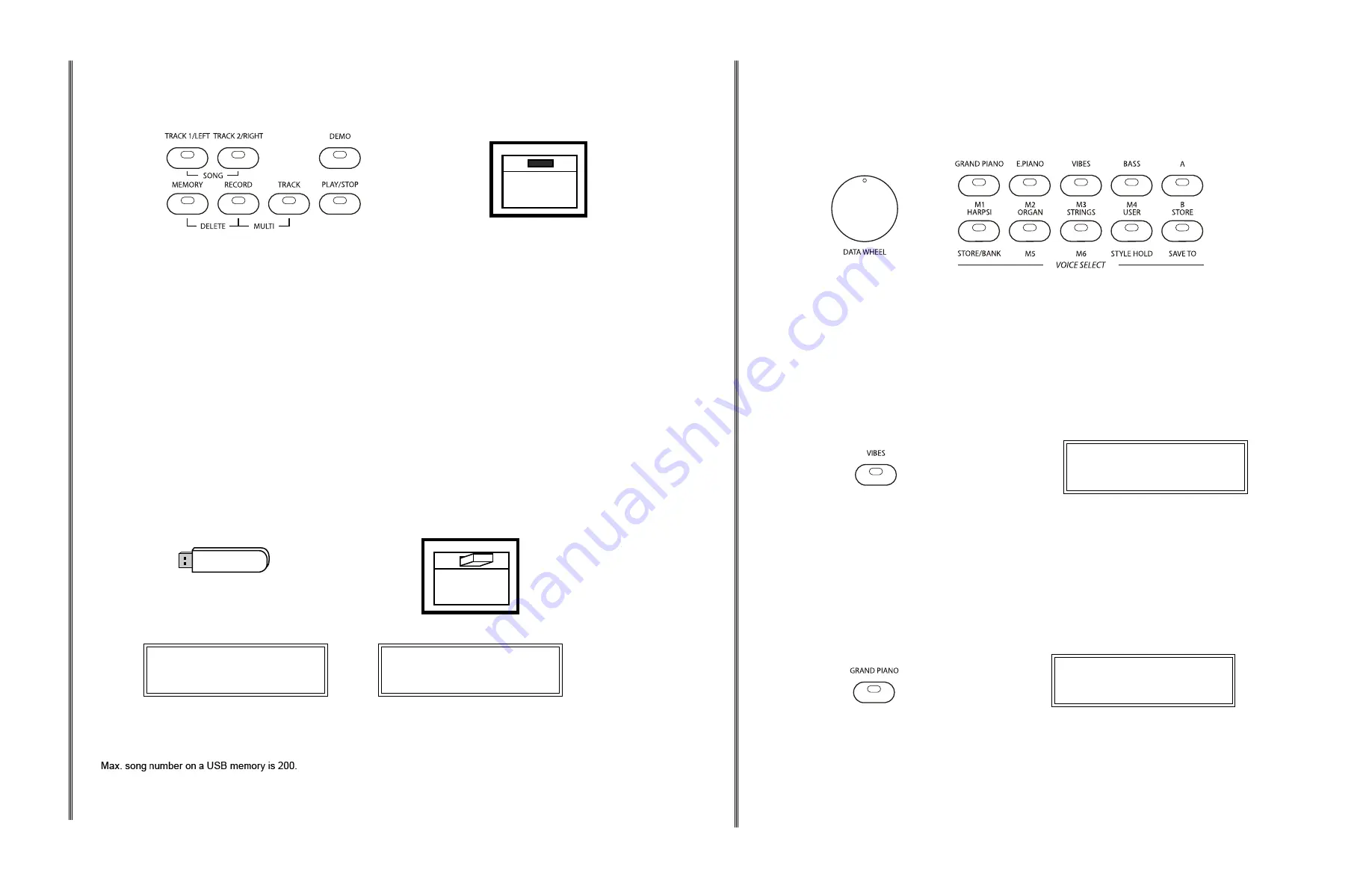
46
47
4
You must press the RECORD button again to stop recording. The RECORD button indicator will go
out, and the TRACK indicator will stop blinking and remain lit showing that it has recorded information.
5
To exit the record mode, press the TRACK buttons one at a time to disengage all recording functions
so none of the indicators are lit. The display screen will return to the currently selected voice.
♫
Please note,
pressing the Track 1 and Track 2 buttons simultaneously will put the piano in the Play
Along Song music teacher mode. Indiscriminate pressing of the RECORD SELECTION group and
the SONG/TRACK buttons can overload the piano and cause the circuits to jam. In the event of that
occurrence you may need to turn the piano off to reset the circuits.
RECORD
USB TO DEVICE
RECORD
MEMORY
PLAY/
STOP
TRACK
TRACK 1 TRACK 2
MULTI
LEFT RIGHT
RECORD SELECTION
SONG
DELETE
PLAYBACK
1
To listen to the local recorded data press the TRACK button(s) so that the track(s) you want to hear
have lit indicators. If you do not wish to hear a track press that TRACK button until it's indicator is out.
Press the track buttons one at a time. Pressing them simultaneously will engage the Play Along Song
music teacher feature.
2
Press the PLAY/STOP button to hear the recorded track(s). The PLAY/STOP button's indicator will
blink during the playback. You can change the tempo of the playback by pressing the TAP/TEMPO
button and using the DATA WHEEL, however this will not change the recorded tempo.
The keyboard is available for playing while the recording is playing back. If the metronome is engaged it
will tick to the tempo of the recording.
011 : MUSIC BOX
****PLAYING****
RECORD
MEMORY
PLAY/
STOP
TRACK
TRACK 1 TRACK 2
4
Press the PLAY/STOP button again to stop the playback. Playback will stop automatically when the
recording reaches its end.
5
To exit the record mode, press the TRACK 1 and TRACK 2 buttons, one at a time, so both indicators
go out.
DELETING TRACKS
1
Press and hold the TRACK 1 or TRACK 2 button that you wish to erase for three seconds. Do not
press them at the same time.
2
The LCD screen will display a confirmation screen asking if you wish to delete your track.
3
Press +/YES button to confirm, the track will be deleted and the indicator will go out.
Pressing a track button with recorded information while holding the RECORD button will also
immediately erase the existing data from your previous recording. Any recording done will record over
previous data.
RECORD
USB TO DEVICE
USB RECORDING
1
Before recording prepare the piano by setting the voice, style, volume, tempo, reverb level and other
parameters as desired.
♫
Please note
, these settings can be stored into a registration memory for easy recall, please see the
Registration Memory section for more information.
2
If desired, press the METRONOME button to enable the metronome as a reference. The metronome
will sound to the tempo and beat assigned, if you wish to adjust the tempo, do so by using the TAP/
TEMPO button, and if you want to adjust the beat do so in the Function menu before recording as they
cannot be changed during recording. The metronome tick will not be recorded.
If you have already recorded one track, the second track's tempo and beat pattern will follow the setting
of the first recorded track.
3
Insert the USB disk into the USB TO DEVICE terminal, after a moment the blue MEMORY button
indicator will light up signaling that the USB is engaged. If the MEMORY button indicator is not lit,
please press the MEMORY button to engage the USB thumb drive.
The display screen will show that the disk has been inserted and then display the first song available on
the disk in the format of (File # : SONG #- Track#). Use the DATA WHEEL to cycle through the available
songs.
USB TO DEVICE
011 : MUSIC BOX
Disk In
001 : SONG01-1
20
21
KEYBOARD VOICES
This piano offers 137 GM (General MIDI) authentic acoustic instrument voices offering unmatched realism
with digital effects to further enhance the sound.
Please see the complete list of all 137 voices in the Voice List at the back of this manual.
♫
Please note,
the keyboard and accompaniment volumes can adjusted independently from each other and
the master volume by using the KBD.VOL and/or ACC.VOL buttons with the DATA WHEEL.
VOICE SELECT
SELECTING ONE OF THE 137 VOICES
1
The buttons in the VOICE SELECTION group are dual function buttons. The Voice buttons are
assigned to the top line A. Make sure that the indicator light on the A/B button is not lit, press the A/B
button if necessary.
Press a Voice button to engage the voice selection mode, the indicator will turn on, and the screen will
show the currently selected main voice.
2
Use the DATA WHEEL and/or the +/YES, –/NO buttons to scroll through the voices. The newly
selected voice name and number will be on the screen and that voice is selected for playing on the
keyboard.
Please refer to the Voice List at the back of the manual for a list of all available voices.
001: GRAND PIANO
QUICK SELECT VOICE BUTTONS
There are eight voices that can be selected quickly by pressing one of the voice select buttons:
Grand Piano, Electric Piano, Vibraphone, Acoustic Bass, Harpsichord, Rock Organ, String Ensemble
and a User defined option. These voices are assigned to Instrument line A. The voice name in line A is
printed above the voice select button.
1
If needed press the A/B button to select voice line A. The indicator will be
unlit
when line A is
selected.
2
Press the voice select button that corresponds to the desired voice. The voice name and its number
will show on the display and the newly selected voice is available for playing.
USER DEFINED QUICK SELECT BUTTON
You can assign a favorite voice to the USER quick select button. The default voice is the Nylon Guitar.
1
If necessary select line A by pressing the A/B button. The A/B button indicator should be
unlit
.
2
Press any of the Quick Select Voice buttons, and choose the voice you want by using the DATA
WHEEL or the +/YES, –/NO buttons to scroll through the voices. The newly selected voice name and
number will be on the screen.
Please refer to the Voice List at the back of the manual for a list of all 137 available voices
3
Press and hold the STORE button (not the STORE/BANK button), and press, don't hold, the USER
button. Your selected voice will be assigned to this button and available for instant recall by pressing
the USER button.
♫Please note,
the USER button assignment will be saved when the power is turned off.
KEYBOARD VOICES
FUNCTION
+/
YES
ENTER
-/
NO
DATA WHEEL
GRAND PIANO E. PIANO
VIBES
BASS
A
M1
HARPSI
M2
ORGAN
M3
STRINGS
M4
USER
B
STORE
VOICE SELECTION
STORE/BANK
M5
M6
STYLE HOLD SAVE TO
012 : VIBRAPHONE
011: MUSIC BOX
Save User
M4
USER
B
STORE
ADJUSTING THE KEYBOARD VOICE VOLUME
To adjust the volume of the main, layer or split voice of the keyboard only.
1
Press the KBD.VOL button and use the DATA WHEEL or the +/YES or –/NO buttons to adjust the
volume of the keyboard main instrument voice only, the auto accompaniment will not be affected.
2
To adjust the volume of the layer voice press the LAYER button and while the indicator is flashing,
press the KBD.VOL button then use the DATA WHEEL or the +/YES or –/NO buttons to adjust the
volume of the keyboard instrument layer voice only.
3
To adjust the volume of the split voice press the SPLIT button and while the indicator is flashing,
press the KBD.VOL button, then use the DATA WHEEL or the +/YES or –/NO buttons to adjust the
volume of the keyboard instrument split voice only.
KBD. VOL
LAYER
SPLIT
KBD. VOL
KBD. VOL
011: MUSIC BOX
113 : MainVolume
011: MUSIC BOX
058 : LayerVolume
011: MUSIC BOX
113 : SplitVolume




























