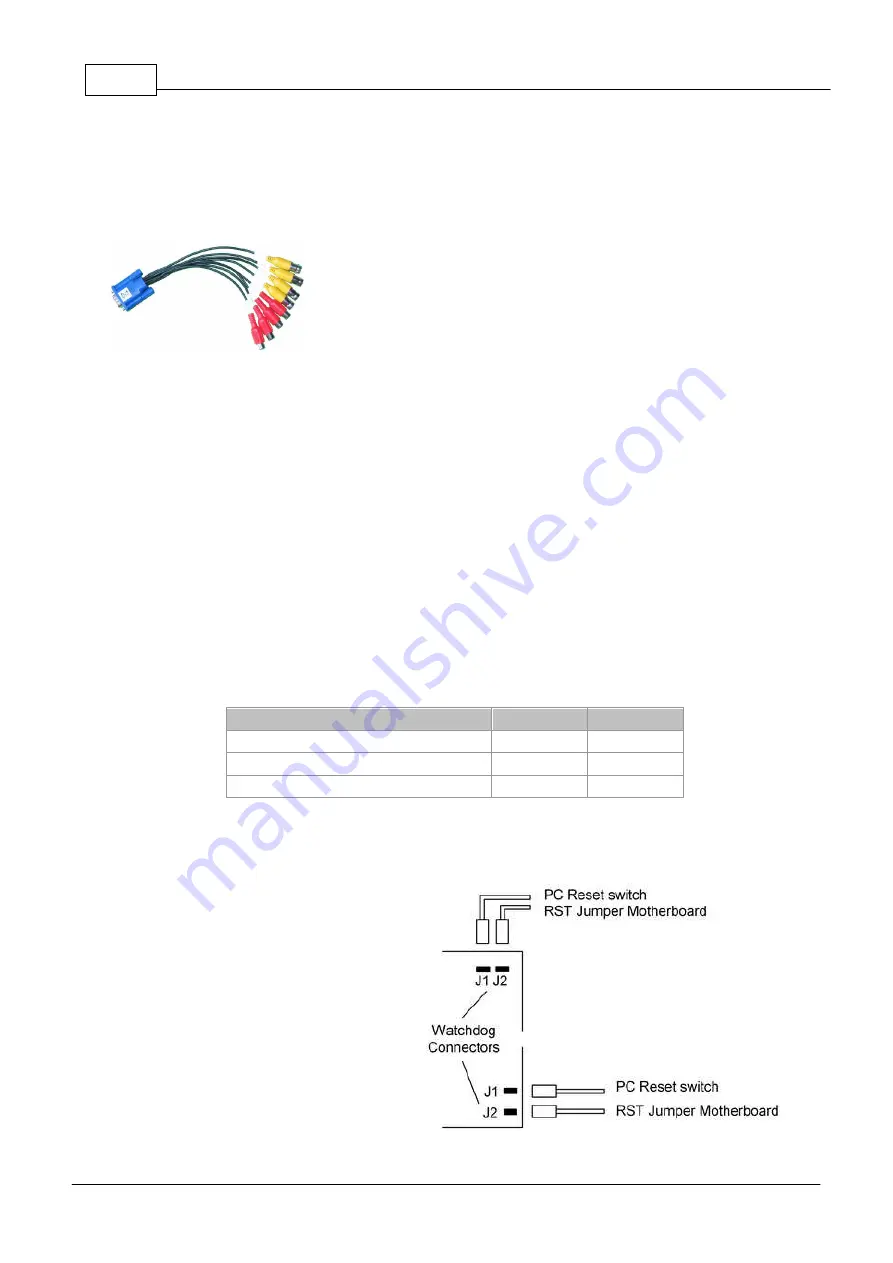
MULTIEYE Usermanual
28
© 2008 artec technologies AG
4.2.7.3
Description video board type MP8200
Both versions of the video board type MP8200 are provided with eight video and eight audio inputs, one video
output for an analog monitor, watchdog connector, overlay board connector and a connector for the EX-IO
alarm board.
Further the DIP switches for the 75 Ohm termination of the analog video inputs are mounted on the board.
The connection of the video (yellow) and audio signals (red) is done by the
numbered BNC-plugs at the break out cable. The D-SUB 15 plug has to be
connected to the video board and should be screwed well.
4.2.7.4
75 Ohm termination: The DIP switches
If there should be connected a further component - e.g. an analog video monitor - parallel to a video channel, the
termination for this channels has to be deactivated. For this you have to switch the corresponding DIP switch to
"OFF".
4.2.7.5
Contents of delivery video board type MP8200
·
Video board type MP8200 (PCI / PCI-Express)
·
Break out cable (2 pieces)
·
MULTIEYE-HYBRID Software CD
·
License disk (bought analog licenses and one IP demo license)
·
Watchdog cable
·
MULTIEYE User manual
4.2.7.6
Power consumption video board type MP8200
On the video board are two processors mounted for MPEG-4 hardware coding, which bring a high performance,
but on the cost of power consumption. Take care to use an enough dimensioned power supply.
Parameter
Max (A)
Max (W)
+3,3 V voltage supply
2,53
8,35
+5 V voltage supply
2,3
11,5
Complete consumption
19,85
4.2.8
Other types of connectors on the video boards
4.2.8.1
Watchdog connector
On all video boards is a Watchdog installed.
This can restart the computer automatically,
when
the
computer
don't
react
on
requirements by the operating system.
The Watchdog connector has to be connected
with the delivered cable to the mainboard
reset connector. If there is a reset switch
available it can be connected as shown.
Содержание MULTIEYE
Страница 1: ...2008 artec technologies AG MULTIEYE Usermanual...
Страница 10: ...MULTIEYE Usermanual 10 2008 artec technologies AG Troubleshooting 194 License conditions 198 Index 200...
Страница 11: ...Introduction I...
Страница 13: ...Order of Installation II...
Страница 15: ...System Requirements III...
Страница 20: ...Hardware IV...
Страница 38: ...Installing video boards and software V...
Страница 44: ...Licensing and activation VI...
Страница 50: ...MULTIEYE HYBRID interface VII...
Страница 69: ...Configuring MULTIEYE HYBRID VIII...
Страница 115: ...Playback with the MULTIEYE HYBRID MultiPlayer IX...
Страница 138: ...MULTIEYE Services menu X...
Страница 144: ...Remote Access of Videos via Network ISDN DSL and Internet XI...
Страница 159: ...Special features XII...
Страница 163: ...Example applications XIII...
Страница 167: ...Example applications 167 2008 artec technologies AG...
Страница 170: ...Technical appendix XIV...
Страница 185: ...Technical appendix 185 2008 artec technologies AG Now continue with Advanced Continue on by clicking on Find now...
Страница 189: ...Technical data XV...
Страница 193: ...Troubleshooting XVI...
Страница 197: ...License conditions XVII...






























