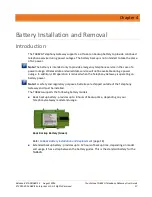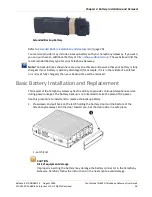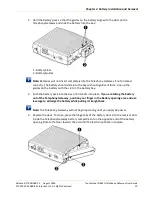Chapter 5
:
Installing and Connecting your Telephony Gateway
Release 8 STANDARD 1.5 August 2016
Touchstone TG862G Telephony Gateway User Guide
© 2011-2016 ARRIS Enterprises LLC. All Rights Reserved.
28
•
the back faces the nearest wall
•
it will not fall to the floor if bumped or moved
•
the ventilation holes on the sides of the unit are not blocked
2.
Proceed to
Connecting the Telephony Gateway
(page 28).
Connecting the Telephony Gateway
WARNING
Risk of injury or equipment damage
Connecting the Telephony Gateway to the home’s existing telephone wiring should only be
performed by a professional installer. Physical connections to the previous telephone provider
must be removed and the wiring must be checked; there must not be any voltage. Cancelation
of telephone service is not adequate. Failure to do so may result in loss of service and/or
permanent damage to the Telephony Gateway.
1.
Connect one end of the coax cable to the cable outlet or splitter, and the other end to the
Telephony Gateway’s Cable connector (7). Tighten the connections by hand, then tighten
an additional 1/8 turn with a wrench.
Note: For best performance, use high-quality coax cable and minimize or eliminate
splitters between the cable jack and the Telephony Gateway. If you are using MoCA for
your home network, MoCA filters must be installed on any legacy client devices. Your
service provider will install these filters for you.
2.
Insert the plug from the power cord into the Power connector on the back of the
Telephony Gateway (8) and insert the power cord into a convenient AC outlet.
The Power light on the front of the Telephony Gateway lights up, then flashes once. See
(page 36) for more information. See
(page 41) if the Power light does not turn on.
3.
Connect one end of the Ethernet cable to any Ethernet port on the back of the Telephony
Gateway, (6) and the other end to the Ethernet port on a computer, hub, or broadband
router.