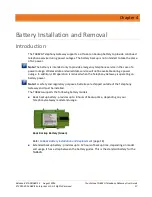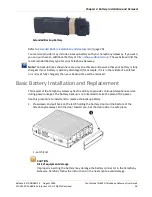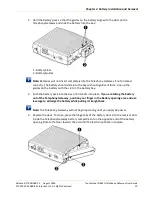Chapter 5
:
Installing and Connecting your Telephony Gateway
Release 8 STANDARD 1.5 August 2016
Touchstone TG862G Telephony Gateway User Guide
© 2011-2016 ARRIS Enterprises LLC. All Rights Reserved.
24
5.
WiFi: indicates the status of the wireless LAN.
6.
Ethernet: indicates Ethernet connectivity between the Telephony Gateway and
computers.
7.
Online: indicates internet data transmission status.
8.
US: indicates upstream connectivity.
9.
DS: indicates downstream connectivity.
10.
Power: indicates whether AC power is available to the unit.
Rear Panel
The rear of the Telephony Gateway has the following connectors and controls.
1.
WPS button: begins associating the Telephony Gateway with a wireless device.
2.
Reset button: resets the Telephony Gateway as if you power cycled the unit. Use a
pointed non-metallic object to press this button.
3.
USB: USB host connector - future support for external USB devices
4.
Tel 1: connector for the first phone line.
5.
Tel 2: connector for the second phone line.
6.
Ethernet (1 - 4): connectors for use with a computer LAN port.
7.
Cable: connector for the coaxial cable.
8.
Power: connector for the power cord.
Selecting an Installation Location
There are a number of factors to consider when choosing a location to install your Telephony
Gateway:
Is an AC outlet available nearby? For best results, the outlet should not be switched and
should be close enough to the Telephony Gateway that extension cords are not required.
Is a cable jack available? For best performance, keep the number of splitters between the
jack and cable drop to a minimum. Each splitter attenuates (reduces) the signal available
to the Telephony Gateway. A large number of splitters can slow down the Internet
connection and even affect your telephone service.