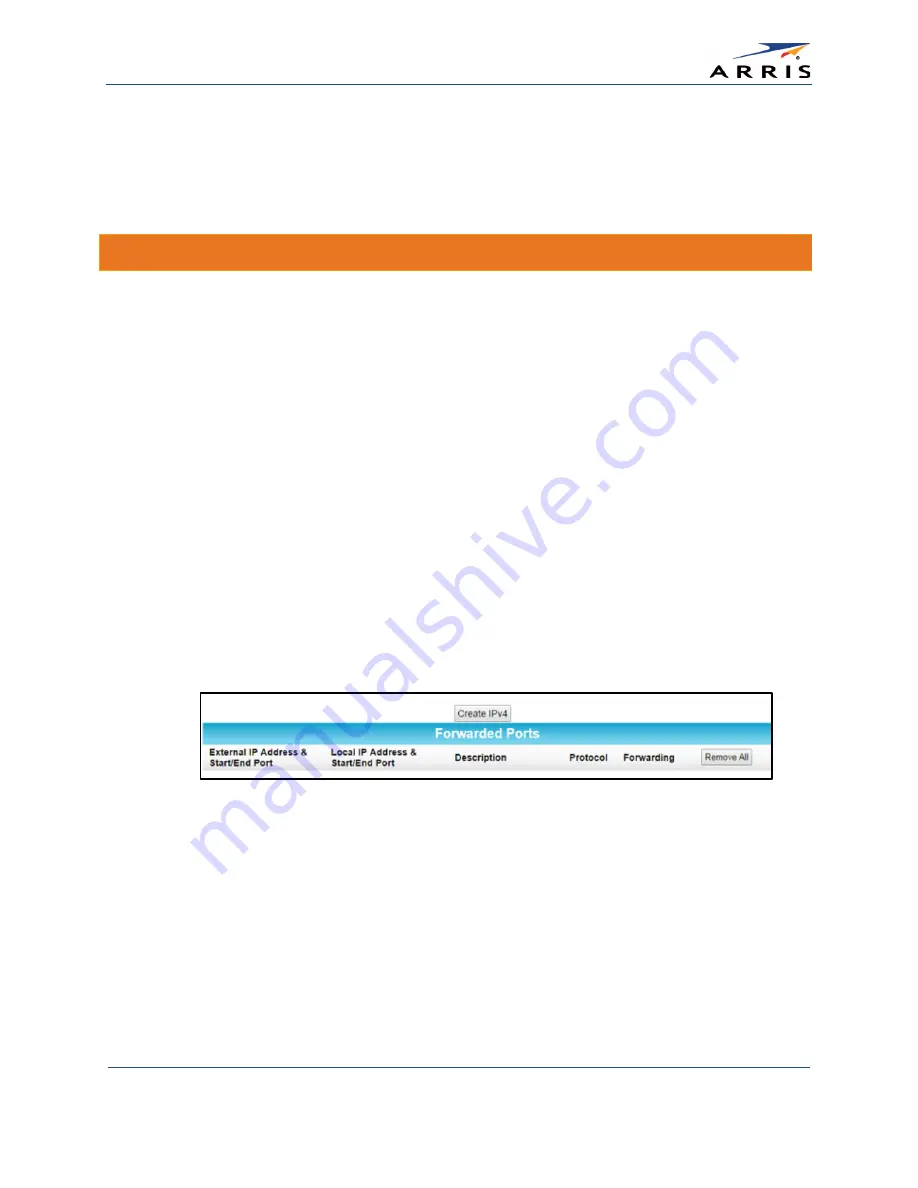
Protecting & Monitoring Your Wireless Network
SURFboard SBG6400 Wireless Gateway
•
User Guide
43
365-095-26377 x.3 Copyright 2015 ARRIS Enterprises, Inc. All Rights Reserved.
9.
Enter a unique name in the Description field.
10.
Select On to enable IP port triggers or Off to disable them.
11.
Click Apply to create your port triggers.
12.
Repeat steps 3 thru 11 for each additional port trigger that you want to create.
Set Up Port Forwarding
You can use Port Forwarding to set up a computer or other network device on your home
network (LAN) to be accessible to computers or other remote network devices on the Internet.
This allows you to open specific ports behind the firewall on your LAN to set up dedicated
connections between your computer and other remote computers for online gaming or other
online services. Some allowable services are predefined under the Commonly Forwarded Ports.
See Figure 45 for a list of commonly used port numbers.
Note
: ARRIS recommends that you manually configure the TCP/IP settings listed below on the
computer you are setting up for remote access. Otherwise, remote access to your computer will not be
available on the Internet.
•
IP address
•
Subnet mask
•
Default gateway
•
DNS address (at least one)
To set up Port Forwarding:
1.
Click Advanced on the SBG6400 Main Menu bar.
2.
Click Port Forwarding from the Advanced submenu options.
Figure 43 – Create Forwarded Ports Screen
3.
Click Create IPv4 to set up a specific port or range of ports for port forwarding.
Note
: To map a port, you would enter the range of port numbers that you want forwarded locally
and the IP address for sending traffic to those ports. If you only want a single port specification,
enter the same port number in the start and end locations for that IP address.
















































