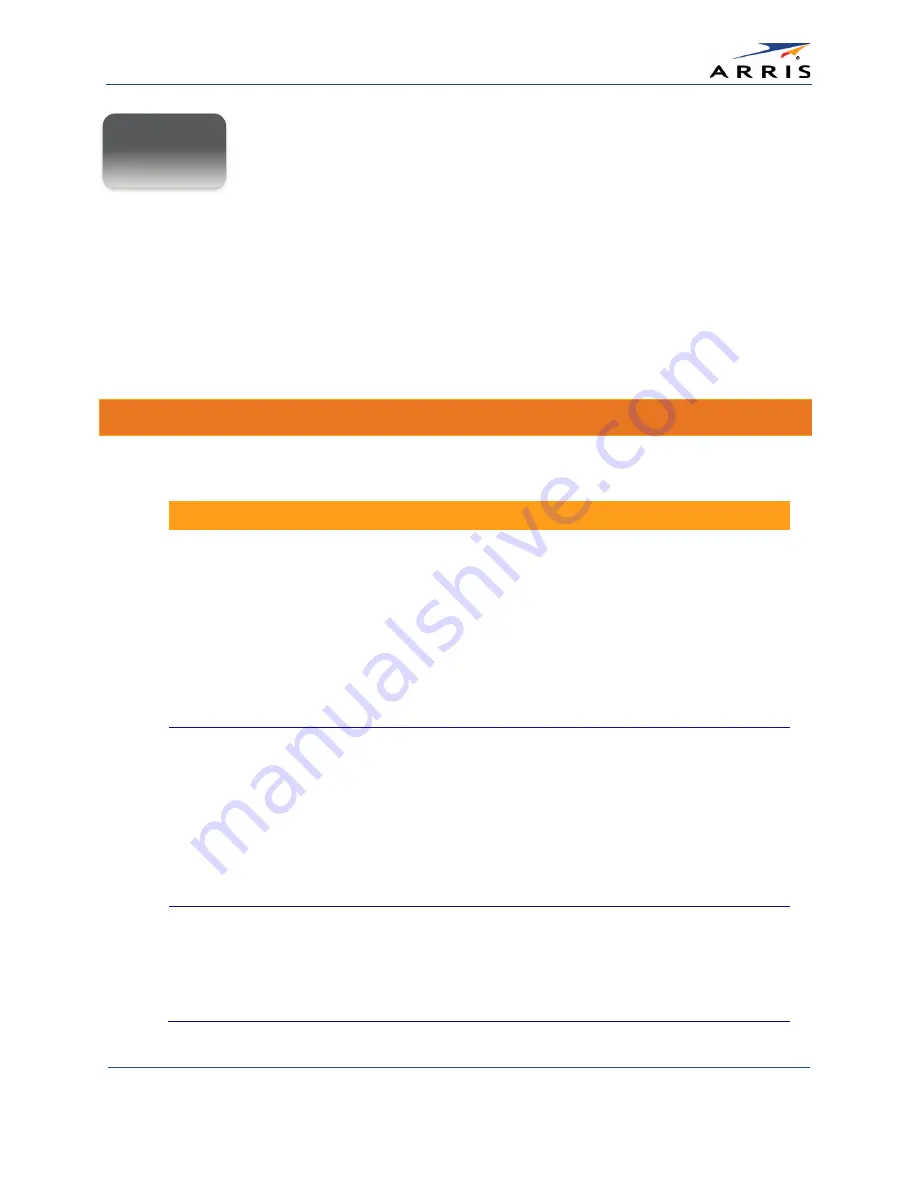
Troubleshooting Tips
SURFboard SBG6400 Wireless Gateway
•
User Guide
54
365-095-26377 x.3 Copyright 2015 ARRIS Enterprises, Inc. All Rights Reserved.
Troubleshooting Tips
If the solutions listed in this section do not solve your problem, contact your service provider for
assistance.
Your service provider may ask for the status of the front panel LEDs as described in
LED Icons and Error Conditions
You may have to reset the SBG6400 gateway configuration to its original factory settings if the
gateway is not functioning properly.
Solutions
Table 5: Troubleshooting Solutions
Gateway Problem
Possible Solution
Power LED Icon is OFF
•
Check the power connection between the gateway and
electrical wall outlet.
•
If the gateway is plugged into a power strip, check the power
strip to make sure it is switched ON.
•
Check that the electrical wall outlet is working and that it is not
controlled by a light switch.
If so, disconnect the gateway power cord from the wall outlet
and connect it to another electrical outlet that is not controlled
by a light switch.
Cannot Access the
Internet
•
Check that all cable and power connections on the gateway
and computer are properly connected.
•
Check that the
Power
,
Online
, and
Wireless
LEDs on the
gateway front panel are lit (solid).
•
Check or update the latest drivers for your network adapters.
•
If none of the above solutions resolved the problem, contact
your service provider or call ARRIS Technical Support at
1-877-466-8646
for assistance.
Cannot Send or Receive
Data
•
Check each end of the coaxial cable connection on the
gateway and cable wall outlet. Hand tighten each connector, if
necessary.
•
Check the Ethernet cable to make sure it is properly
connected to the gateway and computer.
A
















































